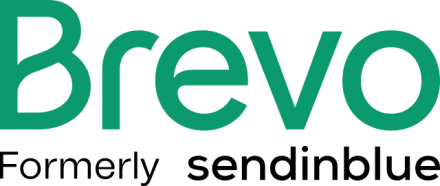Support for Drupal 7 is ending on 5 January 2025—it’s time to migrate to Drupal 10! Learn about the many benefits of Drupal 10 and find migration tools in our resource center.
Support for Drupal 7 is ending on 5 January 2025—it’s time to migrate to Drupal 10! Learn about the many benefits of Drupal 10 and find migration tools in our resource center.This project is not covered by Drupal’s security advisory policy.
INTRODUCTION
This module uses v3 of the Brevo API. It allows users to add an API key and secret generated by a Brevo account in the settings.php file (or via an admin UI). Then will allow users to activate/enable a list and create a block derivative for each list that is enabled. It also provides an optional REST endpoint to send signups to the CC API for enabled lists.
To submit bug reports and feature suggestions, or track changes visit the project issue page.
REQUIREMENTS
This module requires the following modules enabled in Drupal Core:
- Block
- REST (if wanting to use the provided REST endpoint)
- Datetime (if using custom date fields)
- Webform (if wanting to send webform submissions to a enabled list)
This module also requires a Brevo account
as well as an app created on the developer portal.
INSTALLATION
Install as you would normally install a contributed Drupal module. Visit Drupal's documentation for further information.
Composer
If your site is managed via Composer, use Composer to download the module, which will also download the required library:
composer require "drupal/sendinblue_api"
CONFIGURATION
- Configure the user permissions in Administration » People » Permissions.
- Create an app on Brevo.
- developer portal.
- Copy the API Key provided, add the key to your settings.php file.
- Your settings.php entry should look like this:
$settings['sendinblue_api'] = [
'api_key' => 'your_api_key',
];
WEBFORM HANDLER CONFIGURATION
- Go to Webforms list page (admin/structure/webform) and click "Edit" on the desired Webform.
- Click Emails/Handlers secondary tab and then click on "Add handler" button.
- Click on "Add handler" button on "Sendinblue" row.
- Fill in the form. You should have at least one list in your Brevo account, at least one list enabled in your Brevo Module settings (/admin/config/services/sendinblue-api/lists), and at least one Email field in your Webform.
Block Configuration
- Go to structure » block layout and place Sendinblue block
- Configure the block with available configurations
Field Configuration
- Go to structure » content types choose content type where you want to implement Brevo » add Sendinblue Lists field
- Configure the with with available configurations as your requirement
Current development plans
Release 1.2.0 starts the migration to Brevo from Sendinblue. This first release only covers functional aspects. Next release will update labels and descriptions.
Project information
- Module categories: Integrations
58 sites report using this module
- Created by sujan shrestha on , updated
This project is not covered by the security advisory policy.
Use at your own risk! It may have publicly disclosed vulnerabilities.