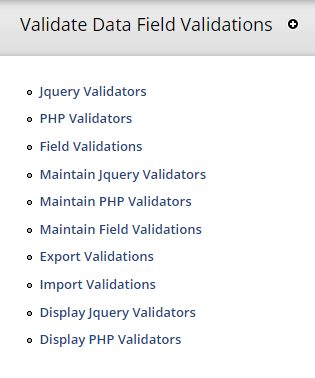Support for Drupal 7 is ending on 5 January 2025—it’s time to migrate to Drupal 10! Learn about the many benefits of Drupal 10 and find migration tools in our resource center.
Support for Drupal 7 is ending on 5 January 2025—it’s time to migrate to Drupal 10! Learn about the many benefits of Drupal 10 and find migration tools in our resource center.Experimental project
This is a sandbox project, which contains experimental code for developer use only.
INTRODUCTION
The 'Validate Data' module allows a developer to add a validation test function to any input field available on a node or web form. We call these entities or functions "validators". This module helps you by building the java and php code needed to test the input data after it is submitted via a "mouse click out" or "tabbing out" of the input field (if JAVA is enabled). A message is display immediately if the data did not meet the criteria. Additional, if the JAVA is available the save button will be disabled until the faulty fields have been corrected. When the module is enabled a directory (/validate_data) and pair of files are created in the sites "Public file system path". If that directory does not contain a "files" directory a warning message is displayed.
You have three steps to complete in order for the validation to take place. Part one is the JAVA code which is how the data is verified when entered. You will create these validators via the Jquery Validators page -> admin/structure/validate_data/jqueryvalidators
Part two is the PHP code which is used to insure that the bad data is not stored on the database. You will create these validators via the PHP Validators page -> admin/structure/validate_data/phpvalidators. An additional reason for the PHP is to insure the error is caught if the user has JAVA disabled. This function is called when the node or webform is saved.
Part three is to connect the different validators to a field on a node or webform. You will connect them via the Field Validations page by selecting a node (content) type, a field from that page and one or more validators from the Jquery and PHP list. You will create these validations via the Field Validations page -> admin/structure/validate_data/fieldvalidations.
The main reason there are three parts is that you now can reuse the JAVA and PHP code on multiple fields. So on the JQuery and PHP pages you will define what you are testing. For example the data inputted must be numeric, so you
would create at JQuery and PHP validator Isnotnumeric and select error, the "not" and "isnumeric" for the test conditions, then add an error message "The value must be numeric". You can optionally defining a background color, padding, left margin and border.
Other tools available are maintenance type which allow you edit, delete or display existing validators or field validation entries or you can export and import the validate_data files.
To recap following are the tools to build the first three parts:
- Create a JQuery validator
- Create a PHP validator
- Connect the JQuery validator and PHP validator to a particular field
And following are the maintenance functions:
- Update or Deletion of the JQuery or PHP validators
- Update or Deletion the field validation
- Export or Import of the validate_data files
- Display of the JQuery or PHP code
REQUIREMENTS
This module requires no other modules
INSTALLATION
- Install as you would normally install a contributed Drupal module. See: https://drupal.org/documentation/install/modules-themes/modules-7 for further information.
- Insure that the files directory is available in the sites "Public file system path" directory.
- Enable the module and then add the field validation via Structure -> Validate data.
CONFIGURATION
You can learn more about the functions of the 'Validate Data' module by selecting the "Config" link on the module page or access it via config/validatedatamenu. This will display a menu along with a short description of the each of the
available functions. Following is the list of the 'Validate Data' functions:
- JQuery Validator Descriptions establish the jquery validators you would do on any field. These validators will warn users of errors real time.
- PHP Validator Descriptions establish the PHP validators you would do on any field. these validators will happen on submit of the form and may stopthe node from being saved.
- Link Validations to Fields of nodes or forms Select Fields and which validations to apply to that Field
- Update or Delete Linked validations on node or form fields
- Update or Delete PHP validator definition.
- Update or Delete JQUERY validator definition.
- Export Validate data will export all the field validations and validators data
- Import Validate data will delete all old 'Validate Data' data and import the new data.
- Display Jquery Validators will display the Jquery file that is created.
- Display PHP Validators will display the PHP file that is created.
USING VALIDATE DATA
To use the 'Validate Data' module you will need to create:
- A JQuery Validator which is used to test the value entered into the field. This is accomplished using the form via the admin/structure/validate_data/jqueryvalidators.
- A PHP Validator which is used to test the value on the save and insure back data is not stored on the database. This is accomplished using the form via the admin/structure/validate_data/phpvalidators.
- Field Validation which is used to link the two validators to a specific field on a node or webform. This is accomplished using the form via the admin/structure/validate_data/fieldvalidations.
Once these steps are completed you can go to the node or webform and check out the validation of the input data.
The maintenance of the site's data is as easy as creating the validations. If you need to modify the message or test values use the appropriate maintenance page to access the validators. You need to add or remove a validator from a field using the Field Validation Maintenance page -> admin/structure/validate_data/maintainfieldvalidations
TROUBLESHOOTING
If the field validation is not occurring, do the following:
- Clear cache again
- Make sure the correct field was selected in the "Field Validation"
- Make sure that the correct "validations" files are available in the user's directory.
FAQ
Q:
A:
MAINTAINERS
Current maintainers:
- Karan Garske (karangarske) - https://drupal.org/u/karangarske
- Caroline Achee (cachee) - https://drupal.org/u/cachee
This project has been sponsored by:
TBD
Project information
- Module categories: Import and Export, Developer Tools
- Created by cachee on , updated