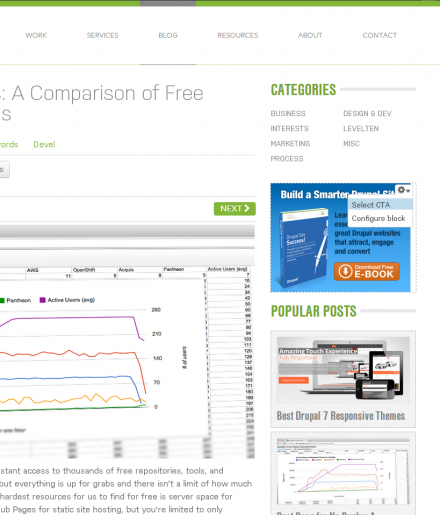Support for Drupal 7 is ending on 5 January 2025—it’s time to migrate to Drupal 10! Learn about the many benefits of Drupal 10 and find migration tools in our resource center.
Support for Drupal 7 is ending on 5 January 2025—it’s time to migrate to Drupal 10! Learn about the many benefits of Drupal 10 and find migration tools in our resource center.This project is not covered by Drupal’s security advisory policy.
The Calls to action module enables you to easily manage the display of specific blocks on a page. It is primarily designed to help authors and marketing managers manage Calls to action on a site making it easier to match CTAs with content.
The module works by enabling the creation of CTA selectors which act as block containers that can dynamically display specified blocks. Selectors enable admin specified default blocks that can be overridden on a page by page based using a “change CTA” option in the selector block’s contextual menu.
Getting started
- Install module – download and install the Calls to action module
- Set user permissions – Either log in as the user 1 or enable the CTA permissions to your user roles via admin/people/permissions. Enable all permissions under the Calls to Action fieldset.
- Create CTA block entity – CTA blocks are bean entities. Create the CTA bean entity by going to admin/structure/block-type and click the Add block type. Set the Machine name of the entity to "cta".
- Add CTA selectors – CTA selectors are the containers that display the CTA blocks. To create CTA selectors go to admin/structure/cta and click the Add CTA selector link.
- Associate CTA blocks with selectors – In order to make a block displayable in a selector it needs to be associated with that selector. The module inserts checkboxes into standard Drupal blocks and CTA bean entities for each selector. For any block you want to make available to the selector edit the block (admin/structure/block or admin/content/block) and check to targeted selector.
- Set default CTA blocks – For each CTA selector set a default preset CTA block to display. Do this by going back and editing the CTA selector via admin/structure/cta -> edit and use the "change" link under the CTA presents fieldset.
- Place the CTA selector – Use your preferred method for displaying blocks, i.e. the core block system (admin/structure/block) or Context and place the CTA selector block in a region.
- Optional CTA display override – To change the CTA that is displayed on any page go to that page and use the selector’s contextual menu (the cogwheel at the top left of the block) to open the selection list. Click the CTA title to change the displayed block.
Requirements & recommendations
Required:
- Bean - used for creating custom CTA blocks.
Recommended:
- Intelligence - used to track CTA statistics such as impressions, clicks and conversions.
Sponsorship

This module is sponsored and developed by LevelTen Interactive. LevelTen is a full service interactive agency focused on building online brands by integrating digital strategy, Drupal development and internet marketing. Feel free to connect with us on Twitter and Facebook
If you would like to learn how to build smarter marketing websites with Drupal, checkout the Drupal Site Success! ebook
Project information
15 sites report using this module
- Created by TomDude48 on , updated
This project is not covered by the security advisory policy.
Use at your own risk! It may have publicly disclosed vulnerabilities.
Releases
Development version: 7.x-1.x-dev updated 27 Jul 2015 at 20:03 UTC