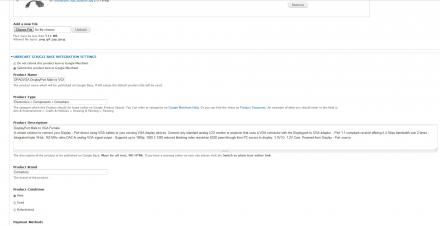Support for Drupal 7 is ending on 5 January 2025—it’s time to migrate to Drupal 10! Learn about the many benefits of Drupal 10 and find migration tools in our resource center.
Support for Drupal 7 is ending on 5 January 2025—it’s time to migrate to Drupal 10! Learn about the many benefits of Drupal 10 and find migration tools in our resource center.This project is not covered by Drupal’s security advisory policy.
The Ubercart Google Merchant Integration module allows you to fully integrate your ubercart products with Google Merchant.
You can choose to publish a product to Google Merchant, where an entry is created with all the needed attributes for google to recognize your product.
When you update the product information, the Google Merchant corresponding product details are updated as well.
When you delete a product from your site, its deleted automatically from Google Merchant
The currently supported attributes are:
- Title
- Description
- Link
- Product type
- Condition
- Image link
- Price
- Weight
- Length
- Width
- Height
To use the module follow these steps:
- Download the module and extract it on your live site in the sites/all/modules directory
- Enable the module and set the administer ubercart google base integration permission to your store admin
- Navigate to admin/store/settings/uc_gbase and enter your Google Merchant account details, Note that: Country must be a 2 letter code like US, EN, FR & App Name is your Store Name and Currency is a 3 letter currency code such as USD, EUR..etc
- Try adding a new ubercart product, or editing an existing one, You will see that a new section is added to the edit product page called Ubercart Google Merchant Integration
- Choose "Submit this product to Google Merchant.
- Enter the product name (this is the name that will be published on Google Merchant).
- Google recommends that you choose a category that your product will be listed under, from Google Merchant product categories
- Enter the category you choose as a hierarchy tree under the product type field, for example enter: "Business & Industrial > Medical > Medical Supplies", for a medical product...etc.
- Enter the product description that will appear on Google Base (this field must be all text and no html)
- Choose the condition of the product, either new, used or refurbished
- Choose the accepted payment methods for your product (it will appear under the I accept section on Google Base)
- If your product has an image, it will appear on Google Merchant, be sure to upload large images 400x400 or more, in known image formats.
- Choose the images you like to submit as different views to your product (multiple images supported)
- Be sure to enter a sell price for the item as its a required field on Google Merchant, otherwise your product might be disapproved
- If your product has length, width, height and weight attributes, enter them as well
- Do not forget configure your Google Checkout settings on your merchant account, for people to be able to purchase your products online
You can find more information on Google Merchant help center
This module was developed and sponsored by JesoX
Project information
Maintenance fixes only
Considered feature-complete by its maintainers.- Module categories: E-commerce
12 sites report using this module
- Created by compujohnny on , updated
This project is not covered by the security advisory policy.
Use at your own risk! It may have publicly disclosed vulnerabilities.