Setting up opensolr credentials (important)
Introduction
This is the most important setting of this module because without this configured correctly, none of the opensolr related functionality provided by this module will be available, so make sure that you have this set up correctly from the beginning.
Add your secret key
Because of the fact that this module is using the benefits of the key module, we need to first set the API secret key from opensolr.com for later use.
Navigate to Configuration → System → Keys.

Add a new key by pressing on the Add key button, complete the fields and click on save. The key provider should be set based on where do you want to store the key. See the key module pages for more information.
You will need to have the API secret key from your opensolr account in order to create the key. Here is a screenshot of the API key block from your dashboard (in case you are not sure how it looks like):
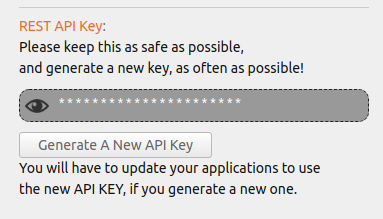
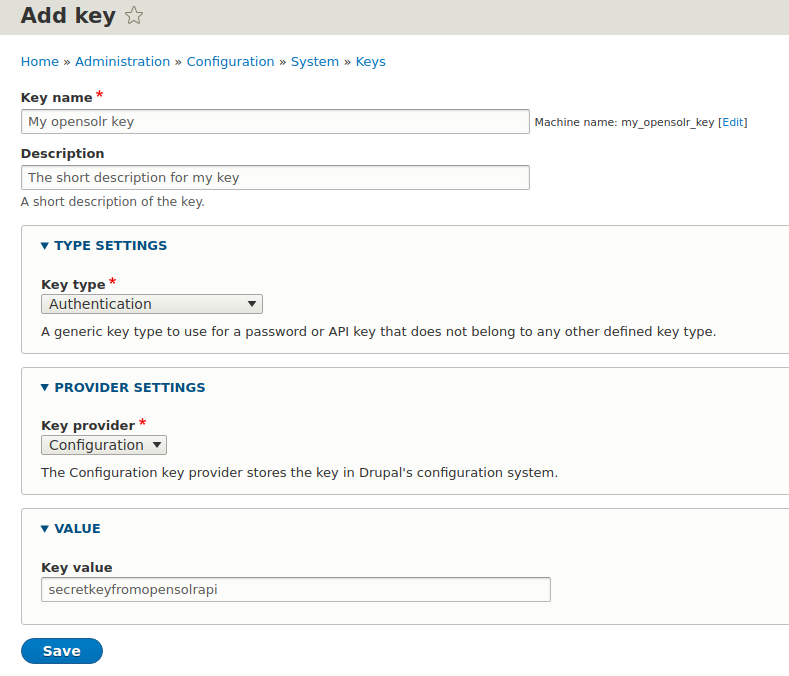
Once created, you can use the key in the opensolr administration form from the next step.
Where to find the administration form
You can find the configuration form by navigating to Configuration → Search and Metadata → Search API → OpenSolr.
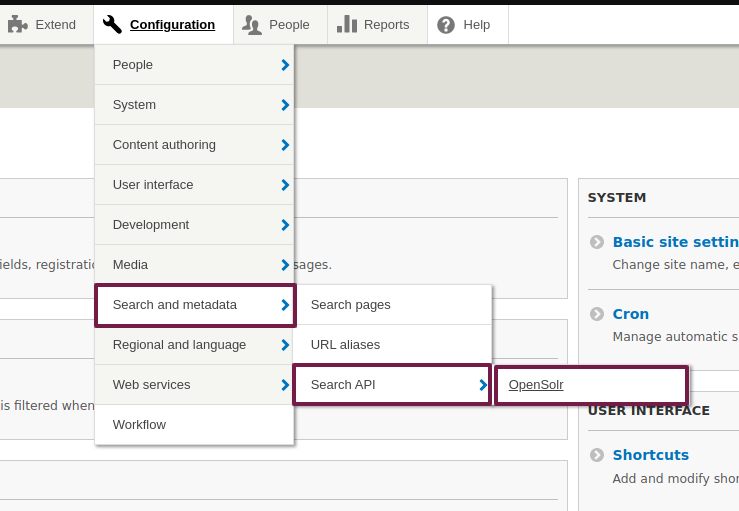
or by navigating directly to: /admin/config/search/search-api/opensolr.
In case you are using a non-administrator user, please make sure to grant access to this page by assigning the user's role the Administer Search API OpenSolr permission.
What information to add in the administration form
The form will require your email address associated to your opensolr.com account and the API key that can be found in your opensolr.com dashboard. The API key will be taken from the previously created key.
Enter your email and choose from the select list the correct API key.
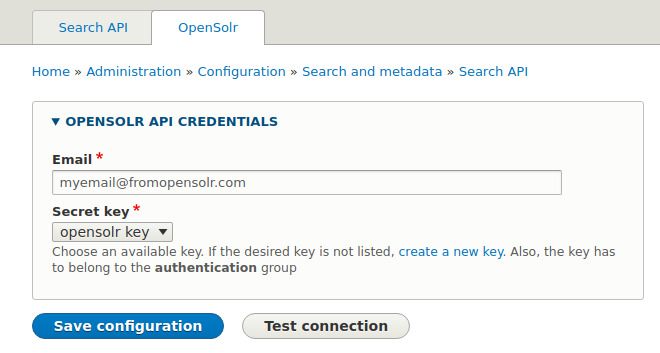
Once you click on the Save configuration button, the configuration will be saved.
If you'd like to know if the settings are correct, then you can simply click on the Test connection button and the module will make a test request to opensolr.com endpoint to ensure that the credentials are correct. Further, you will receive a message that will inform you if the credentials are correct or not.
- Successful message:

- Error message:

It is recommended by opensolr to regularly change your API key from the Dashboard. Please do not forget to update the Drupal opensolr configuration form when you do that, otherwise the services from Drupal side won't work anymore.
- Go to next section: Creating your opensolr server
- Return to previous section: Project Installation
Help improve this page
You can:
- Log in, click Edit, and edit this page
- Log in, click Discuss, update the Page status value, and suggest an improvement
- Log in and create a Documentation issue with your suggestion
 Support for Drupal 7 is ending on 5 January 2025—it’s time to migrate to Drupal 10! Learn about the many benefits of Drupal 10 and find migration tools in our resource center.
Support for Drupal 7 is ending on 5 January 2025—it’s time to migrate to Drupal 10! Learn about the many benefits of Drupal 10 and find migration tools in our resource center.









