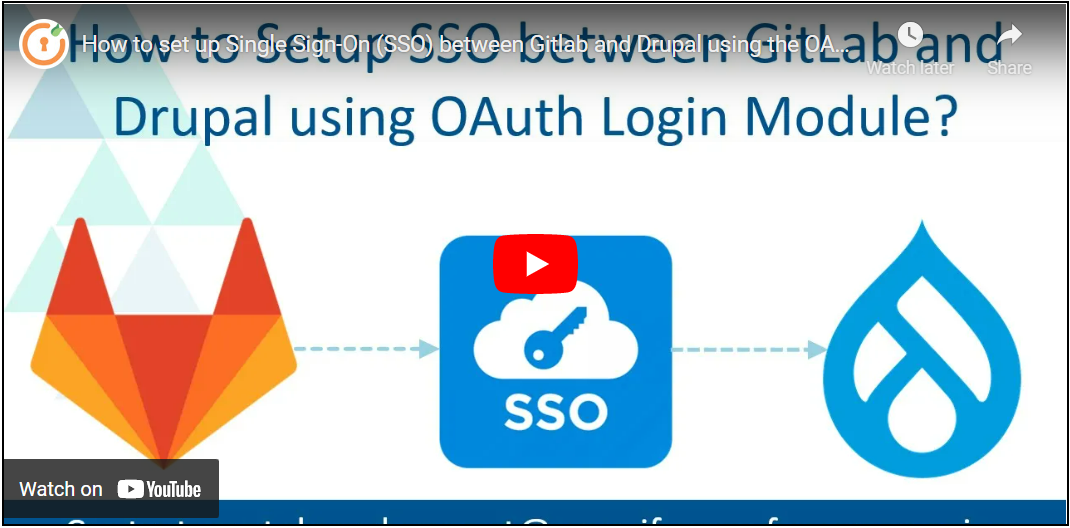On this page
- Prerequisite:
- Setup Video:
- Step 1: Setting up GitLab as OAuth Provider in Drupal:
- Configure OAuth Single Sign-On Application in GitLab:
- Step 2: Client ID and Client Secret setup in Drupal:
- Step 3: Scope and Endpoints setup in Drupal:
- Verify SSO Connection and Mapping:
- Support:
- Need assistance? Contact our 24*7 support team
GitLab SSO Login
This document will assist you to configure GitLab as an OAuth/OpenID provider, making Drupal an OAuth Client. Following these steps will allow you to configure OAuth/OpenID SSO between GitLab and your Drupal site such that your users will be able to log in to your Drupal site using their GitLab credentials.
We provide the Drupal OAuth Login - OAuth OIDC SSO module which is compatible with Drupal 7, Drupal 8, Drupal 9, and Drupal 10.
You can check our modules feedback and ratings here.
Prerequisite:
- Install and activate the OAuth Login - OAuth OIDC SSO module on your Drupal site. Click here to check out the module installation step.
Setup Video:
Step 1: Setting up GitLab as OAuth Provider in Drupal:
-
Navigate to the Configure Application tab and search for GitLab using the search box.
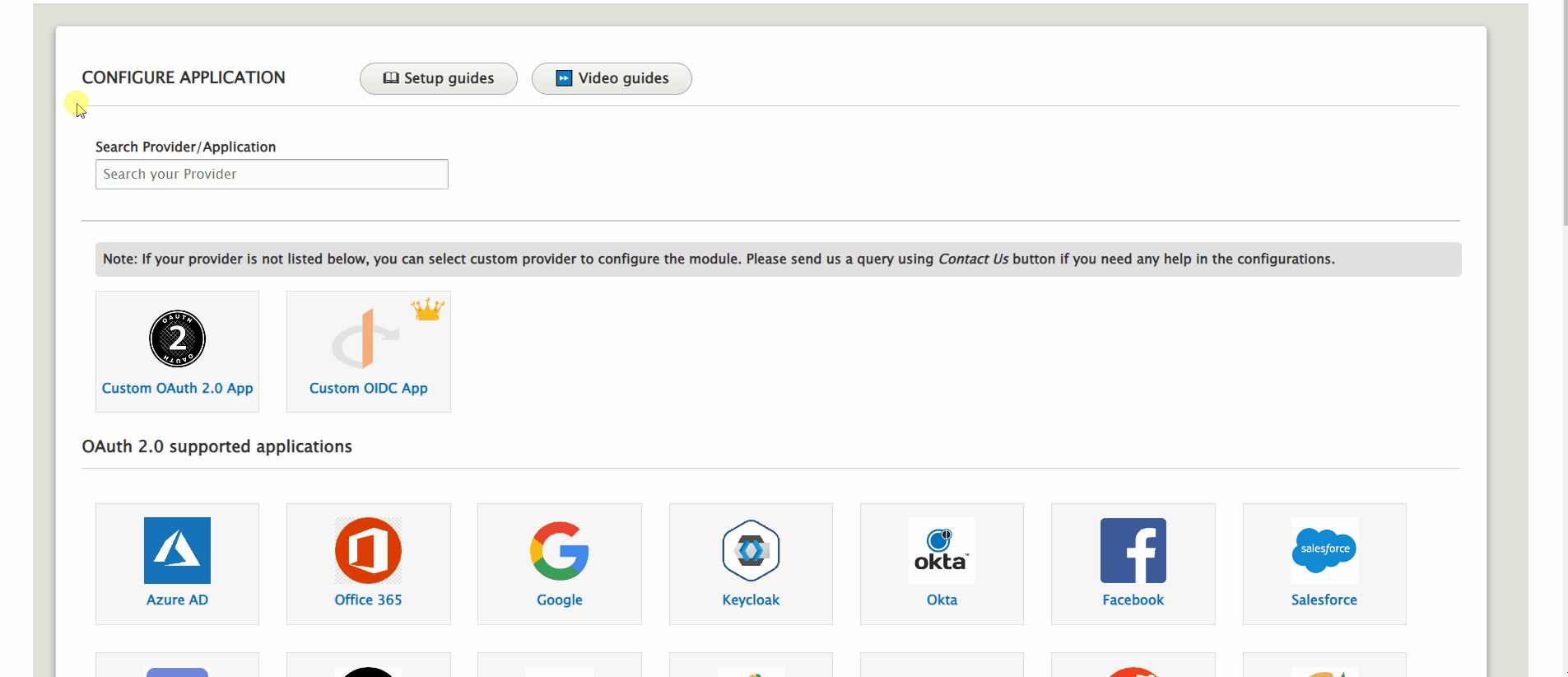
-
Now, click on the Copy button to copy the Callback/Redirect URL and keep it handy. After that, click on the Step 2/3 button.
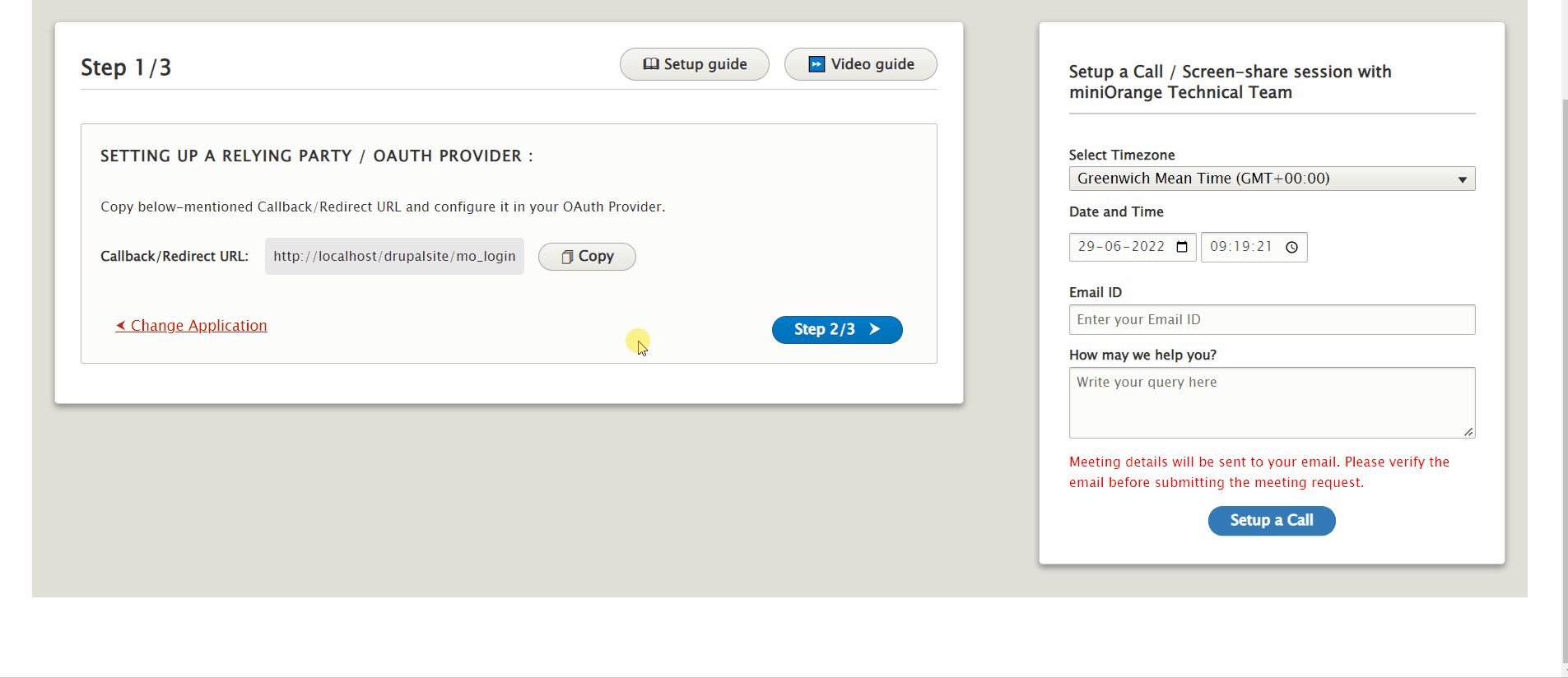
Configure OAuth Single Sign-On Application in GitLab:
- Go to the GitLab admin dashboard and sign up/log in to your account.
-
From the left side menu, select the Settings tab, then Applications.
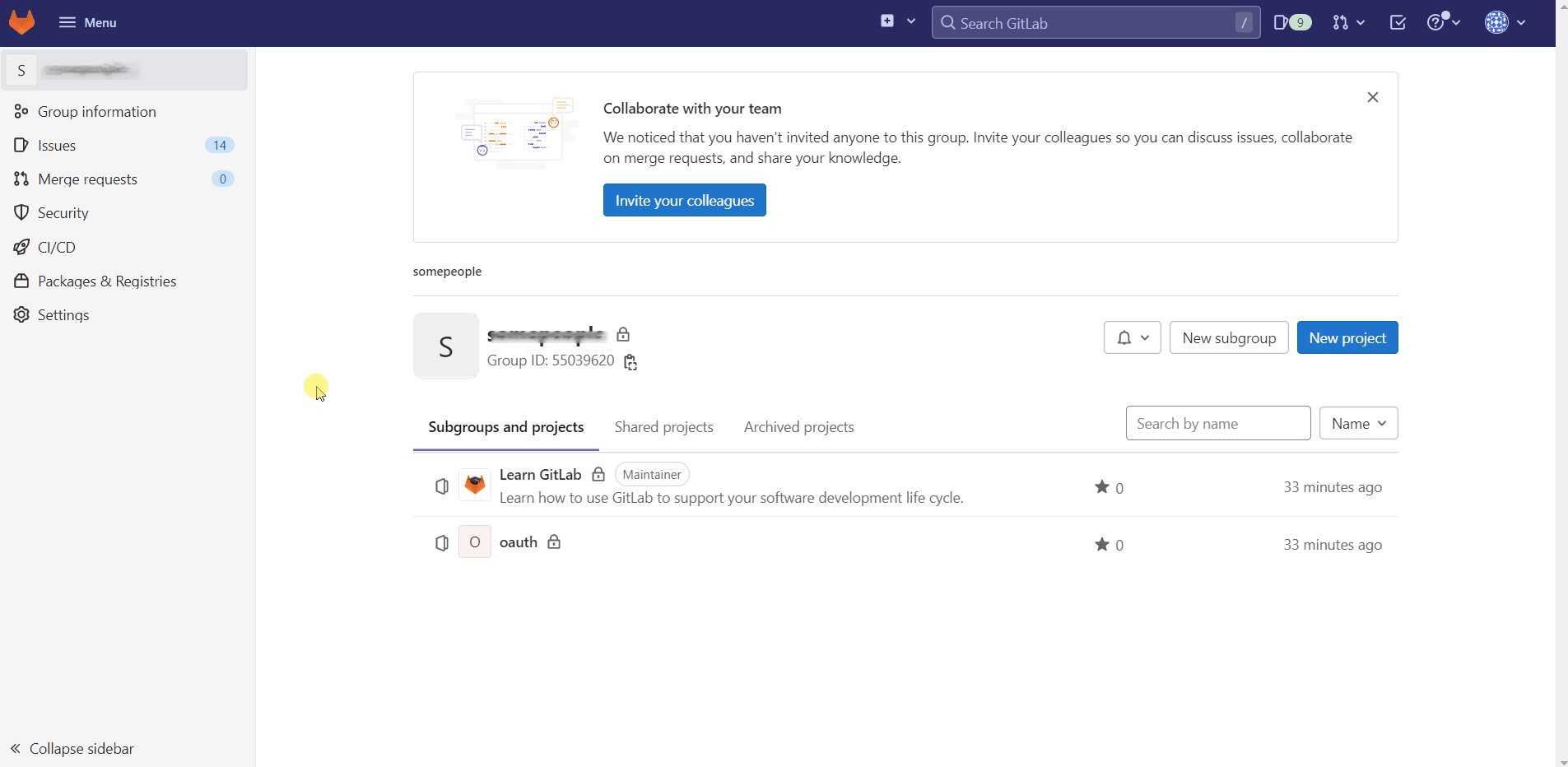
-
Enter Name of your application in the name text field.
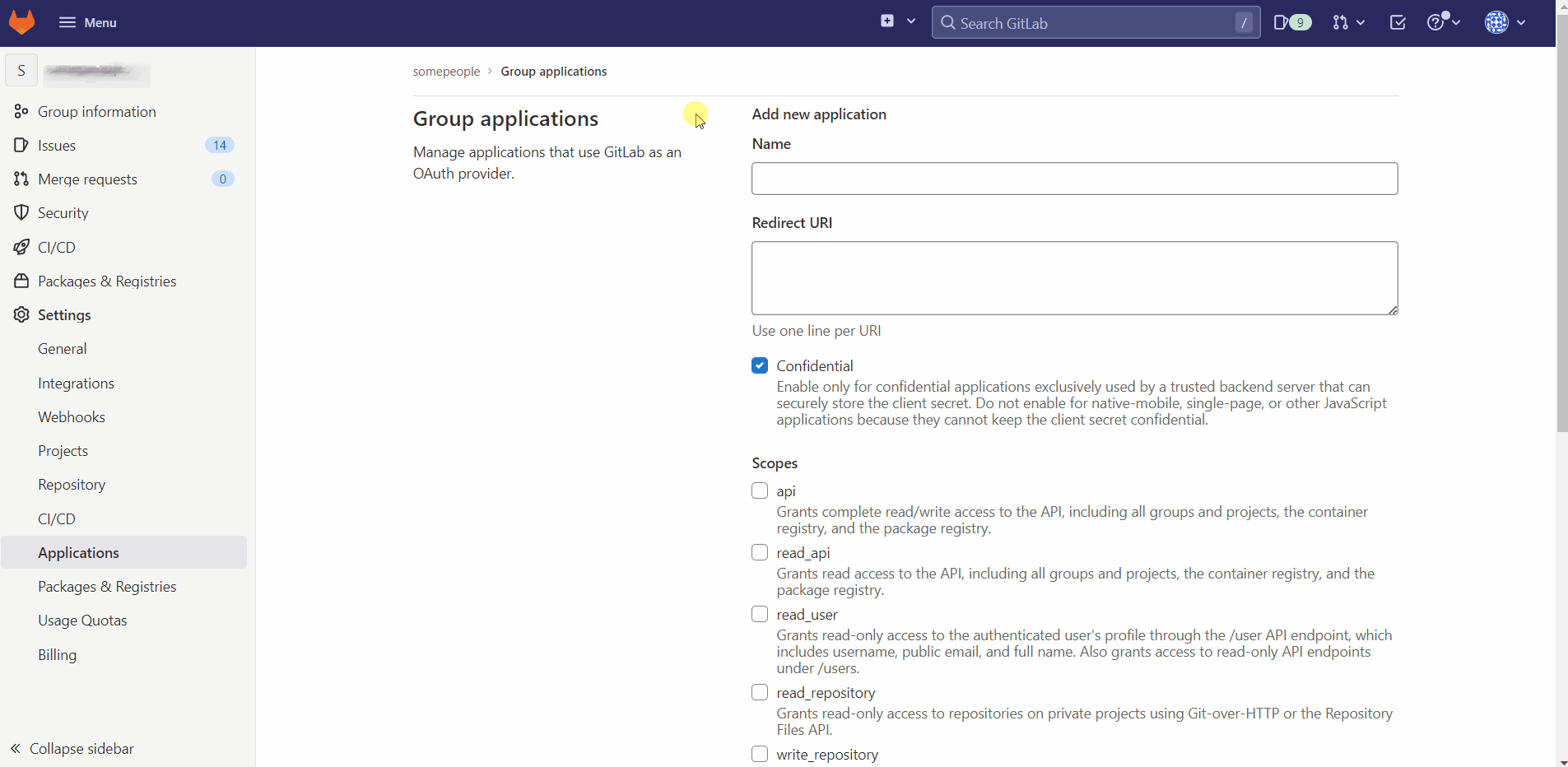
- Enter the Callback/Redirect URL (which we copied in the first step) in the Rdirect URL text field and select Scopes (make sure that the same scopes are also added in the Drupal OAuth Login's module).
-
Click on Save application button to save your cconfiguration.
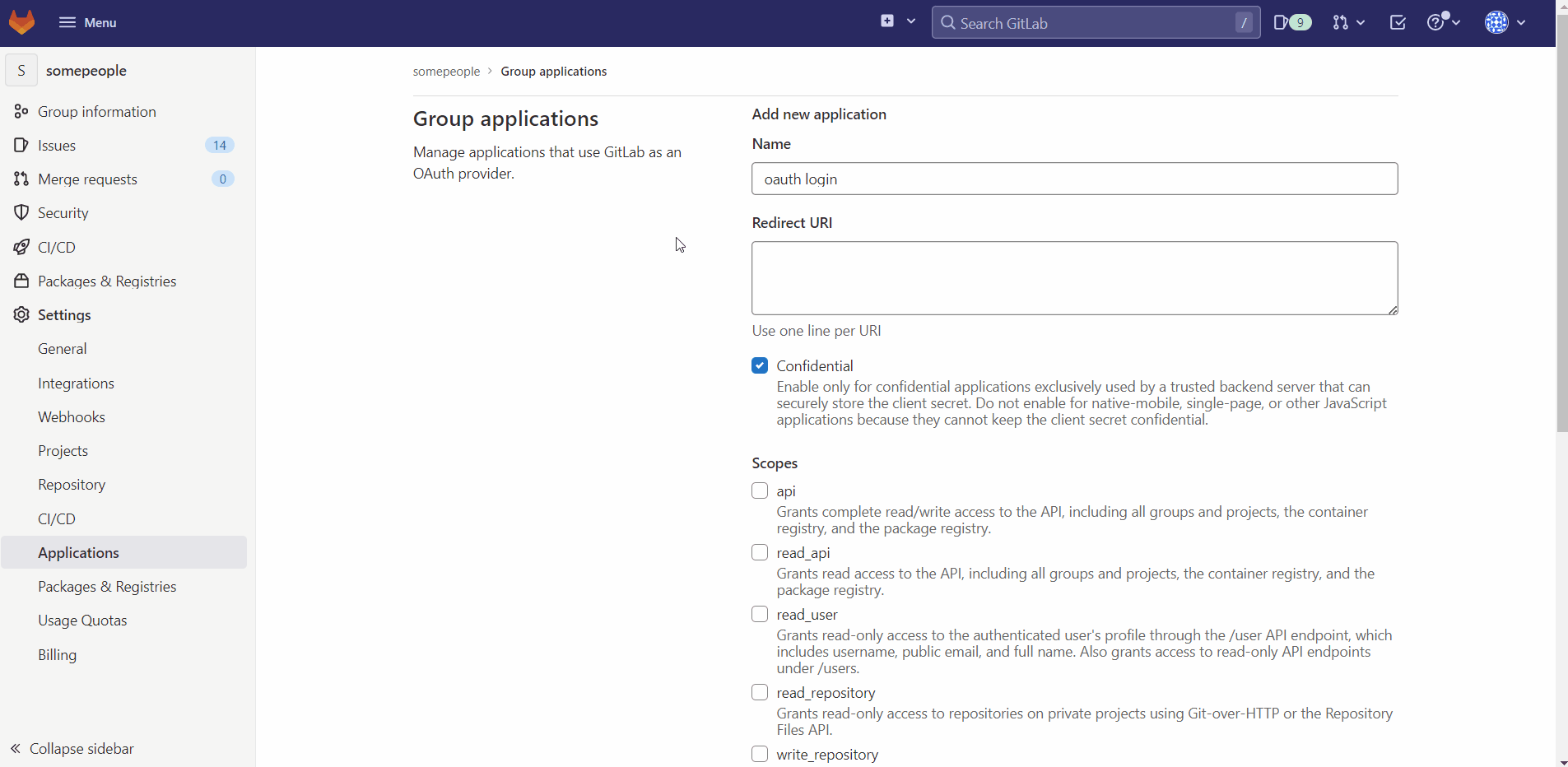
Step 2: Client ID and Client Secret setup in Drupal:
-
Copy the Application ID from the GitLab application and paste it into Drupal OAuth Login's Client ID text field.
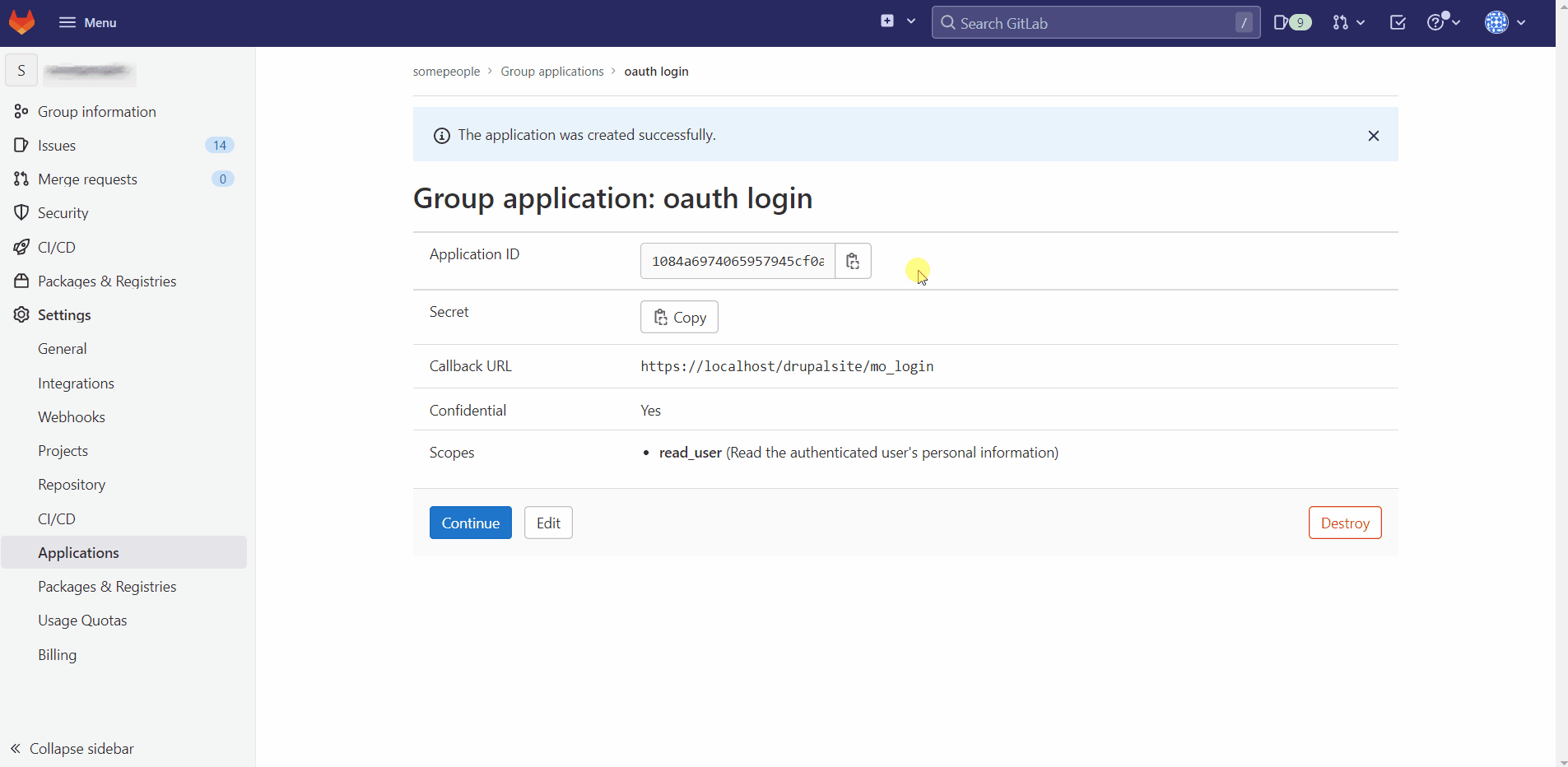
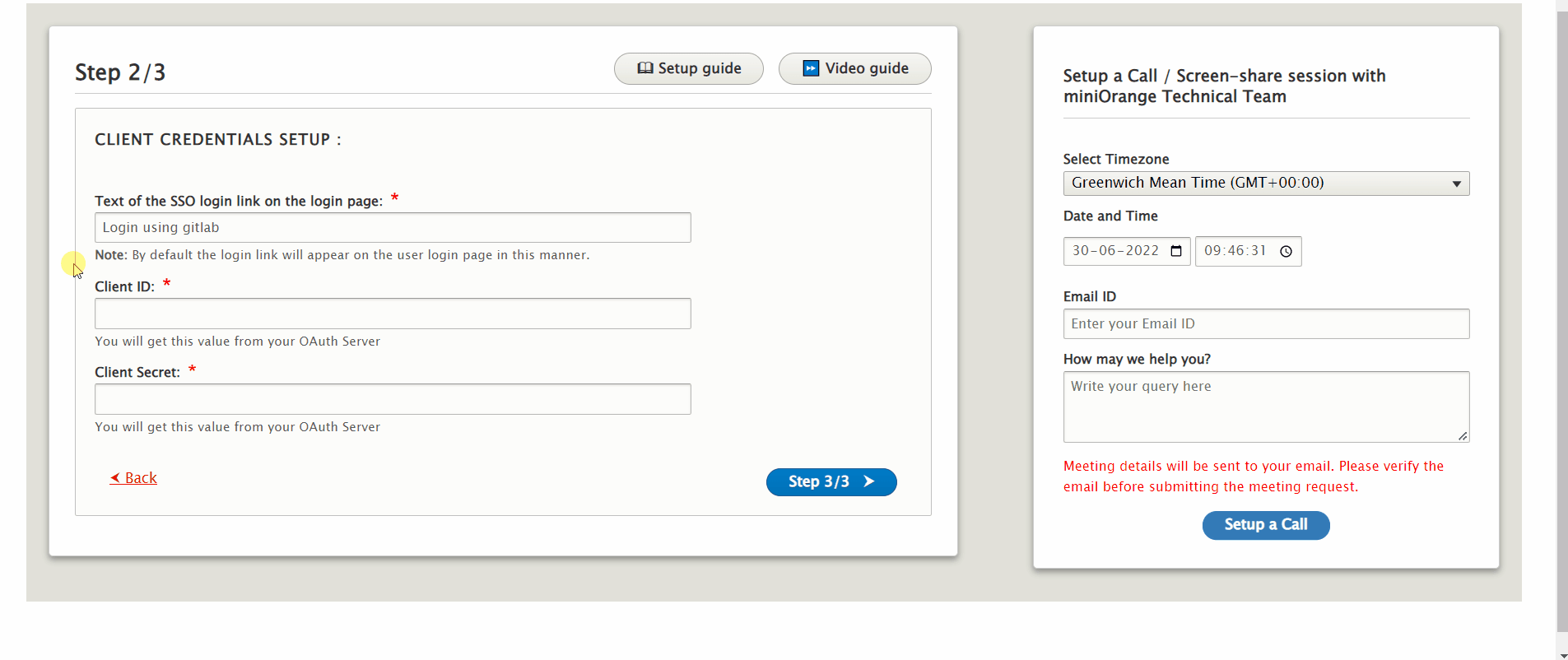
-
Navigate to the Secret and click the Copy button to copy your secret, then paste it into the Drupal OAuth Login's Client Secret text-field.
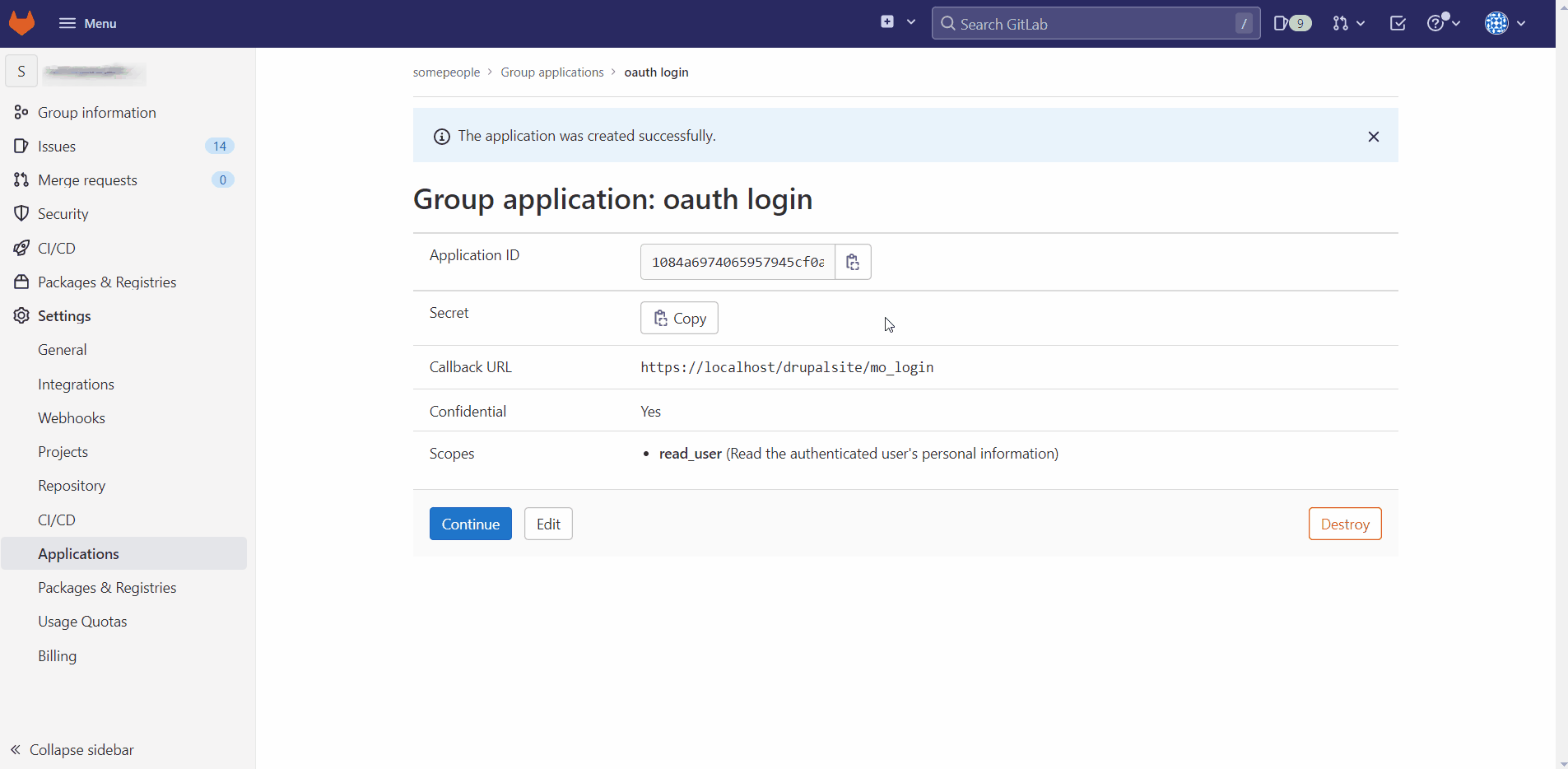
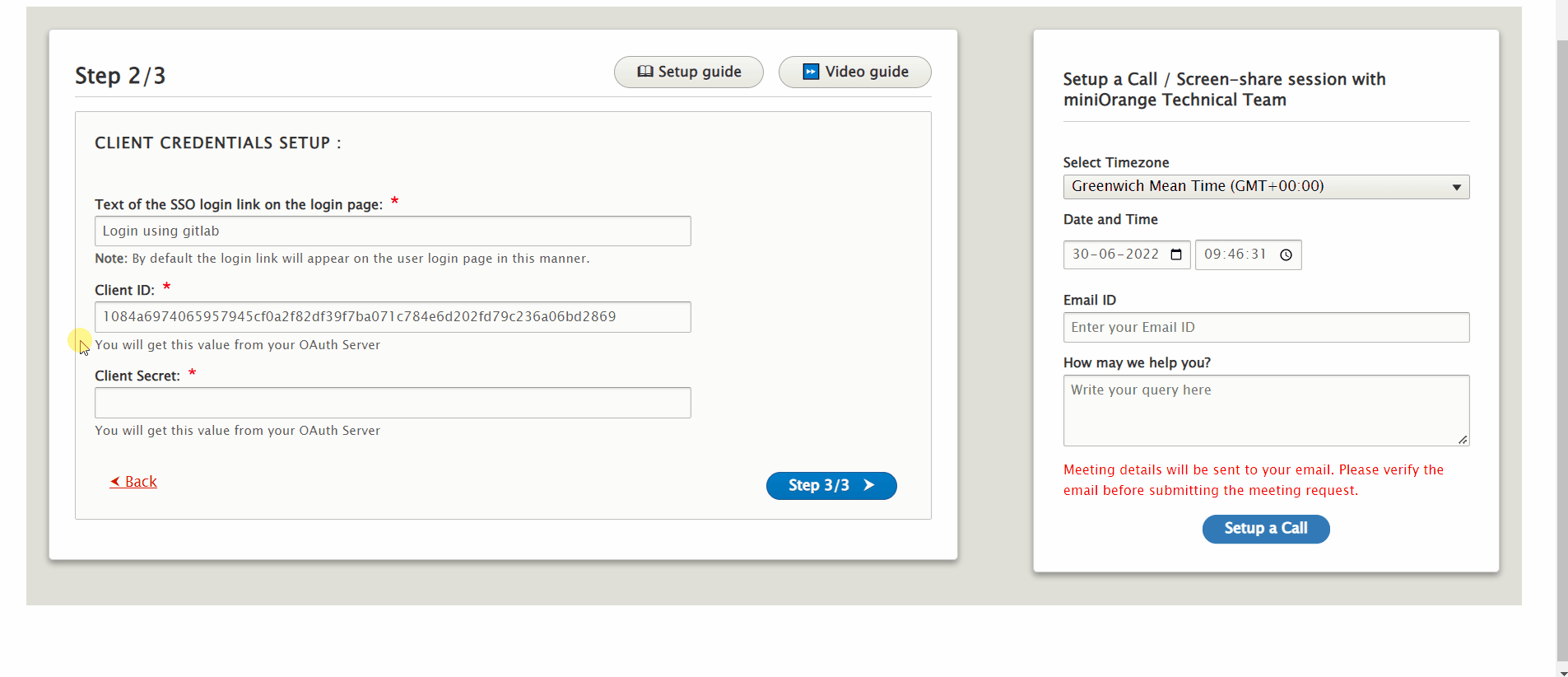
- Once done, click on the Step 3/3 button.
Step 3: Scope and Endpoints setup in Drupal:
There are two ways using which you can set up the scope and endpoints:
- Discovery / Well-Known URL:
-
Copy the discovery or well-known URL provided by GitLab and then paste it into the Metadata URL / Well-Known Endpoint text field.
Well-Known URL: https://gitlab.com/.well-known/openid-configuration
-
Click on the All Done! button.
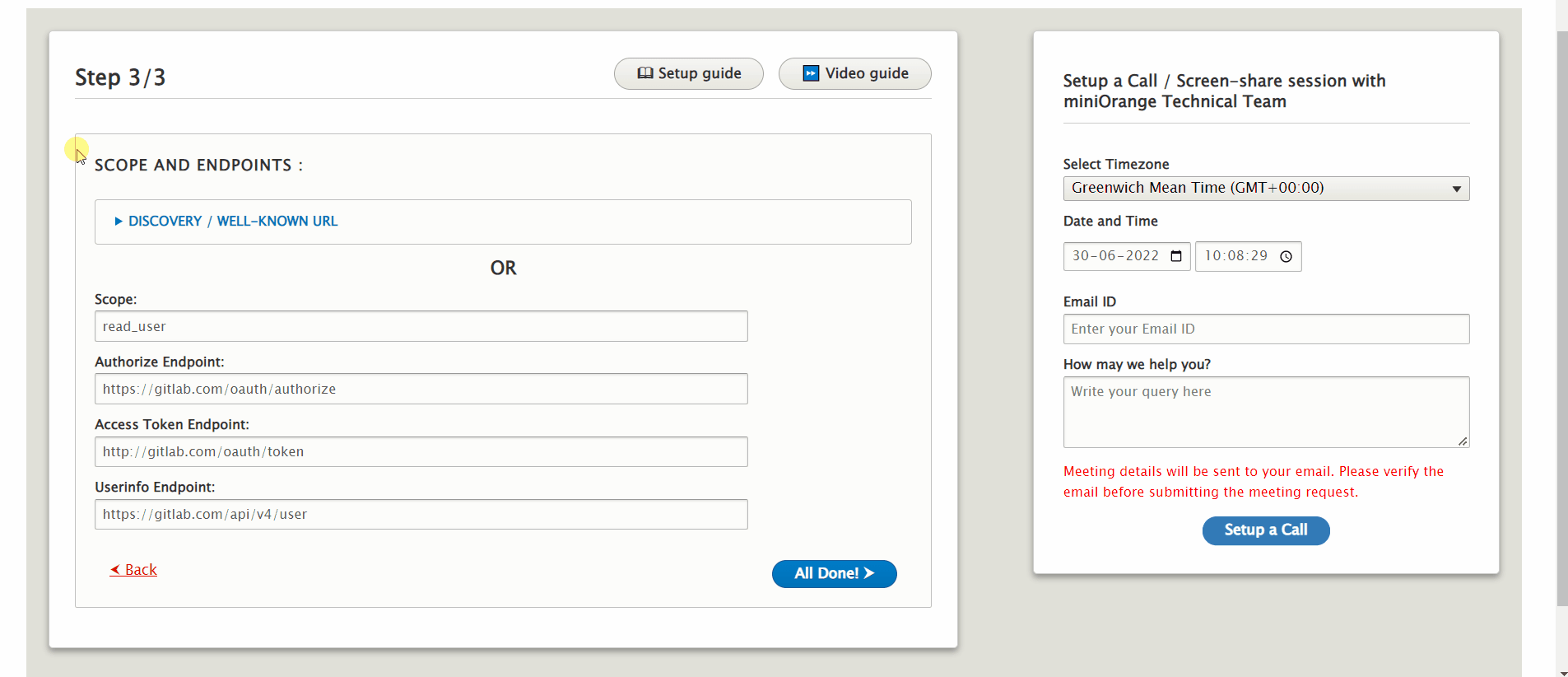
-
- Manual Configuration:
-
Check the Endpoints and Scope. Click on the All Done! button.
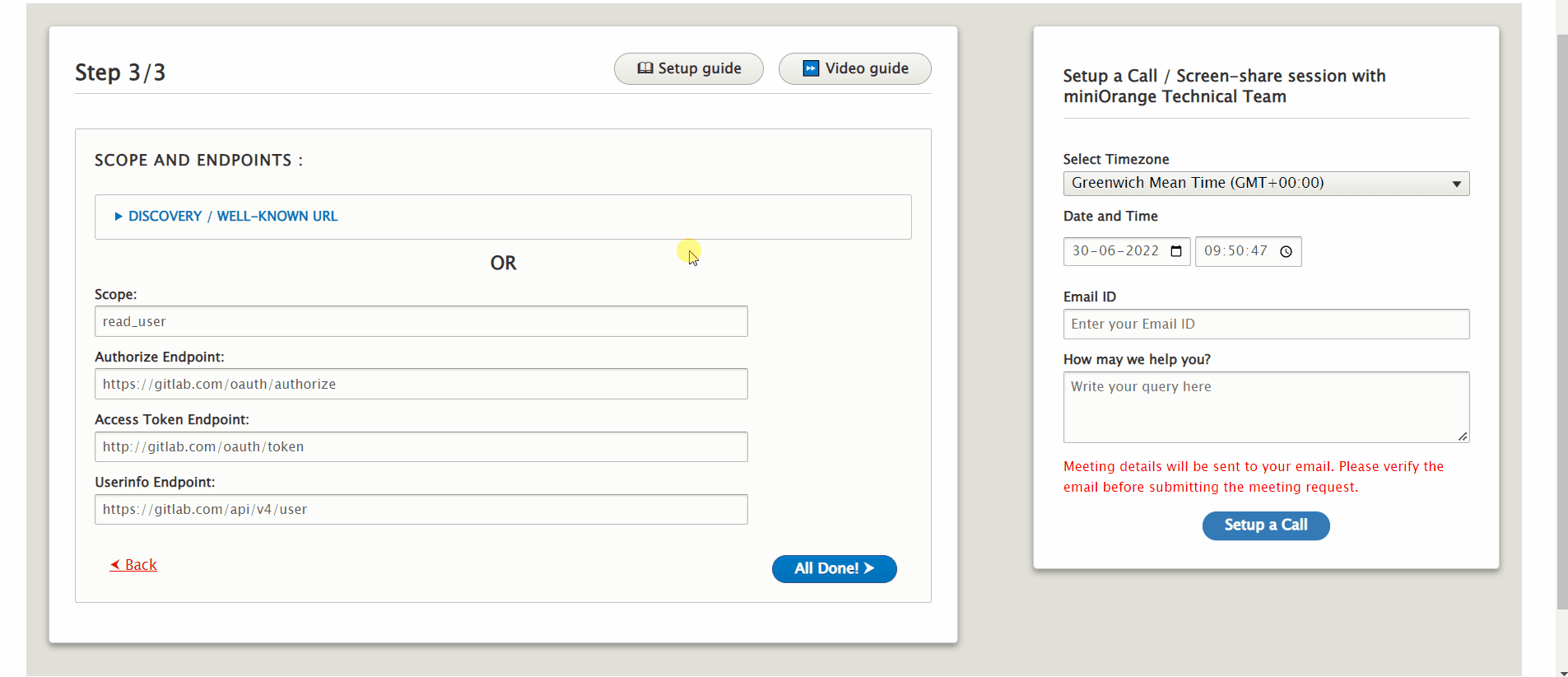
-
GitLab Endpoints and scope:
| Scope | read_user |
| Authorize Endpoint | https://gitlab.com/oauth/authorize |
| Access Token Endpoint | https://gitlab.com/oauth/token |
| Get User Info Endpoint | https://gitlab.com/api/v4/user |
Verify SSO Connection and Mapping:
- In Summary, You will be able to review the configuration which you have done so far.
- Once verified, you can click on the Test Configuration button to check the connection between Drupal and GitLab.
-
After a successful connection, select the Email Attribute from the dropdown and click on the Done button.
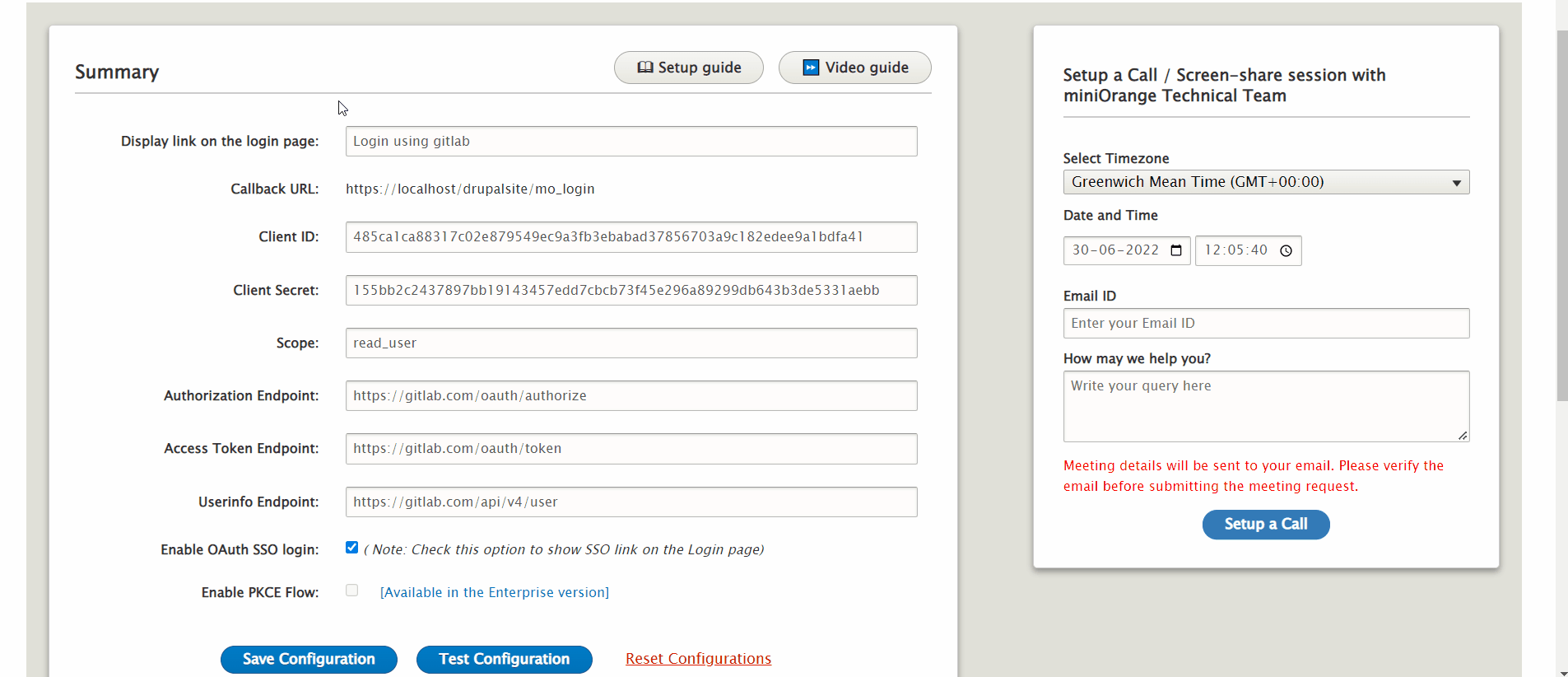
- Congratulations! You have successfully configured GitLab as OAuth Provider and Drupal as OAuth login.
- Now, open a new browser/private window and go to your Drupal site login page.
- Click on the Login using GitLab link to initiate the SSO from Drupal.
Support:
Need assistance? Contact our 24*7 support team
If you require any help with installing or configuring this module, please feel free to reach out to us at our 24*7 Support by clicking on the Support Icon from the bottom right corner and send us a query. You can also join us on Drupal Slack in the #miniorange channel.
Help improve this page
You can:
- Log in, click Edit, and edit this page
- Log in, click Discuss, update the Page status value, and suggest an improvement
- Log in and create a Documentation issue with your suggestion
 Support for Drupal 7 is ending on 5 January 2025—it’s time to migrate to Drupal 10! Learn about the many benefits of Drupal 10 and find migration tools in our resource center.
Support for Drupal 7 is ending on 5 January 2025—it’s time to migrate to Drupal 10! Learn about the many benefits of Drupal 10 and find migration tools in our resource center.