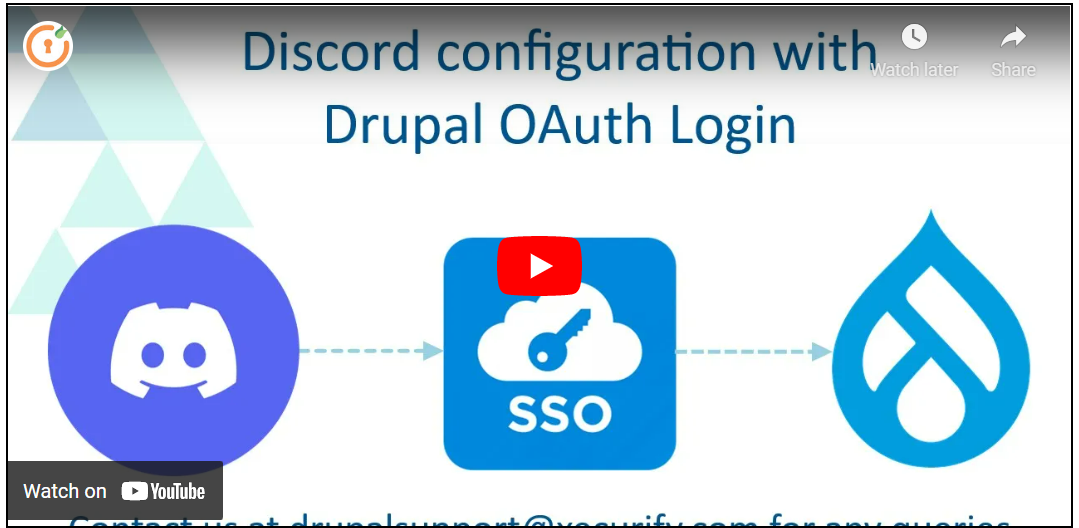On this page
- Prerequisite:
- Setup Video:
- Step 1: Setting up Discord as OAuth Provider in Drupal:
- Configure OAuth Single Sign-On Application in Discord:
- Step 2: Client ID and Client Secret setup in Drupal:
- Step 3: Scope and Endpoints setup in Drupal:
- Verify SSO Connection and Mapping:
- Support:
- Need assistance? Contact our 24*7 support team
Discord SSO Login
This document will assist you to configure Discord as an OAuth/OpenID provider, making Drupal an OAuth Client. Following these steps will allow you to configure OAuth/OpenID SSO between Discord and your Drupal site such that your users will be able to log in to your Drupal site using their Discord credentials.
We provide the Drupal OAuth Login - OAuth OIDC SSO module which is compatible with Drupal 7, Drupal 8, Drupal 9, and Drupal 10.
Prerequisite:
- Install and activate the OAuth Login - OAuth OIDC SSO module on your Drupal site. Click here to check out the module installation step.
Setup Video:
Step 1: Setting up Discord as OAuth Provider in Drupal:
-
Navigate to the Configure Application tab and search for Discord using the search box.
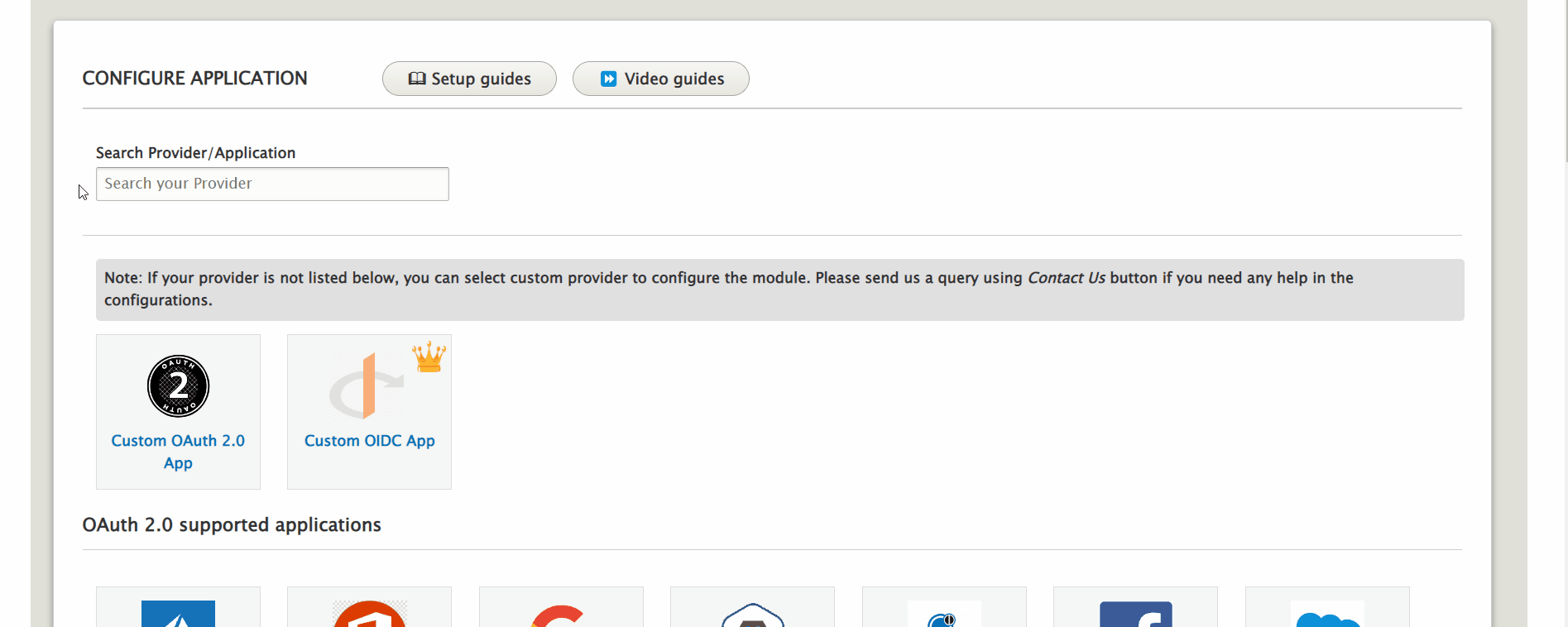
-
Now, click on the Copy button to copy the Callback/Redirect URL and keep it handy. After that, click on the Step 2/3 button.

Configure OAuth Single Sign-On Application in Discord:
- Go to the Discord admin dashboard and sign up/log in to your account.
-
Click on the New Application button it will show you the popup for the application name. Click on the Create button after providing the application name.
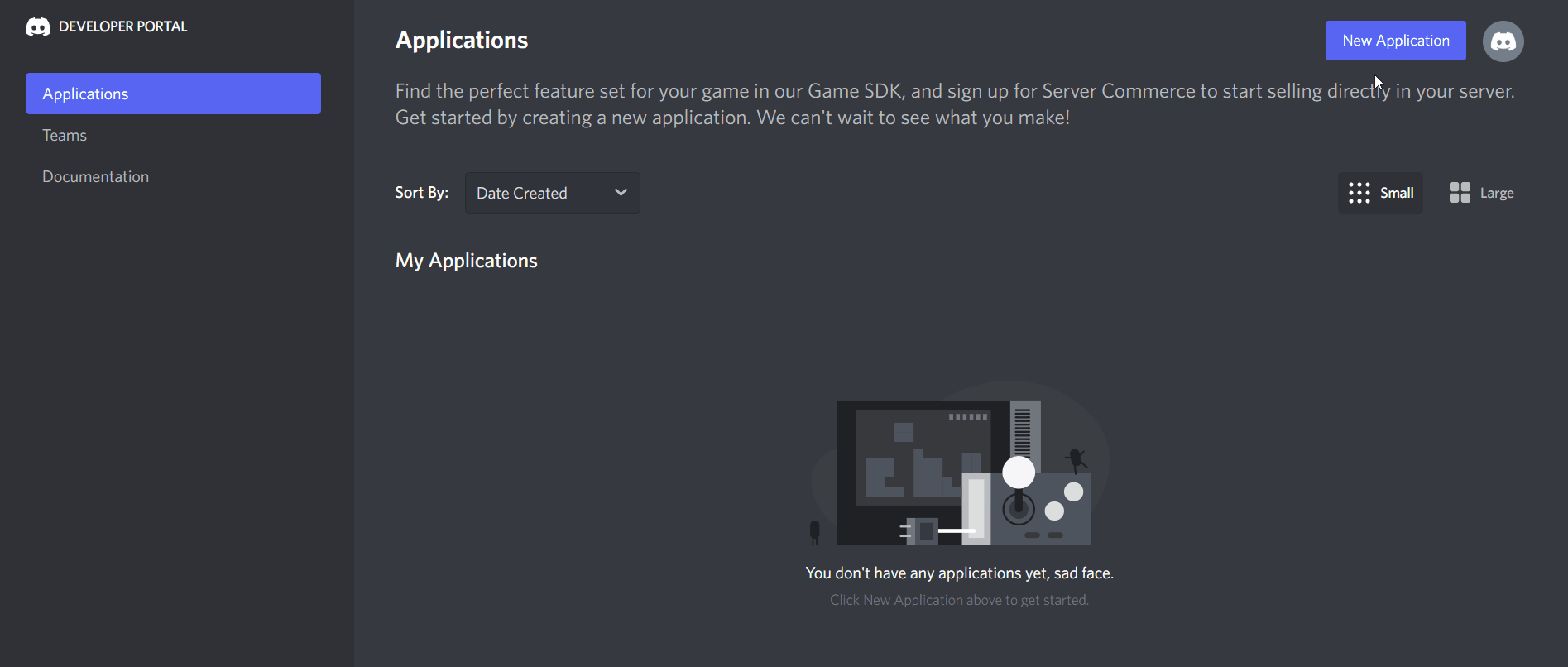
-
Navigate to the OAuth2 tab and click on the Add Redirect button for adding the callback URL which you have copied in step 1.
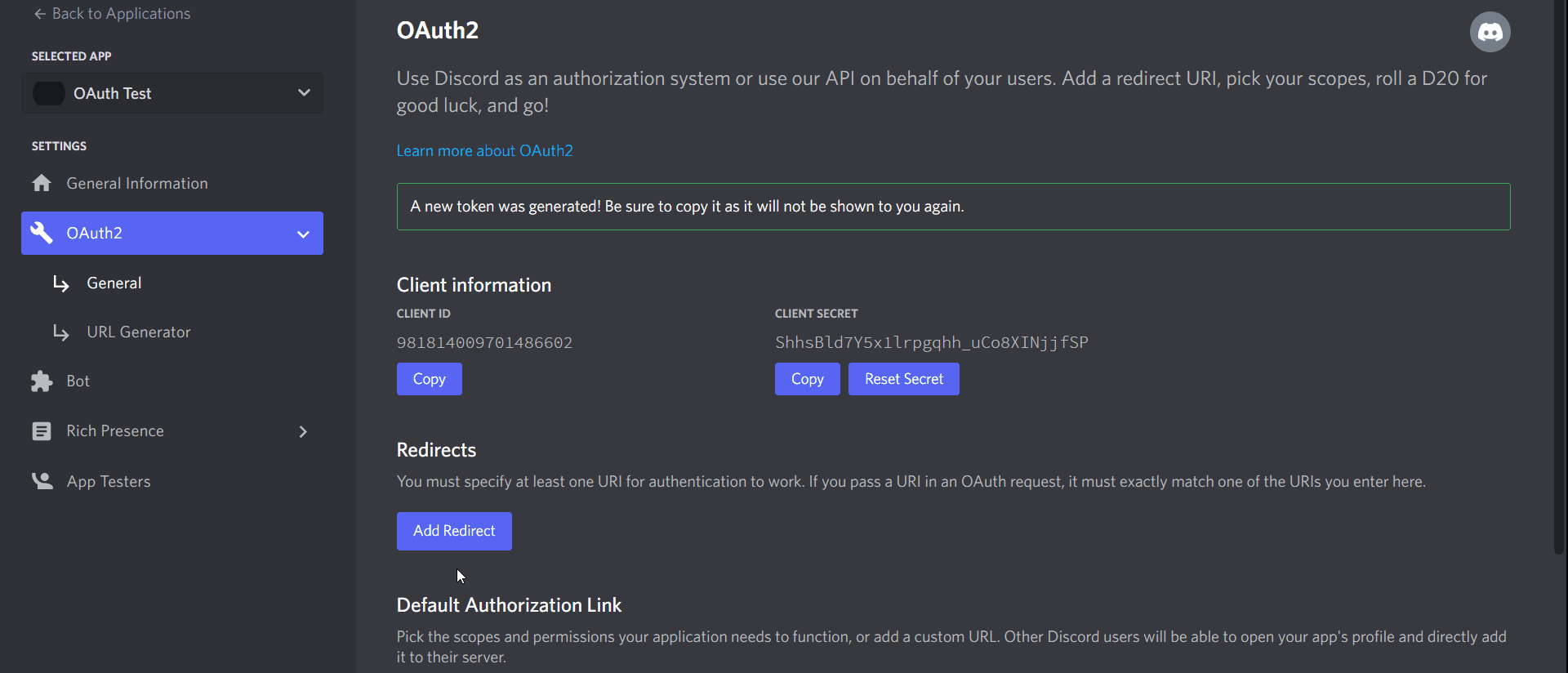
Step 2: Client ID and Client Secret setup in Drupal:
-
Copy the Client ID from the Discord application and paste it into Drupal OAuth Login's Client ID text field.
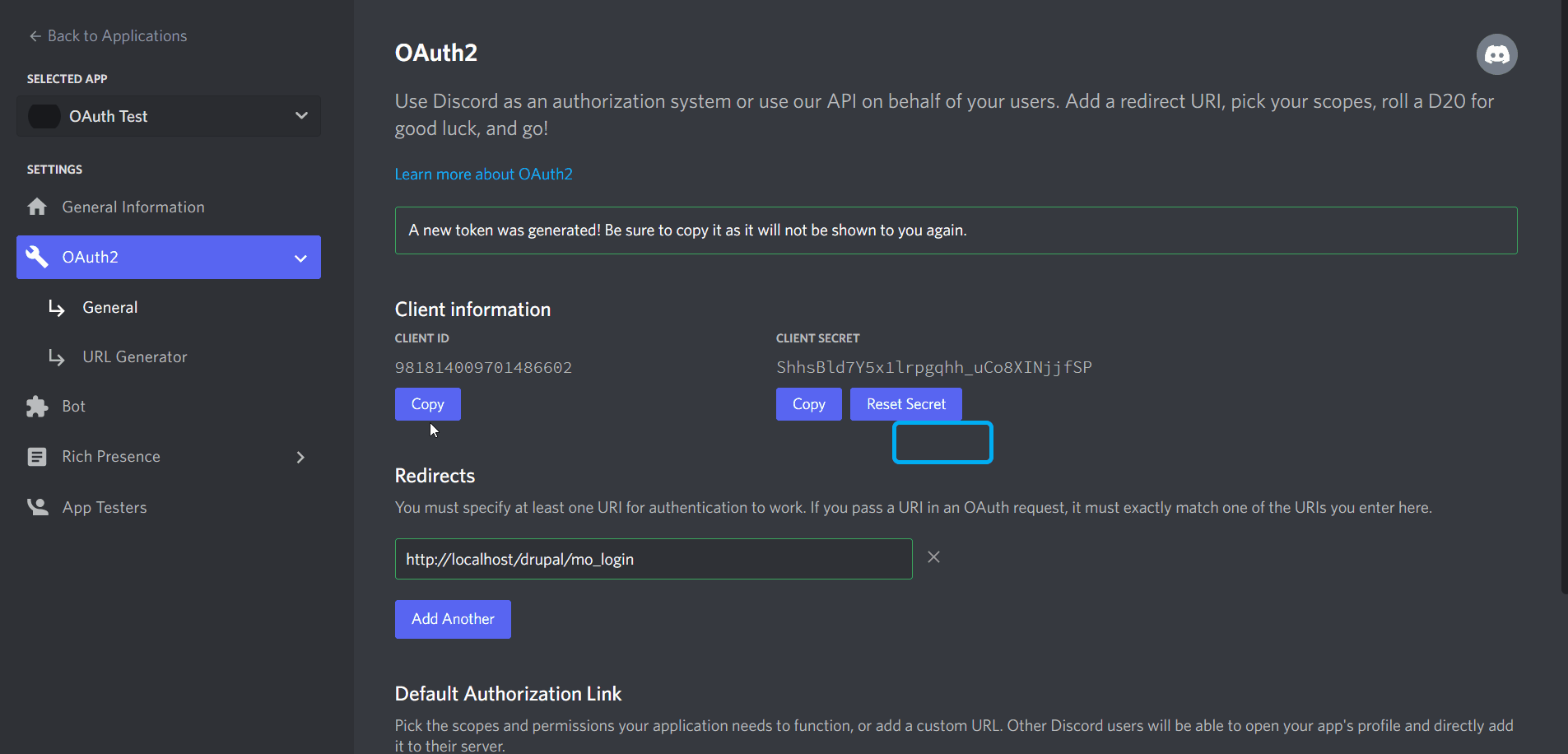
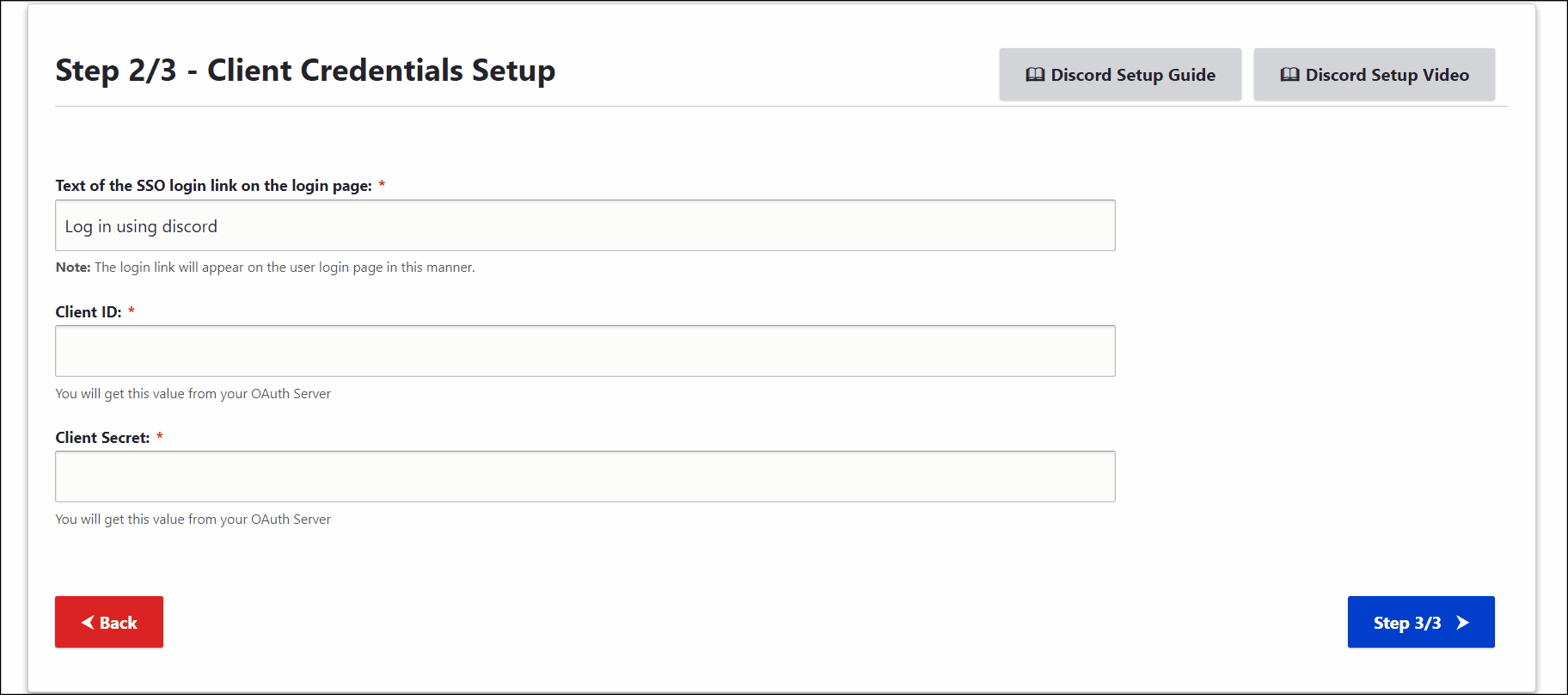
-
Copy the Client Secret from the Discord application and paste it into Drupal OAuth Login's Client Secret text field.
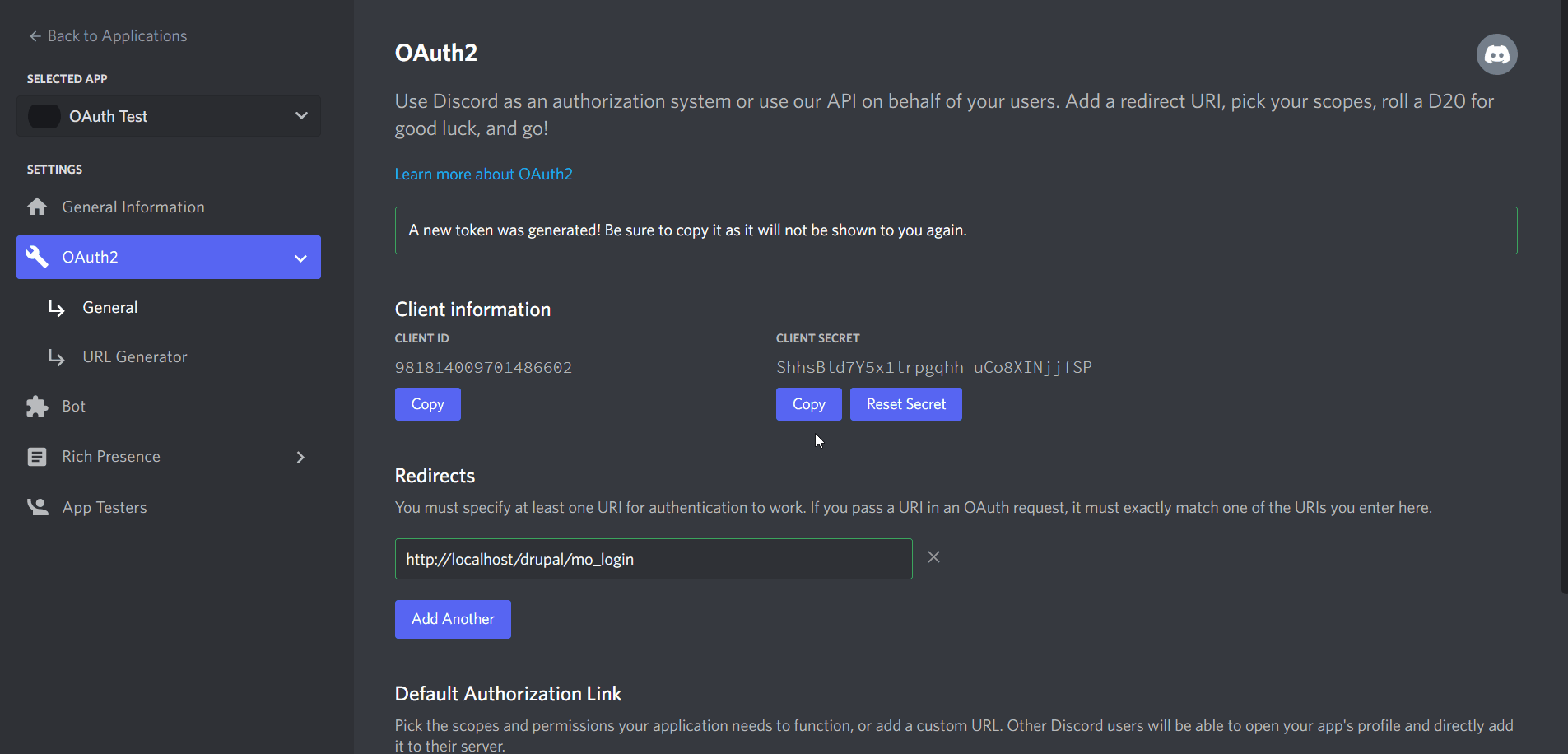
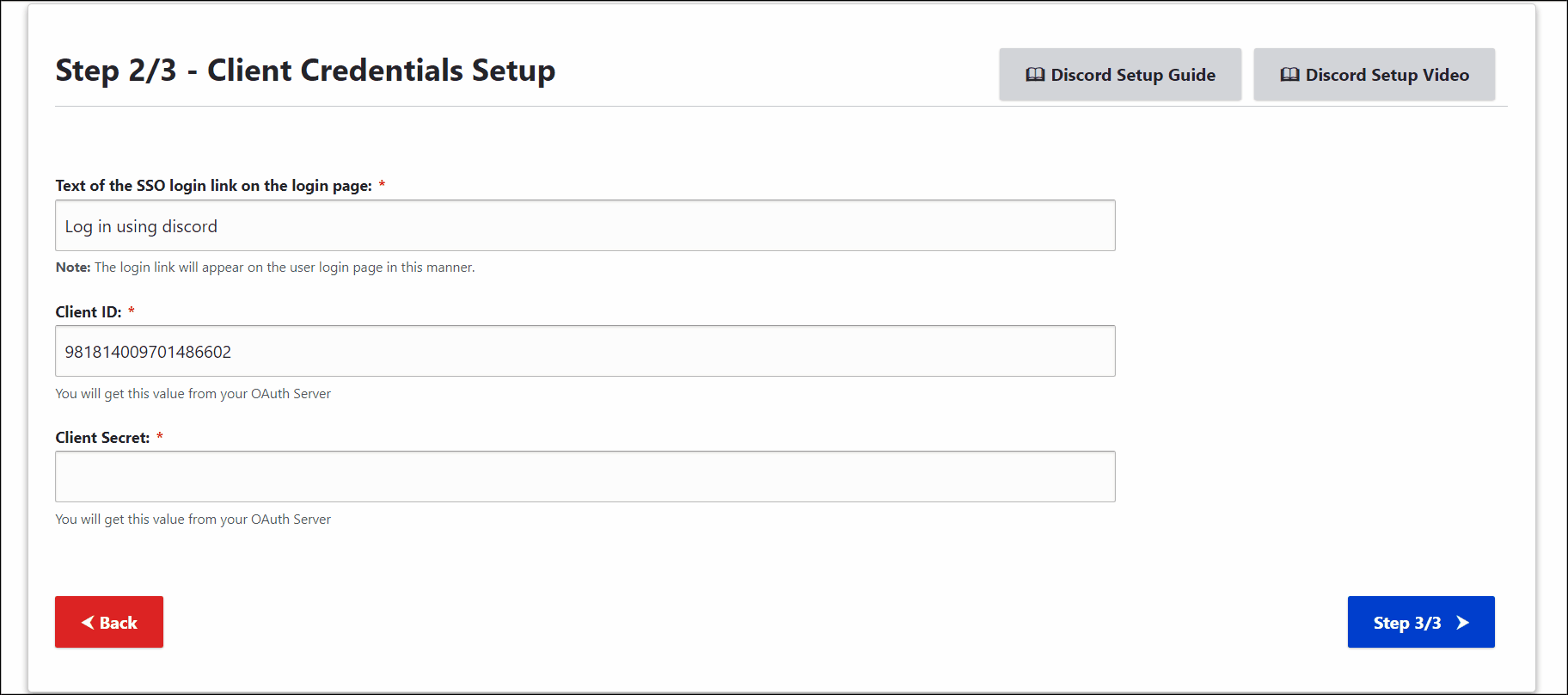
- Once done, click on the Step 3/3 button.
Step 3: Scope and Endpoints setup in Drupal:
-
Check the Endpoints and Scope. Click on the All Done! button.
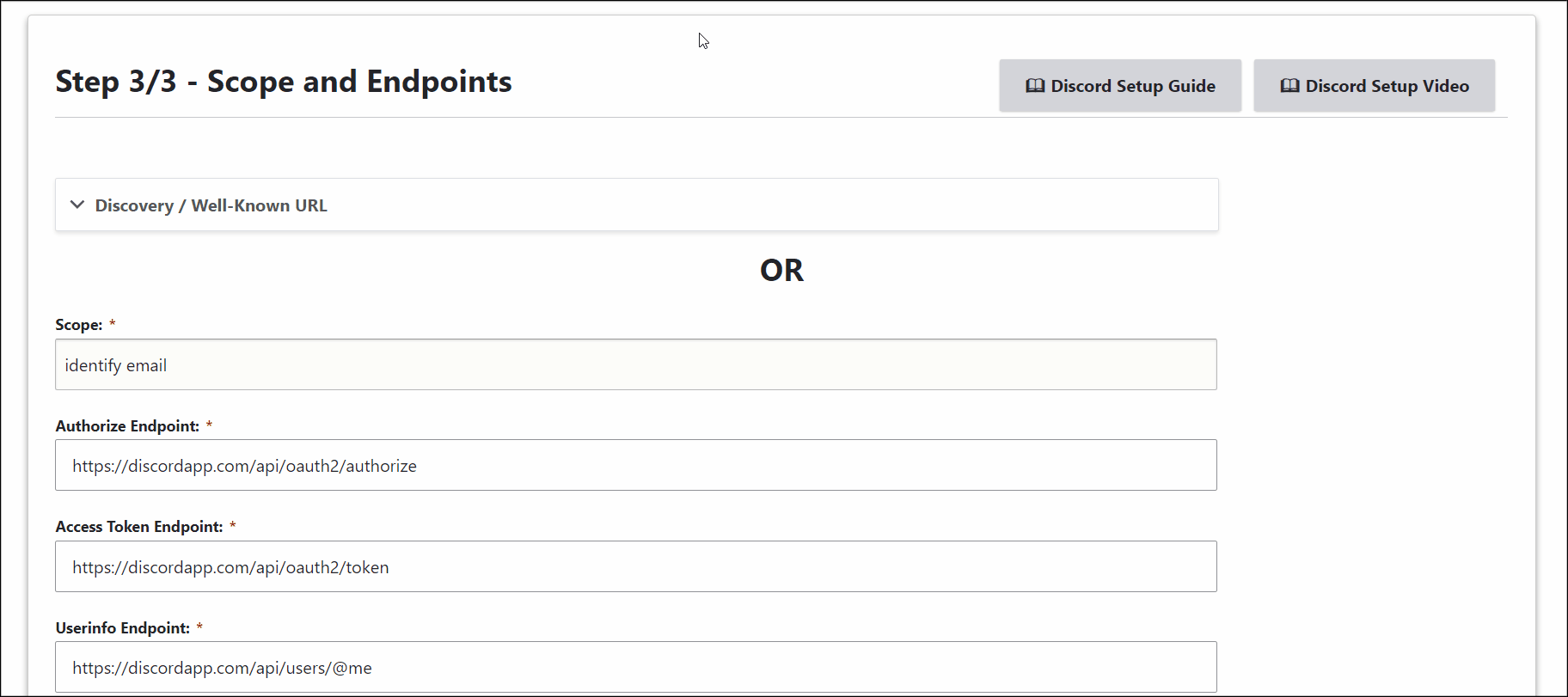
Discord Endpoints and scope:
| Scope | identify+email |
| Authorize Endpoint | https://discordapp.com/api/oauth2/authorize |
| Access Token Endpoint | https://discordapp.com/api/oauth2/token |
| Get User Info Endpoint | https://discordapp.com/api/users/@me |
Verify SSO Connection and Mapping:
- Once done, you can click on the Perform Test Configuration button to check the connection between Drupal and Discord.
-
After a successful connection, select the Email Attribute from the dropdown and click on the Done button.
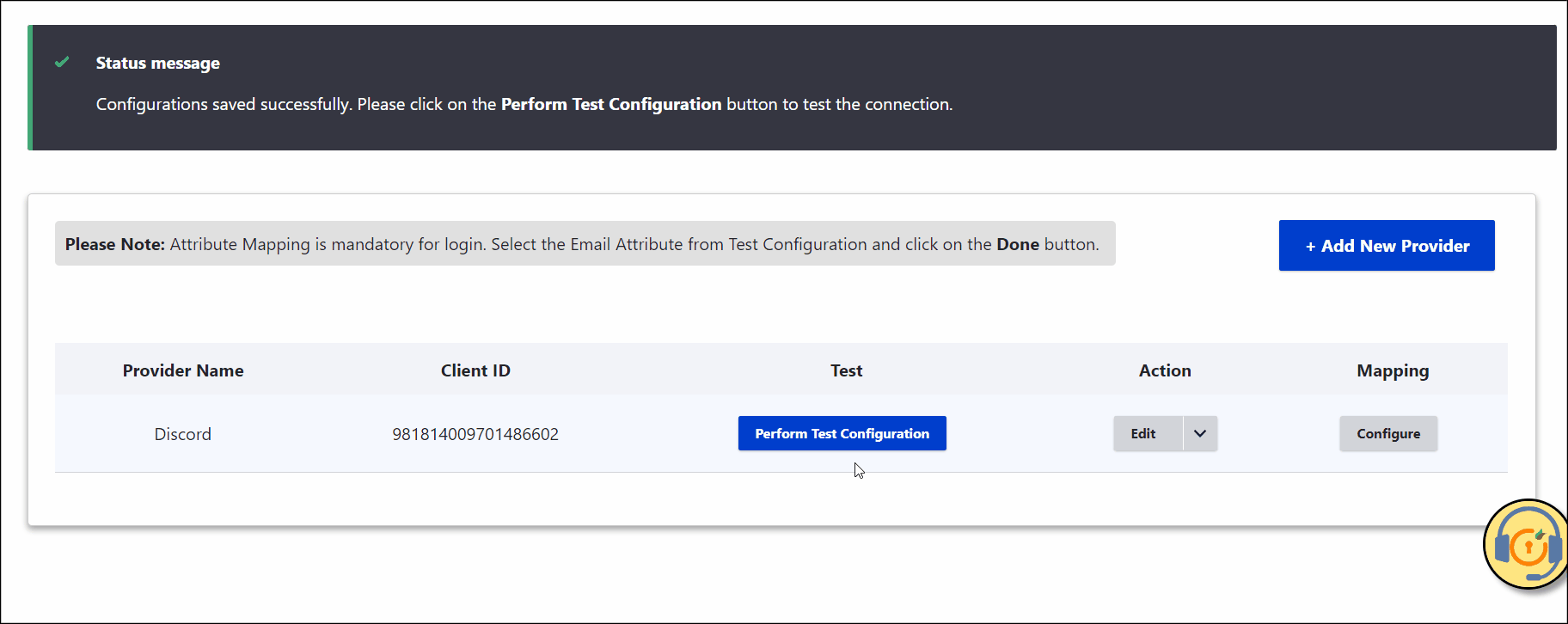
- Congratulations! You have successfully configured Discord as OAuth Provider and Drupal as OAuth login.
- Now, open a new browser/private window and go to your Drupal site login page.
- Click on the Login using Discord link to initiate the SSO from Drupal.
Support:
Need assistance? Contact our 24*7 support team
If you require any help with installing or configuring this module, please feel free to reach out to us at our 24*7 Support by clicking on the Support Icon from the bottom right corner and send us a query. You can also join us on Drupal Slack in the #miniorange channel.
Help improve this page
You can:
- Log in, click Edit, and edit this page
- Log in, click Discuss, update the Page status value, and suggest an improvement
- Log in and create a Documentation issue with your suggestion
 Support for Drupal 7 is ending on 5 January 2025—it’s time to migrate to Drupal 10! Learn about the many benefits of Drupal 10 and find migration tools in our resource center.
Support for Drupal 7 is ending on 5 January 2025—it’s time to migrate to Drupal 10! Learn about the many benefits of Drupal 10 and find migration tools in our resource center.