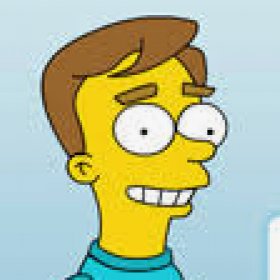Support for Drupal 7 is ending on 5 January 2025—it’s time to migrate to Drupal 10! Learn about the many benefits of Drupal 10 and find migration tools in our resource center.
Support for Drupal 7 is ending on 5 January 2025—it’s time to migrate to Drupal 10! Learn about the many benefits of Drupal 10 and find migration tools in our resource center.Virtual Events is a framework that integrates virtual events and sessions into any Drupal entity.
This module handles both the UI and Development aspects for integrating different meeting/sessions providers via Drupal plugins. It first and foremost supports the open-source system BigBlueButton. Developers can create a additional virtual event plugin that integrates with different providers such as (Zoom, MS Teams... etc).
Installation and config:
- To start using this module install it as any other modules via Drush or Drupal admin interface
- A new menu will appear in the admin toolbar that contains all configurations related to virtual events
- Before we can use this module we need to install one of the plugins that provides virtual meetings integration, we've created a module to integrate with BBB, Virtual Event BBB and we will also need Virtual Event BBB Local keys that gives you the ability to use your own BBB server and api keys
- After installing and enabling Virtual Event BBB and Virtual Event BBB Local keys browse to /admin/virtual_events/virtual_events_config_entity, where you will be able to inject the virtual event provider into any Drupal entity you need, click on Add Virtual events config entity button in the top of page then follow the below steps:
- Select label for this entity integration (this is an administration title and used by admins to know what is this integration is meant for (ex: Virtual event on topic nodes)
- Now select the entity type you would like to inject the virtual events functionality to (lets use topic node entity for this example)
- Next we will need to enable one or more sources, these sources are considered as the 3rd party services that we can integrate to (in this example we should only have the Virtual Event BBB
- Enable the Virtual Event BBB source, you can give this source an alias, aliases are the label that will show in the entity edit form
- Next we will select the key provider for this source (in this example we will have (Virtual Event BBB local keys)
- Virtual Event BBB local keys depends on the Key module where you will be able to add two different keys for this integration the Bigbluebutton API Endpoint URL and Bigbluebutton API Secret Key (Please check Key for more information on how you can add new keys)
- After adding the keys please select them in the source config form and click the save button
- Now lets go and configure the virtual event display options from /admin/virtual_events/virtual_events_formatter_entity, each configuration will have it's own display configuration which inherits it's config form the default config, let's make sure that the display configuration for "Virtual event on topic nodes" is enabling "Show in entity page", also you can set the field(s) display position form the entity's manage display in the field_ui
- Now that we have configured the event source, lets go to add a new topic node, where you will find a new section called Virtual Event in the node form, to enable the virtual session for this node click on the Enable Virtual Session check box and select the needed provider (in our example there is only 1 provider selected by default)
- After creating the node entity a new virtual meeting will be created on the BBB server configured in the previous steps and it will be linked automatically to your node.
- After creating the node entity a new virtual meeting will be created on the BBB server configured in the previous steps and it will be linked automatically to your node.
- Users will be able to see the Join Meeting button and they can use it to join the virtual session
Related modules:
This module is highly generic. We provided another integration module for OpenSocial (https://www.drupal.org/project/social). It needs this module and the two related modules above, and provides a lot of additional features for the BBB Integration in opensocial:
Project information
- Ecosystem: Open Social
10 sites report using this module
- Created by waleedq on , updated
Stable releases for this project are covered by the security advisory policy.
There are currently no supported stable releases.