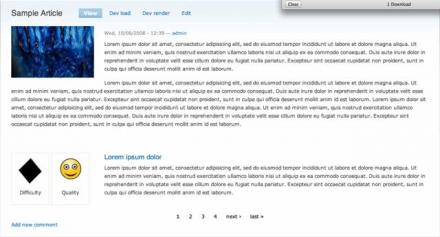Support for Drupal 7 is ending on 5 January 2025—it’s time to migrate to Drupal 10! Learn about the many benefits of Drupal 10 and find migration tools in our resource center.
Support for Drupal 7 is ending on 5 January 2025—it’s time to migrate to Drupal 10! Learn about the many benefits of Drupal 10 and find migration tools in our resource center.This project is not covered by Drupal’s security advisory policy.
Pagination (Node) allows the main content of arbitrary node types (Page, Story, etc...) to be paginated according to one of three methods:
Method 1: Content is paginated by a selectable "words per page" count.
Method 2: Content is paginated by manual breaks, inserted by the content creator.
Method 3: Content is paginated by manual breaks, based on <h3> tags.
Method 1 allows for quick and easy pagination, and is ideal for users who are looking to have their longer content split into multiple pages with the least amount of hassle. Just select the "words per page" threshold for a particular content type, and all existing and future nodes of that type will be automatically paginated accordingly.
Methods 2 and 3 allow for fine-tuned control over pagination breaks, useful for content creators who need to set specific break points in their content. Method 2 paginates content based on the presence of break tags ([pagebreak] or [ header = SOME TITLE ]), whereas Method 3 paginates based on <h3> elements.
note: To use Method 3 pagination, make sure <h3> tags are allowed under your Input Filters.
Pager display
Pagination (Nodes) offers two styles of pager display. The default display uses Drupal's pagination, which shows as a collection of page numbers, including typical pager controls (such as next page, previous page, etc...). In addition to that, Pagination (Nodes) allows administrators to utilize a "Table of Contents" style list, which creates an index of pages, mapped to an optional page name. Content types may be adjusted to display the default pager, the table of contents pager, or both simultaneously.
The "Table of Contents" may also be displayed as a block.
Page headings
If a particular Content type is set to display a "Table of Contents" style list, page headings may be added for each page under any method. Methods 2 and 3 offer the more straight forward approaches, as content creators can add the page heading specifically in the page break: ie. [ header = Sample Page Header ] or <h3>Sample Page Header</h3>. Regardless of paging method chosen, pages which do not have a specific title set will default to "Page x" within the table of contents. The only exception is the first page, which will always be the original title of the content.
To set page titles under method 1, content creators may enter a collection of page titles while creating / updating their content. The interface will show the expected number of pages the content will have, and content creators may add a page titles (one per line) to match that number. The page estimate will be updated periodically while content is being added or updated.
Theming notes
The default pager will respect alterations via the theme_pager hook. The table of contents may likewise be modified. Table of contents links are handled through theme_item_list. In addition, the ToC may be modified by the presence of a toc.tpl.php file in your theme. The ToC is a container (id="pagination-toc"), while the ToC menu may be styled based on their respective classes (class="pagination-toc-list" and class="pagination-toc-item").
Development version
The dev version of Pagination (highlighted in red below) should be as stable as the official current release. To take a look at the latest updates within dev, please read the change log, which is actively updated during development.
Drupal 5 version
There is no current official release of Pagination for Drupal 5. karlosgliberal has been so kind to port it over. If you wish to give it a try, check out this thread. Please remember that there is currently no support for Drupal 5.
Known issues
- Currently, Pagination cannot play nicely with certain modules that modify content via Drupal filters, such as Footnotes. Please read this for more information.
- Pagination has difficulties with "complex" HTML. If you find Pagination is breaking up your pages in odd and unique ways, take a look at this option as a possible solution. If you want to know why a simple regex is unlikely to fix everything, read this.
Project information
- Module categories: Content Display
185 sites report using this module
- Created by mundanity on , updated
This project is not covered by the security advisory policy.
Use at your own risk! It may have publicly disclosed vulnerabilities.