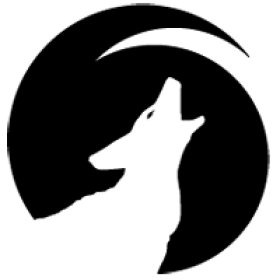Support for Drupal 7 is ending on 5 January 2025—it’s time to migrate to Drupal 10! Learn about the many benefits of Drupal 10 and find migration tools in our resource center.
Support for Drupal 7 is ending on 5 January 2025—it’s time to migrate to Drupal 10! Learn about the many benefits of Drupal 10 and find migration tools in our resource center.GrapesJS is a multi-purpose page builder which combines different plugins and intuitive drag and drop interface with the goal to help your clients to take control of content creation and display. A perfect solution to create beautiful pages without any knowledge of coding.
D7 Install & Configure:
1. Place module in "/sites/all/modules/contrib" folder or please check the url for module install (https://www.drupal.org/docs/7/extend/installing-modules)
2. Download GrapesJs(https://github.com/artf/grapesjs) and place it in the
"/sites/all/libraries/" director and name the folder grapesjs.
3. Download CKEditor 4(https://ckeditor.com/ckeditor-4/download/) and place
it in the "/sites/all/libraries/" directory and name it ckeditor.
4. Install the module from the modules page.
5. Currently set to just work a text format with the machine name "visual_editor",
so you will need to create a new text format from the configs page
/admin/config/content/formats/add and name it "Visual Editor" with the machine name of "visual_editor".
To use:
1. Go to an entity with the text field and select the format you set GrapesJS to as the Text Editor "Visual Editor".
2. Click the "Open Editor" Button and enjoy!
D8 Install & Configure:
1. Place module in modules folder or please check the URL for module install
(https://www.drupal.org/docs/8/extending-drupal-8/installing-drupal-8-mod...)
2. Download GrapesJs(https://github.com/artf/grapesjs) and place it in the libs/ and name the folder grapesjs.
3. Install the module from the extend menu.
4. Go to Config -> Text Formats and Editors
5. Add or Configure One
6. Select "GrapeJS" from the Text editor dropdown.
To use:
1. Go to an entity with the text field and select the format you set GrapesJS to as the Text Editor.
2. Click the "Open Editor" Button and enjoy!
Contributors and maintainers
Coyote6GraphX
Aryashree Pritikrishna
Project information
- Module categories: Content Editing Experience, Content Display, Developer Tools
7 sites report using this module
- Created by cmcintosh on , updated
Stable releases for this project are covered by the security advisory policy.
There are currently no supported stable releases.