On this page
Contribute a translation to localize.drupal.org
Drupal 7 will no longer be supported after January 5, 2025. Learn more and find resources for Drupal 7 sites
This documentation needs work. See "Help improve this page" in the sidebar.
If you are making improvements to a Drupal interface translation, you can share your translations using the Localization client (l10n_client) module.
Requirements
- Be fluent in the language for which you are creating translations
- Install the Localization update (l10n_update) module to download the current translations
- Install the Localization client (l10n_client) module to share translations
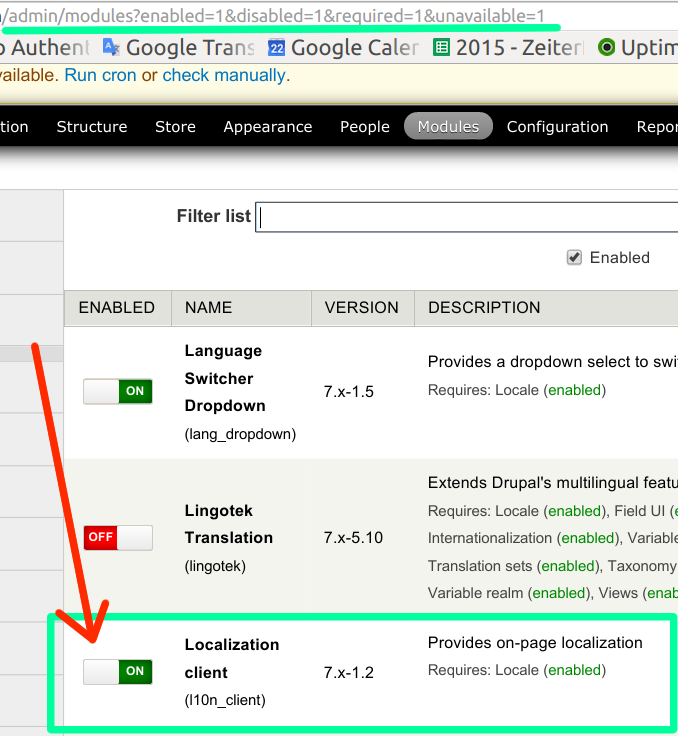
- Enable the core Locale module and enable the language for which you are creating translations
- Give the permission Submit translations to Localization Server to a role that your user has. (Admin menu > People > Permissions)

Installation
- Go to localize.drupal.org, sign in, search for your language and click on the Board tab

- Next click on the "Join" button to give yourself access to post translations

- In your site, go to the Configuration > Regional and Language > Languages > Sharing tab and enable sharing with localize.drupal.org by selecting the "Enable sharing translations with server" checkbox and saving the settings.
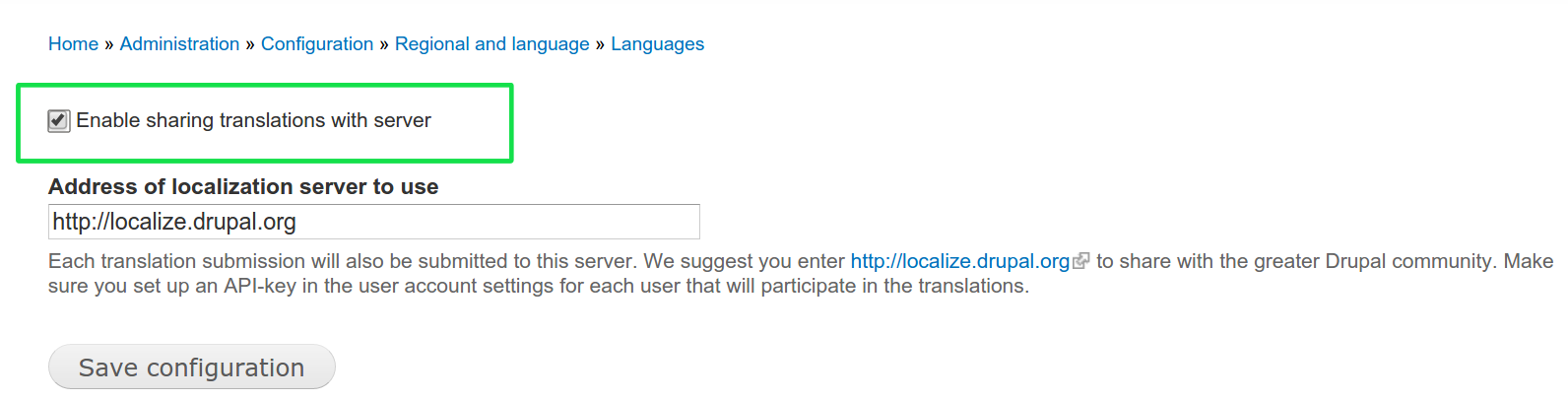
NOTE:The address of the localization server for the Drupal.org server needs to be: https://localize.drupal.org/ including the trailing slash (/) otherwise, you may get an error message about it being invalid.

- Go to your user page (something like http://example.com/user/)
- Click on the Edit tab
- Scroll down to the Your Localization Server API key section
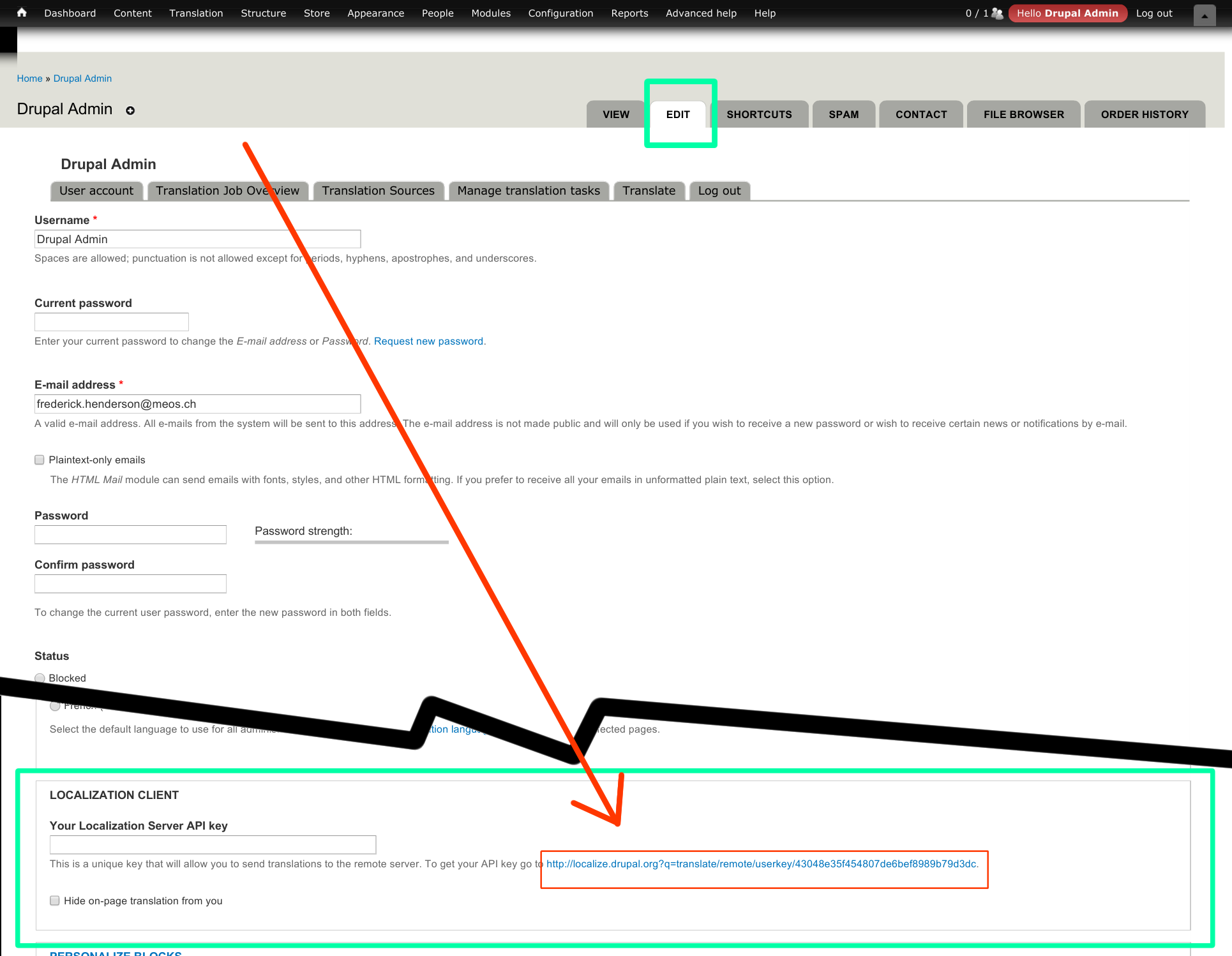
- Click on the link to go to localize.drupal.org and retrieve your API key

- Copy your API Key
- Return to your website and paste your API Key into the field
- Click Save
You should now be able to submit translations to the localize.drupal.org translation server.
Submission and translation process
- Switch to the target language on your website and you will see a translation toolbar appear at the bottom of the screen
- Click the right corner of the toolbar to open the Localization client translation form
- Find the string that has not been translated (you can use the search box on the left side). Note that strings are case-sensitive
- Add your translation in the textarea on the right side of the form. Upon submitting, it will automatically be shared with localize.drupal.org
- A moderator in your language group on localize.drupal.org will review your translation and approve it
Help improve this page
You can:
- Log in, click Edit, and edit this page
- Log in, click Discuss, update the Page status value, and suggest an improvement
- Log in and create a Documentation issue with your suggestion
 Support for Drupal 7 is ending on 5 January 2025—it’s time to migrate to Drupal 10! Learn about the many benefits of Drupal 10 and find migration tools in our resource center.
Support for Drupal 7 is ending on 5 January 2025—it’s time to migrate to Drupal 10! Learn about the many benefits of Drupal 10 and find migration tools in our resource center.









