7.6. Changing a User’s Roles
Change or add roles to a given user, either by editing a single-user or by applying a bulk operation.
The user account that you want to update, and the role you want it to have, must already exist. See Section 7.4, “Creating a User Account”, Section 7.3, “Creating a Role”, and Section 7.5, “Assigning Permissions to a Role”.
- In the Manage administrative menu, navigate to People (admin/people).
- Locate the user 1 account (named "admin") to assign it the Administrator role. If it is not immediately visible, use the Name or email contains filter, or other filters, to narrow down the list.
Click Edit to update the user account.
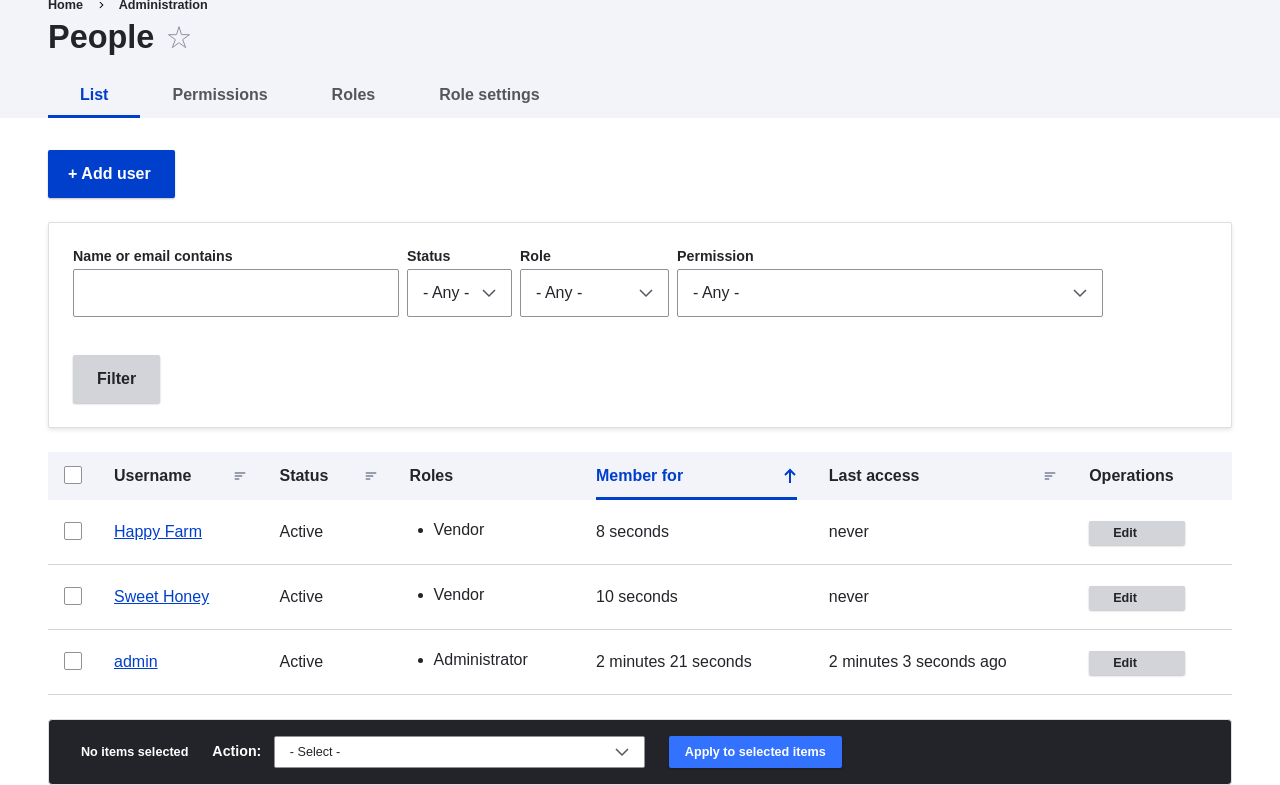
On the Edit page, scroll down to Roles section. Check the Administrator role for the user account.
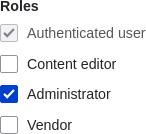
Click Save to update the user account. You should be returned to the People page and see a message saying that the changes have been saved.
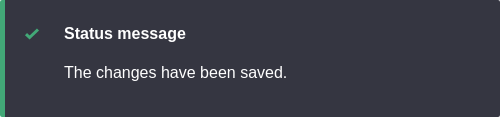
- If the users Happy Farm and Sweet Honey did not already have the Vendor role, here is how you would add it. In the Manage administrative menu, navigate to People (admin/people).
- Locate Vendor user accounts Sweet Honey and Happy Farm and check them. If they are not immediately visible, use the Name or email contains filter, or other filters, to narrow down the list.
Select Add the Vendor role to the selected user(s) from the Action select list.
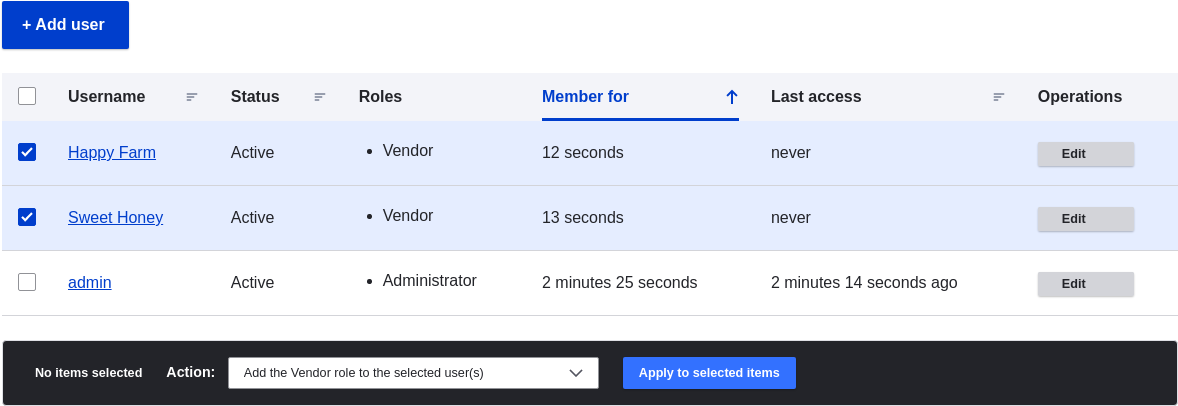
Click Apply to selected items. You should see a message indicating that the desired changes were made.

Source file: user-roles.asciidoc
Help improve this page
You can:
- Log in, click Edit, and edit this page
- Log in, click Discuss, update the Page status value, and suggest an improvement
- Log in and create a Documentation issue with your suggestion
 Support for Drupal 7 is ending on 5 January 2025—it’s time to migrate to Drupal 10! Learn about the many benefits of Drupal 10 and find migration tools in our resource center.
Support for Drupal 7 is ending on 5 January 2025—it’s time to migrate to Drupal 10! Learn about the many benefits of Drupal 10 and find migration tools in our resource center.









