PayPal PayFlow Pro testing
1. Create a test order on your Drupal site
If your PayFlow Pro gateway is properly configured, you should see a standard credit card form as part of the Order Information step. If your site offers multiple payment options, you may need to select the payment option associated with your PayFlow Pro gateway to see this form.
PayPal provides a list of credit card numbers that can be used for testing on its Test Payflow Transactions documentation page. Enter card number, expiration date, and cvv values to create a Payflow payment for your test order:
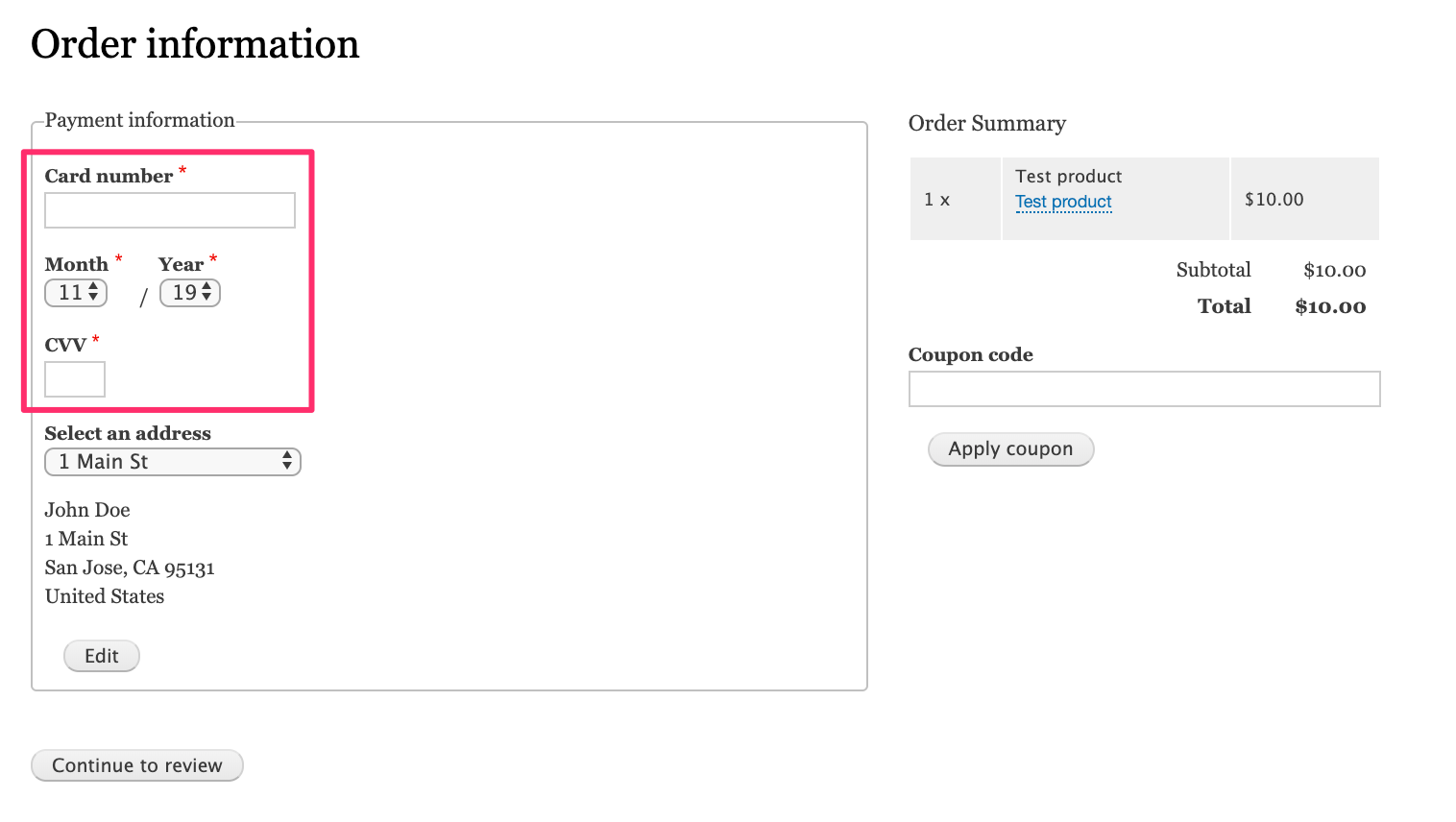
2. Verify transactions using PayPal Manager
Login in to PayPal Manager using the Login Name and Password you used when creating your Payflow Gateway account. Enter "PayPal" for the "Partner" value unless you have another ID provided to you by an authorized PayPal reseller. When you login in to PayPal Manager for the first time, you may be asked to provide questions and answers for several security questions.
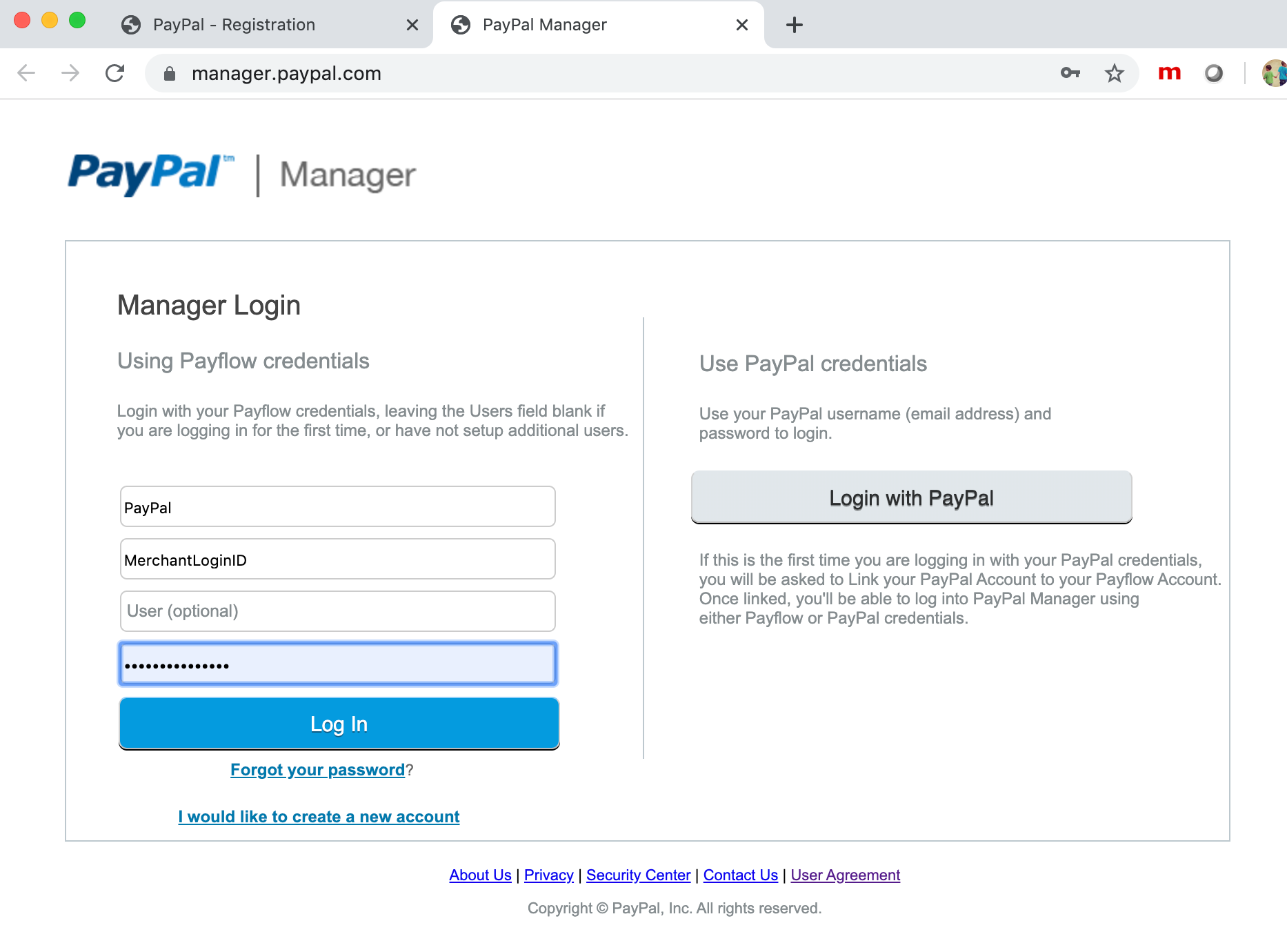
The simplest way to locate your test order transactions is to click on "Total Business Summary" in the "Business Activity Center" section. To see an itemized list, click on "Today's Sales". You can also use the "Search Transactions" and "Reports" tools to verify transaction information.
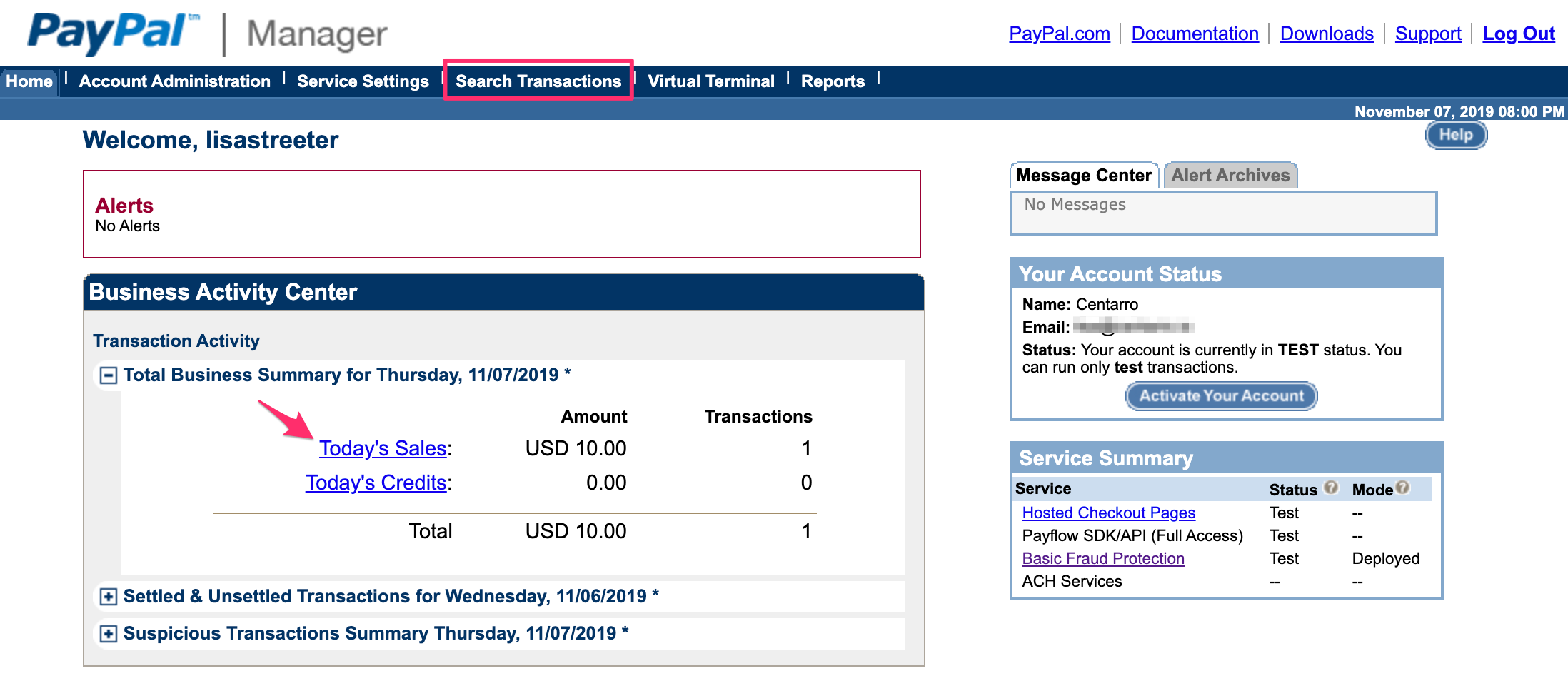
The Settlement Report provides an overview of transactions that includes the timestamp, amount, and transaction result. You can click on the Transaction ID to view more details about a transaction.
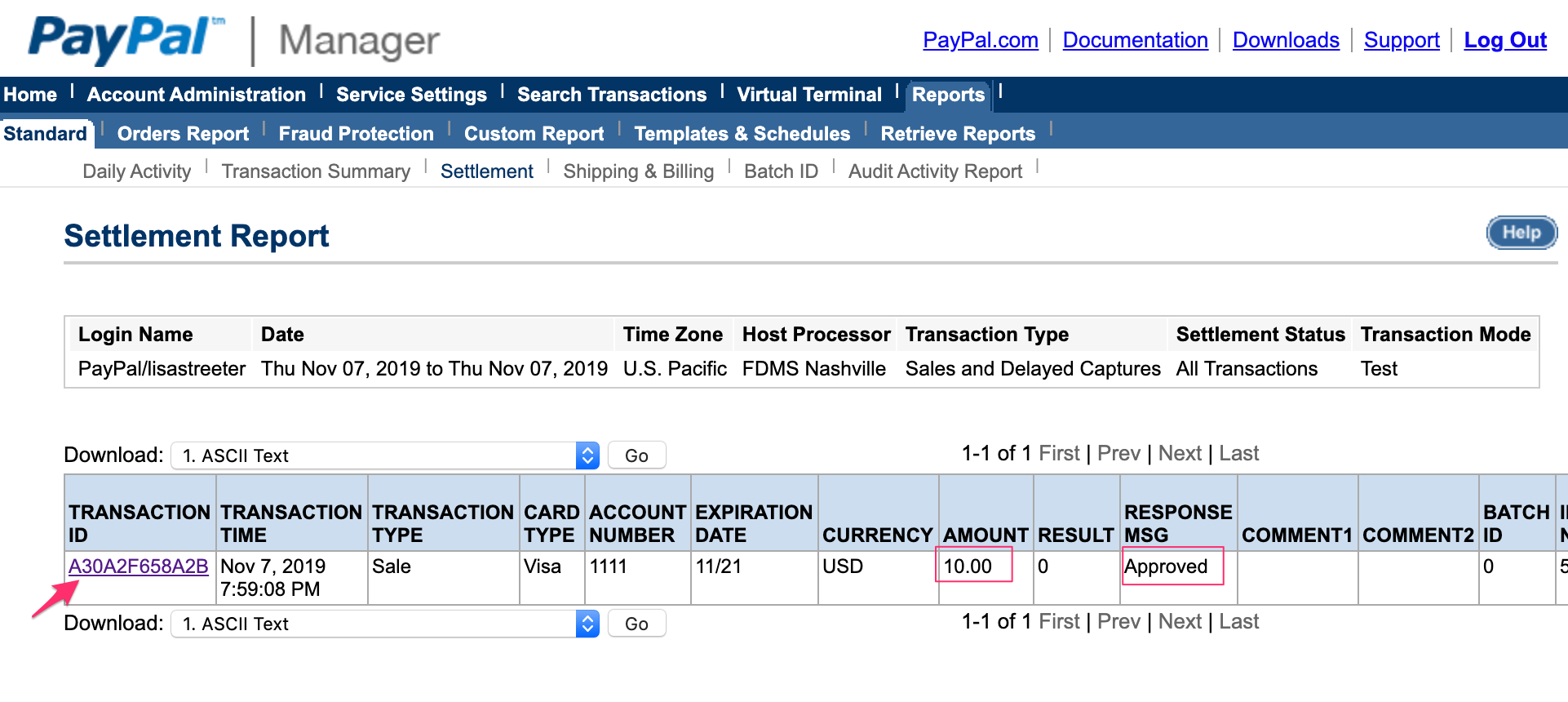
3. Troubleshooting: manage authentication filters
If the credit card information you're entering during checkout gets rejected, you may need to adjust authentication filters. Read the Payflow Fraud Protection Services User's Guide for a comprehensive overview. To turn off the filters most likely to cause errors during checkout on your Drupal site, navigate to Service Settings > Fraud Protection > Test Setup > Edit Standard Filters in PayPal Manager. While testing your PayFlow gateway, fine-tune the settings that work for both your Drupal site and your business needs.
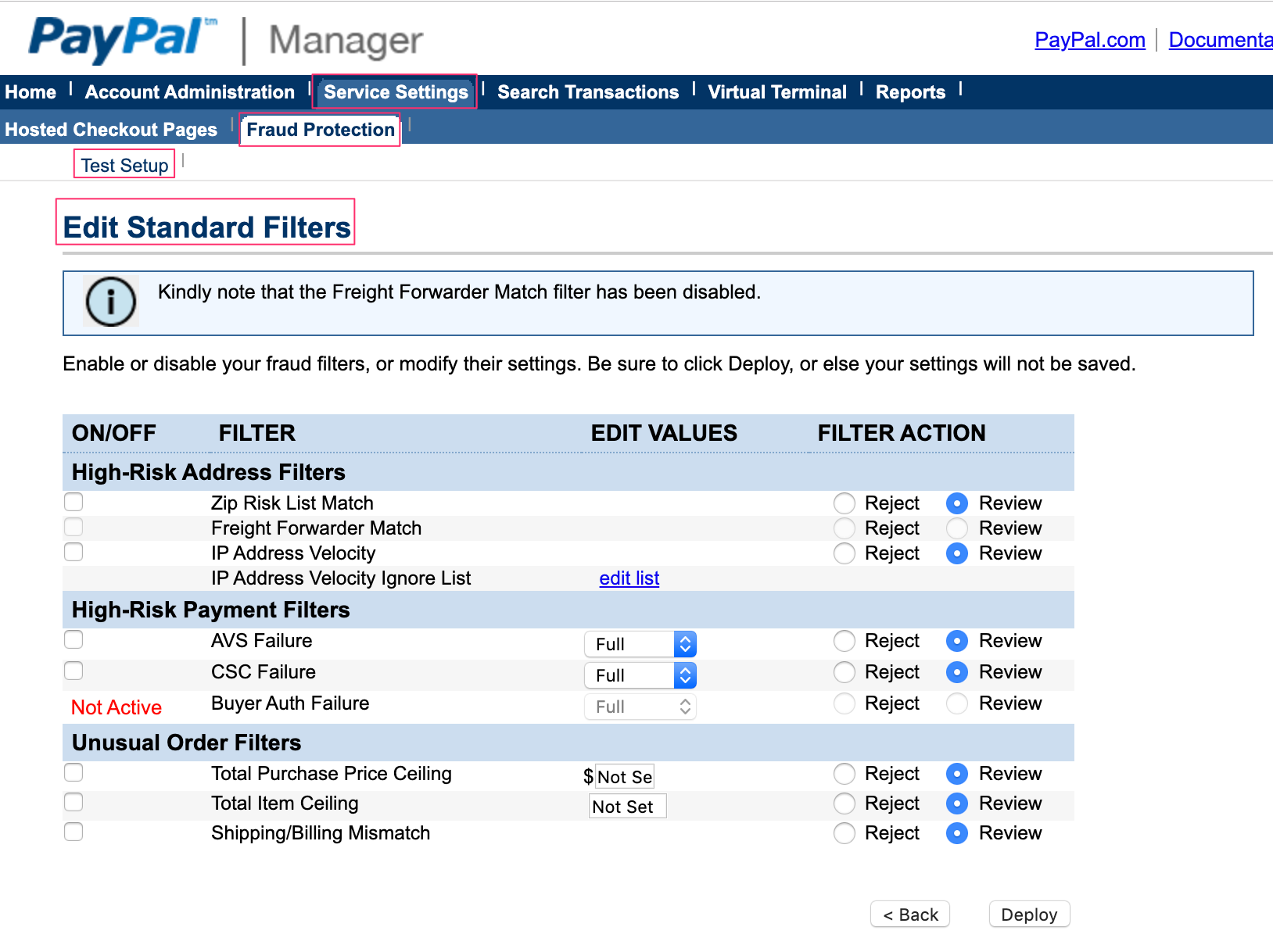
Help improve this page
You can:
- Log in, click Edit, and edit this page
- Log in, click Discuss, update the Page status value, and suggest an improvement
- Log in and create a Documentation issue with your suggestion
 Support for Drupal 7 is ending on 5 January 2025—it’s time to migrate to Drupal 10! Learn about the many benefits of Drupal 10 and find migration tools in our resource center.
Support for Drupal 7 is ending on 5 January 2025—it’s time to migrate to Drupal 10! Learn about the many benefits of Drupal 10 and find migration tools in our resource center.









