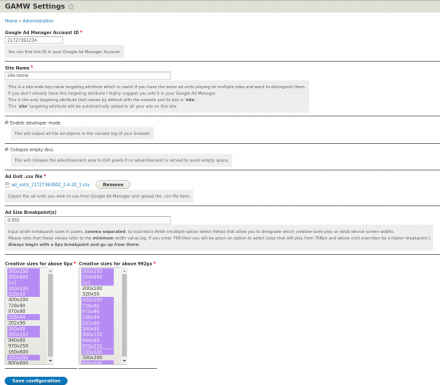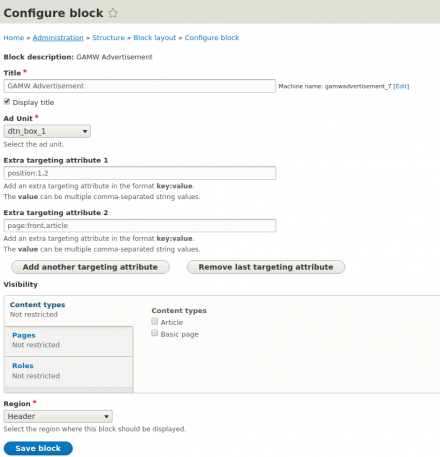Support for Drupal 7 is ending on 5 January 2025—it’s time to migrate to Drupal 10! Learn about the many benefits of Drupal 10 and find migration tools in our resource center.
Support for Drupal 7 is ending on 5 January 2025—it’s time to migrate to Drupal 10! Learn about the many benefits of Drupal 10 and find migration tools in our resource center.This module aims to make adding ads through Google Ad Manager to any Drupal 8/9 website a simple and effective process.
It removes the need for any boilerplate JS or HTML code that is required by Google Ad Manager and allows you to handle everything from the Drupal UI.
This module can be used by even the most inexperienced Drupal users to successfully add Google Ads to their website while abiding by all coding standards set in the Google Ad Manager documentation.
CONFIGURATION
-----------------------
The module will offer a configuration form that can be accessed at "/admin/gamw/settings". Most of the field descriptions in that form are pretty self explanatory but I will go through them nonetheless.
- Google Ad Manager Account ID (Required)
This is your Google Ad Manager Account ID that you can retrieve from Google Ad Manager.
- Site Name (Required)
This is a site-wide key:value targeting attribute which is useful if you have the same ad units playing on multiple sites and want to distinguish them.
If you don't already have this targeting attribute I highly suggest you add it in your Google Ad Manager. This is the only targeting attribute that comes by default with the module and its key is 'site'. This 'site' targeting attribute will be automatically added to all your ads on this site.
- Enable developer mode (Optional)
This will output all the ad objects in the console log of your browser as warnings. This is useful for debugging ad blocks.
- Collapse empty divs (Optional)
This will collapse the advertisement area to 0x0 pixels if no advertisement is served to avoid empty space. Internally this runs the googletag.pubads().collapseEmptyDivs() function.
- Ad Unit .csv file (Required)
This field requests a .csv file upload that contains all the ad unit information that you can export from Google Ad Manager. In Google Ad Manager go to Inventory > Ad units , then filter so that the results contain the ad units that will be playing on this site. Do not select any of them, simply filter for them and then click the "Download" button at the top to retrieve the .csv file. From this file I retrieve all the ad unit machine names as well as what creative sizes each of them accepts. If you wish to add / remove ad units to the site repeat this process with those ad units added to the .csv file. This field, along with the account ID field, are the most important in this form. Everything depends on these two.
- Ad Size Breakpoint(s) (Optional)
This field will only show if you have uploaded a .csv file in the "Ad Unit .csv file" field.
Input width breakpoint sizes in pixels, comma separated, to load extra fields (multiple option select fields) that allow you to designate which creative sizes play on what device screen widths. Please note that these values refer to the minimum width value.
(eg. If you enter 768 then you will be given an option to select sizes that will play from 768px and above until overriden by a higher breakpoint.)
Always begin with a 0px breakpoint and go up from there.
- Creative sizes dynamic fields (Required)
These fields will only show if you have added breakpoint values in the "Ad Size Breakpoint(s)" field. Select as many creative sizes as you wish to play on each breakpoint. The title of these fields will show you the breakpoint you are choosing for. The creative size options are aggregated from ALL the ad units using the .csv file.
Once you are done setting the module configurations all you need to do is go to Structure > Block layout and place "GAMW Advertisement" blocks in whatever region you please.
The block form will let you choose which ad unit this block will be rendering and you can also add targeting attributes to further target Google Ad Manager Line items depending on any values you have set in Google Ad Manager from Inventory > Key-Values.
INSTALLATION
--------------------
The Google Ad Manager Workspace project installs like any other Drupal module. There is extensive documentation on how to do this here:
https://drupal.org/documentation/install/modules-themes/modules-8
But essentially:
1. a) The preferred way would be using composer by simply running "composer require drupal/gamw".
1. b) Or you could download the tarball and expand it into the modules/ directory in your Drupal 8 installation.
2. Within Drupal, enable the GAMW module in Admin menu > Extend.
3. Enjoy Google Ads on your website.
If you find a problem, incorrect comment, obsolete or improper code or such,
please search for an issue about it at http://drupal.org/project/issues/gamw
If there isn't already an issue for it, please create a new one.
Thanks.
MAINTAINERS
------------------
Current maintainers:
* Elias Papa - https://www.drupal.org/u/eliaspapa
* Michael Christou - https://www.drupal.org/u/mikechr
Project information
- Module categories: E-commerce, Integrations, Developer Tools
78 sites report using this module
- Created by EliasPapa on , updated
Stable releases for this project are covered by the security advisory policy.
There are currently no supported stable releases.