 Support for Drupal 7 is ending on 5 January 2025—it’s time to migrate to Drupal 10! Learn about the many benefits of Drupal 10 and find migration tools in our resource center.
Support for Drupal 7 is ending on 5 January 2025—it’s time to migrate to Drupal 10! Learn about the many benefits of Drupal 10 and find migration tools in our resource center.Yes Scald works almosts out of the box with the Picture module and can handle your responsive site !
Here are the steps I used to turn scald into responsive/adaptavive mode:
1-Install breakpoints module
2-Install Picture module
3-Create few breakpoints
I am not sure if the following is true, but I have choose to use only the "min-width" queries. I could choose the "max-width" queries, but I think it is not a good idea to mix the queries if you are planning to use the picture module.
I Have checked my theme style sheet and found the following "min-width" media queries:
@media (min-width: 321px)
@media (min-width: 768px)
@media (min-width: 992px)
@media (min-width: 1200px)
Add those breakpoints in Configuration » Media » Breakpoints
As you are using the "min-width" media queries, add also "(min-width: 0px)"
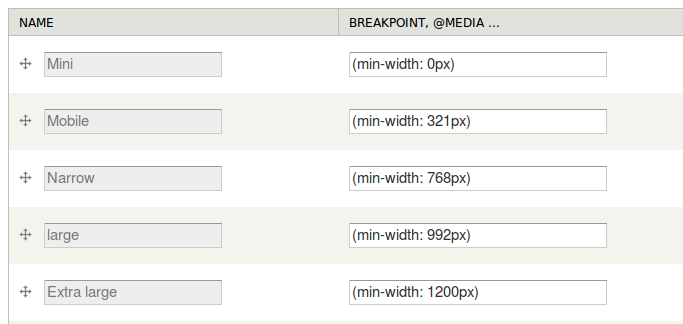
As I am planning to use Picture 7.x-2.0, I have to arrange the breakpoints from largest to smallest.
Thus, we need to order them the correct way picture will handle them
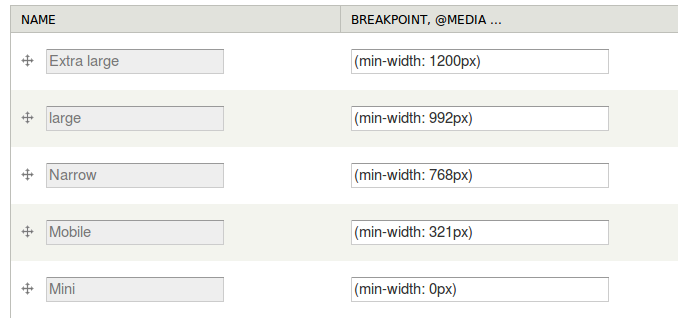
4-Create breakpoint groups
At this point we need to create a group for each image style you like to be responsive. On my side, I need to have 2 contexts/image styles to be responsive: "bazar-images" and "JQzoom" (I generally use the same names for contexts and image styles)
In Configuration » Media » Breakpoints, click "Add new group" and add all the breakpoints you have created. Names the group with the name of the corresponding context/image syle
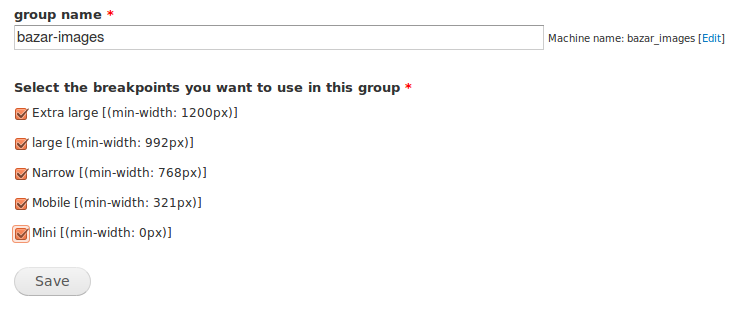
You have now all the groups corresponding to the image style you need to be responsive

5-Create new styles for breakpoints
Go to Configuration » Media » Breakpoints » Add responsive style
Here, you can create all the responsive image styles in once: select the style (here: "bazar-images") and type "resp_bazar-img_" in "Image style base name"
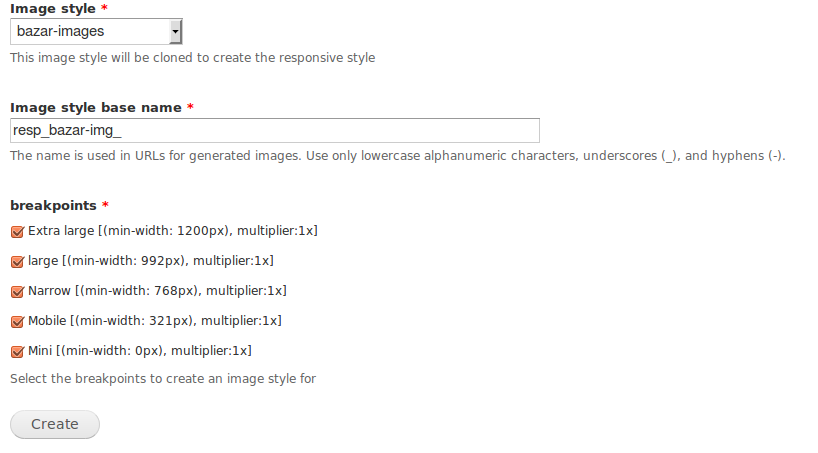
Do it for each context/image style you need to be responsive
6-Configure image height and width per image style
Go to Configuration » Media » Image styles
Since you based the style on a pre-existing image set, they are all the same to start. Tweak the sizes, such as making mobile small and the Extra large option larger.
7-Map image styles to picture options
Go to Configuration » Media » Picture mappings
Each breakpoint group you created will result in a picture group being created and listed on this page. For each picture group, associate the breakpoints with your preset image styles.
Click "Add" and select you "Breakpoint group" (here: "bazar-images")
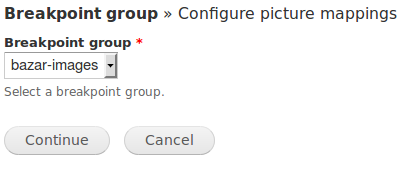
Click "Continue"
Use also "bazar-images" for the administrative name and select the image styles you have previously created for each breakpoint.
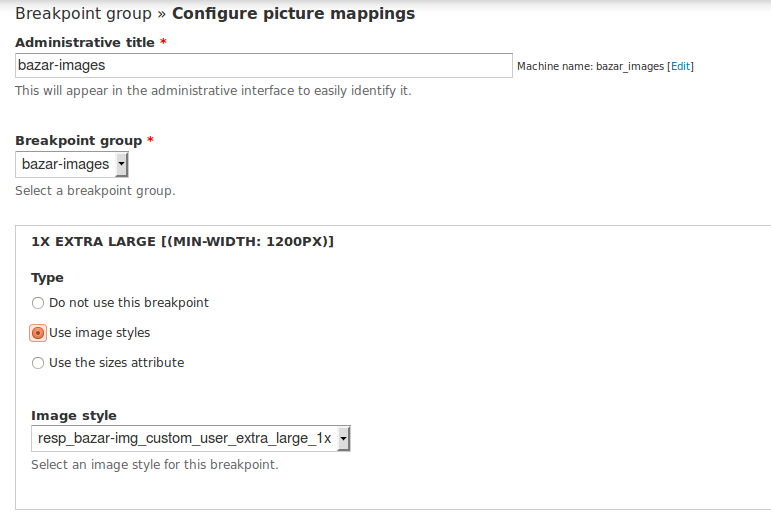
8-Set the "Picture group" as a transcoder
Go to Structure » Scald and click on "Contexts" for the "Images" atom type.
Select the context which needs to be responsive (here: "bazar-images")
And assign a new transcoder which is the Picture group name you have made at step 6
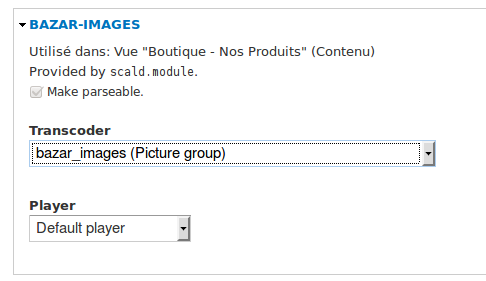
It's done!










