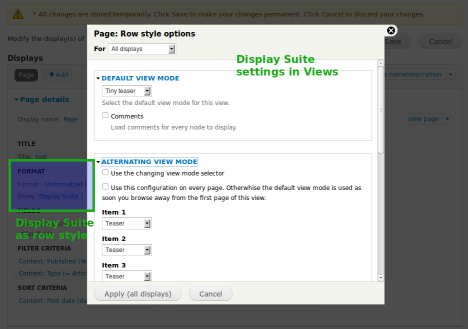Support for Drupal 7 is ending on 5 January 2025—it’s time to migrate to Drupal 10! Learn about the many benefits of Drupal 10 and find migration tools in our resource center.
Support for Drupal 7 is ending on 5 January 2025—it’s time to migrate to Drupal 10! Learn about the many benefits of Drupal 10 and find migration tools in our resource center.This documentation is written for the 7.x-2.x version of Display Suite.
Drupal core offers by default some view modes (such as "full content", "teaser" or "search result") for entities. Display Suite allows you to create custom view modes that fit your needs, e.g., "Compact teaser", "Almost full content" or "Micro teaser".
Note: In Drupal 6 view modes were called "build modes".
Use custom view mode
- Enable DS UI module.
- Go to Administration > Structure > Display Suite > View modes (admin/structure/ds/view_modes)
- Click "Add a view mode"
- Enter a label & define to which entities the mode will be made available
- Click "Save"
- Go to Administration > Structure > Display Suite (admin/structure/ds)
- Click "Manage display" for the entity (e.g., "User") whose display you like to change
- Choose the vertical tab "Custom display settings"
- Enable the new view modes
- Click "Save"
- Flush all caches
- Choose the custom view mode from the secondary tabs in the top of the page.
You can now start changing the display for the new view mode.
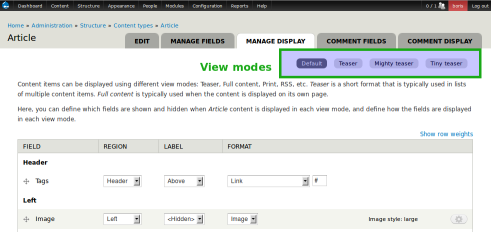
The custom view modes created can also be referenced by your code, in a custom module.
Integration with Views
The Views integration of Display Suite allows you to efficiently create & maintain lists of content. The custom view modes that you defined will be available in Views as a row style. By choosing "Display Suite" In the "Format" section of a View you can decide which view mode must be used in a list of content. If you enable "Alternating view mode" you can choose a different view mode for each item in a list. This is useful if you want a sticky or a featured piece of content on top of a to be different from the other items in that list.