 Support for Drupal 7 is ending on 5 January 2025—it’s time to migrate to Drupal 10! Learn about the many benefits of Drupal 10 and find migration tools in our resource center.
Support for Drupal 7 is ending on 5 January 2025—it’s time to migrate to Drupal 10! Learn about the many benefits of Drupal 10 and find migration tools in our resource center.Creating a Transcription Document
A transcription document must be created first. Then related transcription pages are attached to a saved document.
- Click the ‘Add content button’ in the upper right when you hover over the up arrow:
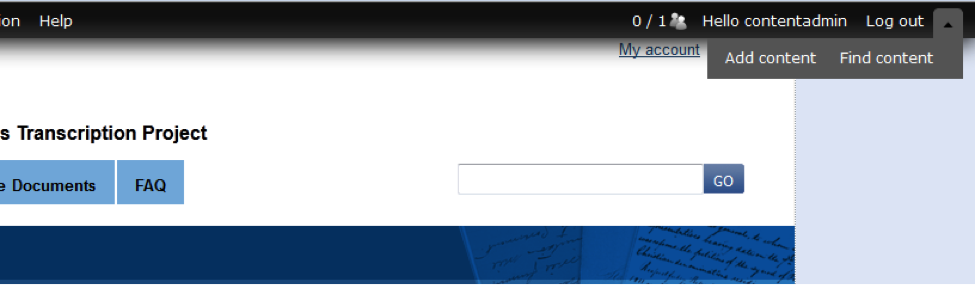
- Click on ‘Transcription Document’
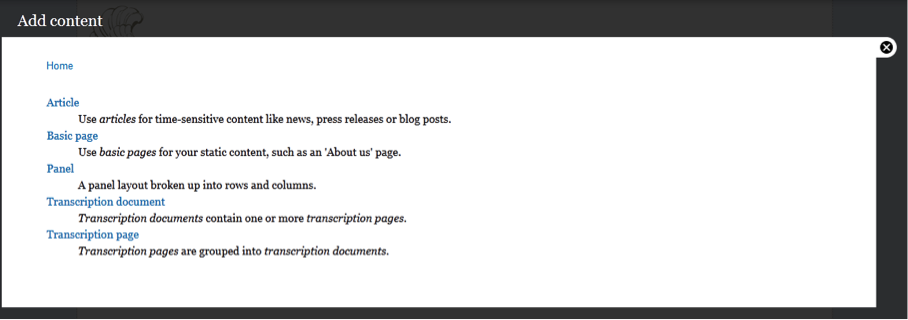
- Enter the full Title
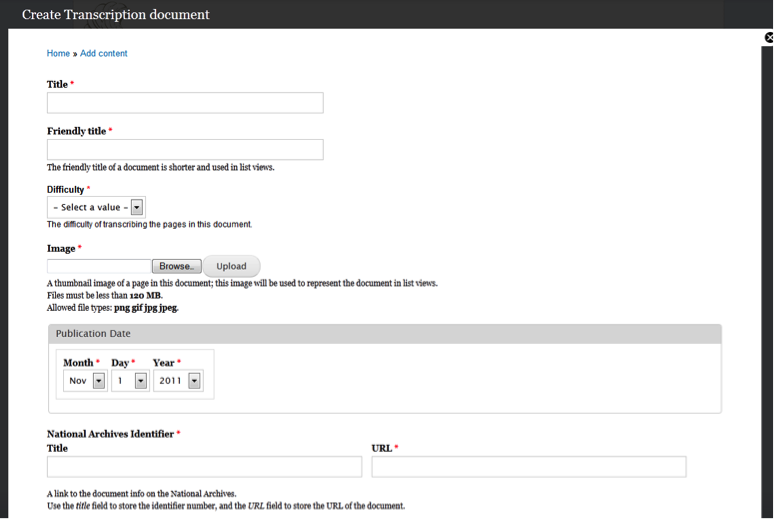
- Enter the Friendly Title or short title
- Choose the Difficulty
- Click Choose file.
- In the dialog box browse to the file name that corresponds to the ARC ID col.
- For documents with num pages > 1, chose the *-1 file
(Optional: Click Upload to change default alt text)
- Set the Publication Date from the drop down menu
- Now set the National Archives Identifier with the ARC
- Add the URL
- Click Save
Create a transcription page
- Create a Document Page by going to the ‘Add content’ page then clicking ‘Transcription page’
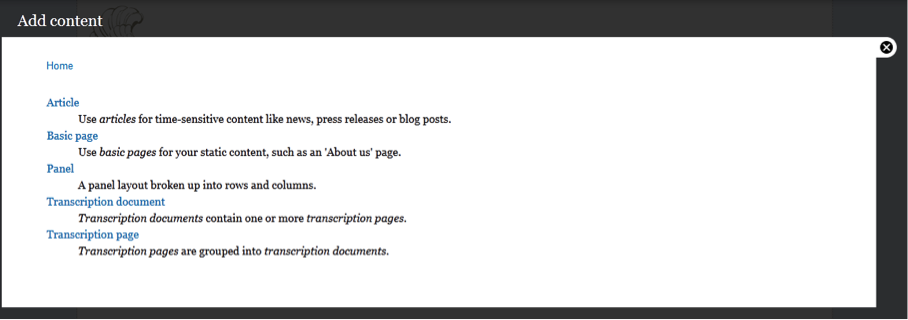
- Skip the body field
- In the ‘Transcription Document’ field find the right document that you just created. The field is set to autocomplete begin typing the full title and find the correct document
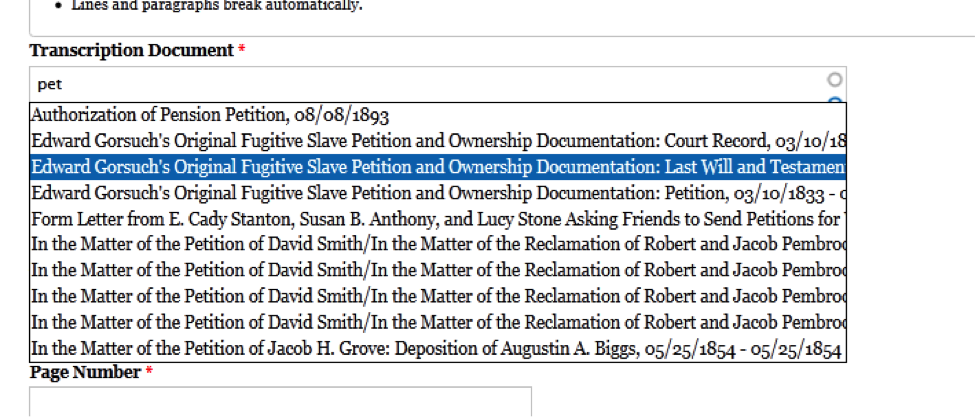
- Upload the file corresponding to the correct page number
(Optional: Click Upload to change default alt text) - Enter the Page Number associated with the uploaded file
- Click Save
- Repeat for each page in the document until all pages are in the system











Comments
I didn't make any
I didn't make any transcription file before. I was thinking this job is very complicated but acknowledging this enormous allocation, I've got ideas of good transcription and how to make one perfectly. Thanks for an educative presentation.