 Support for Drupal 7 is ending on 5 January 2025—it’s time to migrate to Drupal 10! Learn about the many benefits of Drupal 10 and find migration tools in our resource center.
Support for Drupal 7 is ending on 5 January 2025—it’s time to migrate to Drupal 10! Learn about the many benefits of Drupal 10 and find migration tools in our resource center.The most common way to configure site breadcrumbs is through Path Breadcrumbs UI module.
Path Breadcrumbs overview page: admin/structure/path-breadcrumbs
To access this page you must have permission “Administer Path Breadcrumbs”.
There are all PB items (enabled and disabled) listed according to their weights on this page.
To create new PB item click on “Create new path breadcrumb” link action. You should complete 4 form steps to configure new PB item.
-
Basic settings
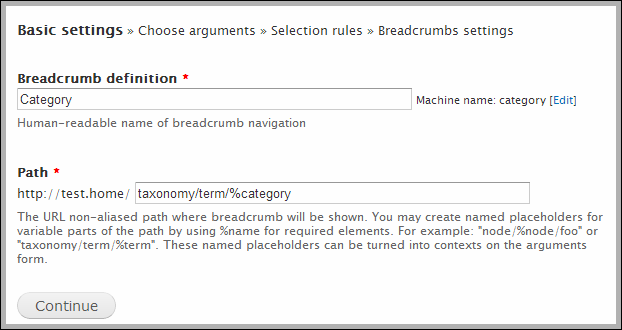
Path should be Drupal system non-aliased path. Check our FAQ for examples:
- Why Path Breadcrumbs for path content/testalias doesn't work?
- How can I know if it is system path or alias?
Path need not be unique. You can create multiple PB items with the same path.
-
Choose arguments
If your path contains %placeholders, you can select contexts for them:
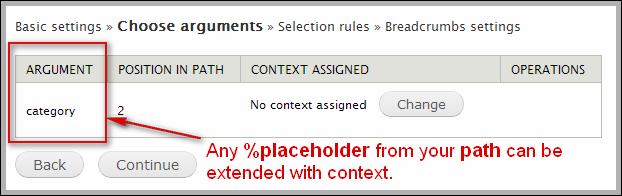
Thanks to contexts, Path Breadcrumbs can dynamically load needed data and replace tokens with that data.
Contexts in your system are provided by Ctools and other modules. A sample list of available contexts: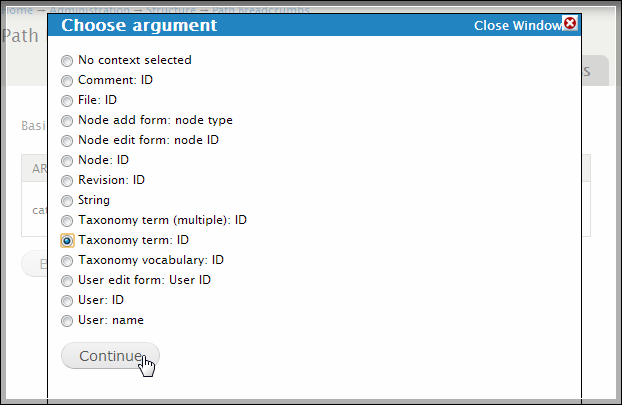
In our path "taxonomy/term/%category" we expect that %category will be a term id.
-
Selection rules
Path Breadcrumbs will check selection rules before trying to output this PB item. Available selection rules are depend on selected contexts. In this case all Taxonomy selection rules are available because we configured taxonomy context on previous step:
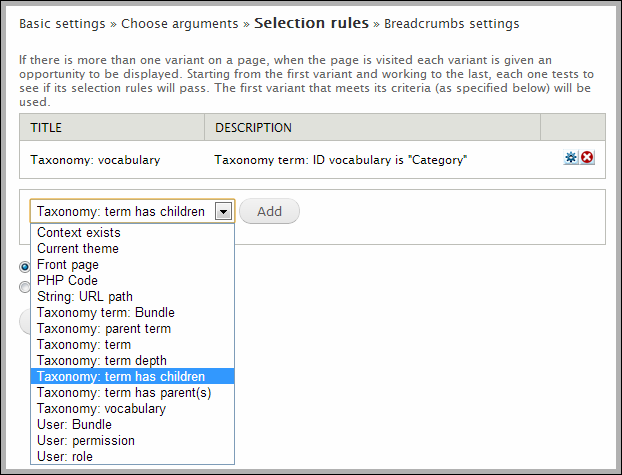
PB item from this picture will be outputted only for terms from "Category" vocabulary.
Path Breadcrumbs doesn't check access to contexts or tokens. To check if user has access to the node you can use “Node: accessible” criteria:
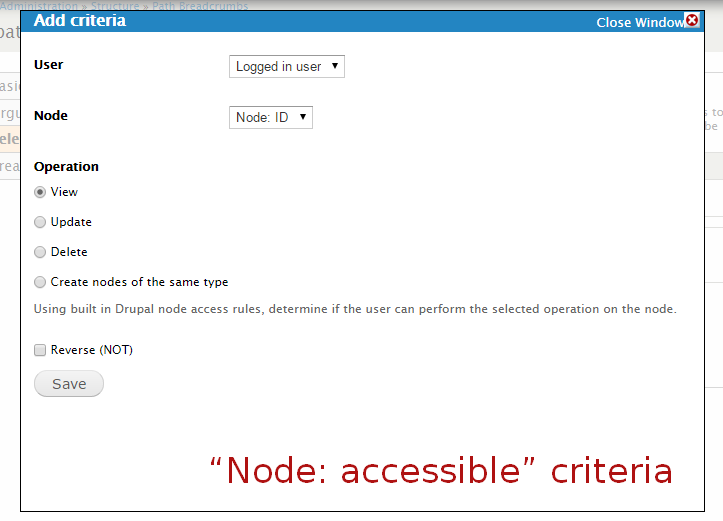
-
Breadcrumbs settings
Large size: https://drupal.org/files/path_breadcrumbs_step_last.png
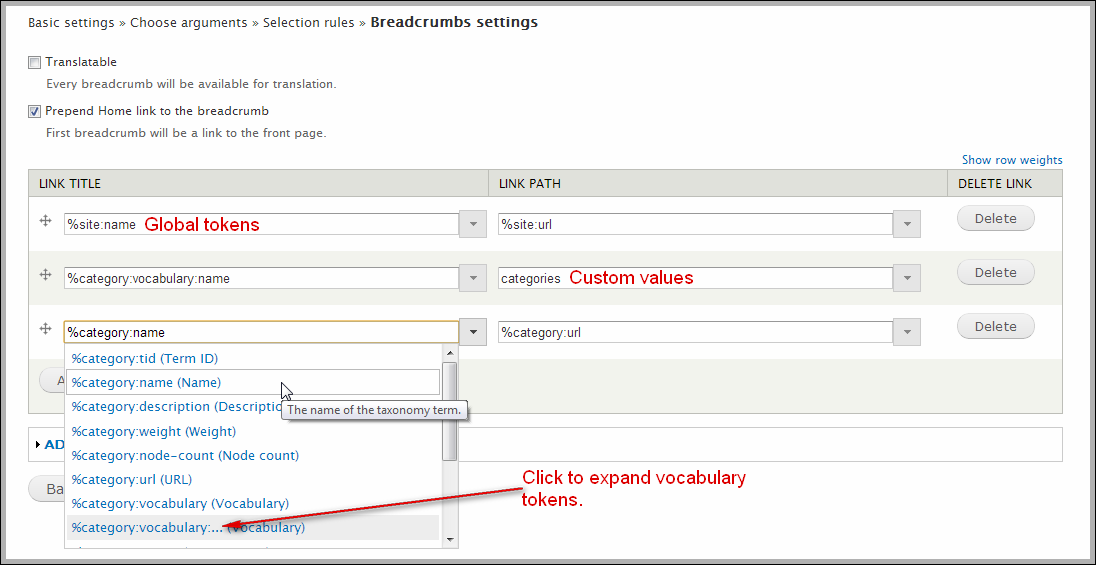
You can edit any settings later in PB item edit form:
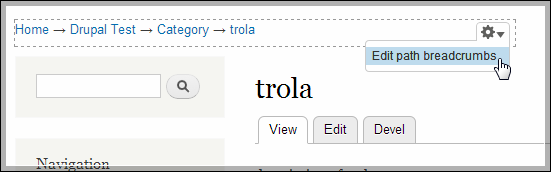
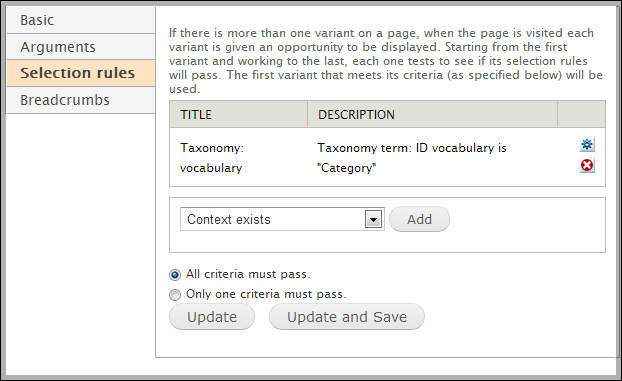
| Attachment | Size |
|---|---|
| path_breadcrumbs_ui_selection_rules_node_access.png | 17.81 KB |










