 Support for Drupal 7 is ending on 5 January 2025—it’s time to migrate to Drupal 10! Learn about the many benefits of Drupal 10 and find migration tools in our resource center.
Support for Drupal 7 is ending on 5 January 2025—it’s time to migrate to Drupal 10! Learn about the many benefits of Drupal 10 and find migration tools in our resource center.While taxonomy display is fairly easy to configure for users comfortable with altering the display of their taxonomy terms, a brief introduction is needed for those new to Drupal 7 or Drupal in general. If you have not yet installed taxonomy display you first need to do so — if you need information on how to install a contributed module you can follow the installing contributed modules guide.
Once taxonomy display is installed you can access the configuration options by performing the following steps:
- Visit the taxonomy administration page on your site ( admin/structure/taxonomy ).
- Click edit vocabulary under the operations column for the vocabulary you would like to alter the display output of.
- Click the manage display tab.
- Under Custom display settings check the box for Taxonomy term page and save.
- You should now have a Taxonomy term page display mode available, appears next to default in the upper right, click it.
- You'll now be on the Manage display configuration form for your vocabulary's taxonomy term page. The taxonomy display configuration form is available in the vertical menu labeled Term page display, underneath the field table.
Here's a helper screenshot of the settings form:
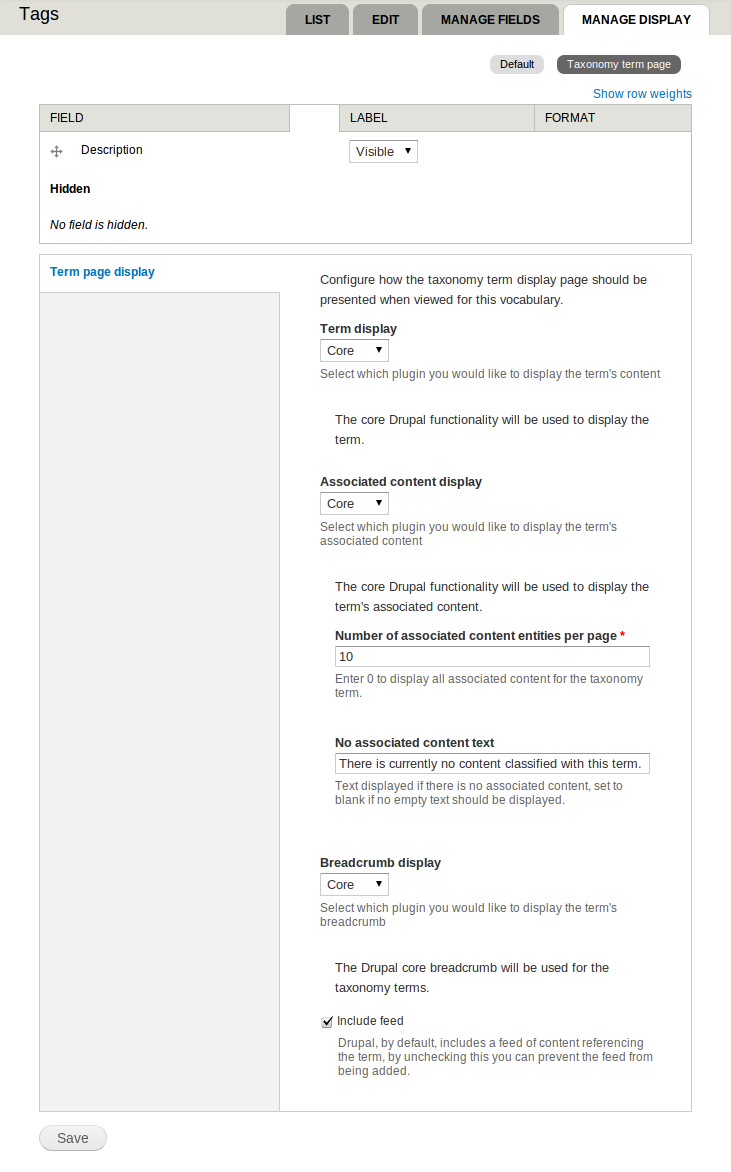
Not working?
If your display is not appearing as you've configured it, please read the known problems documentation.
| Attachment | Size |
|---|---|
| taxonomy-display-form-settings.png | 81.38 KB |










