On the first page you see as an administrator on a new Drupal site, there are no less than three links to add new content – one in the sidebar, one in the shortcuts at the top of the page, and one right in the middle of the page. (See figure 1.1) They all open the administrative overlay, allowing you to create either an Article or a Basic page. (See figure 1.2)
Articles and Basic pages are two node types or types of content. Clicking on any of the type names will give you a form used to build a content of that type. This is called the node form. The forms used for Articles and Basic pages are different, but they work the same way. You get a number of fields where you can input information, and you have buttons for previewing or saving the piece of content. (See figure 1.3)
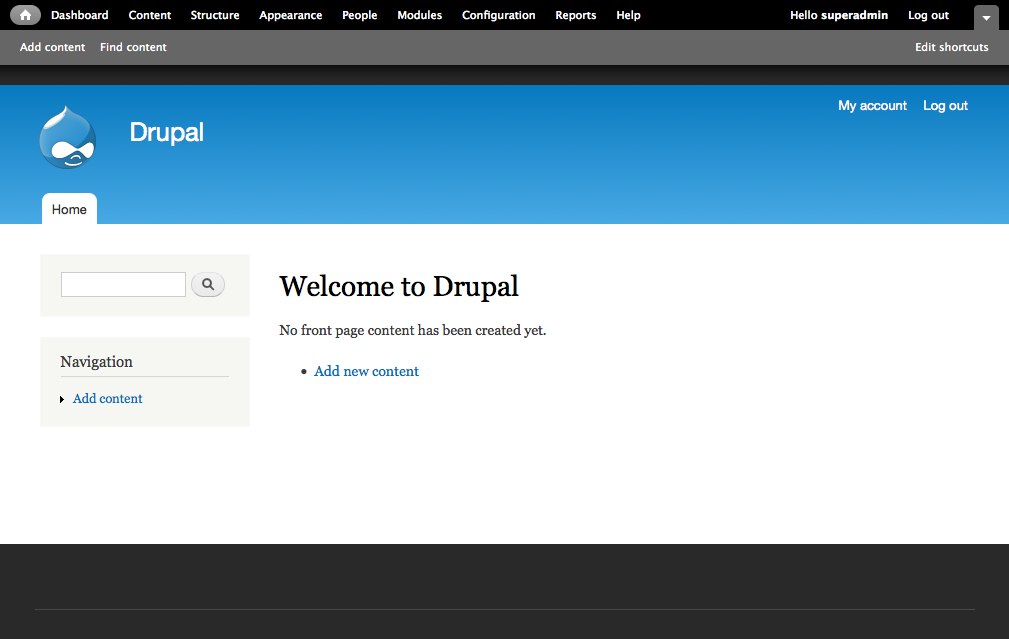
Figure 1.1: A Drupal standard installation without any content – click add content to create your first node!
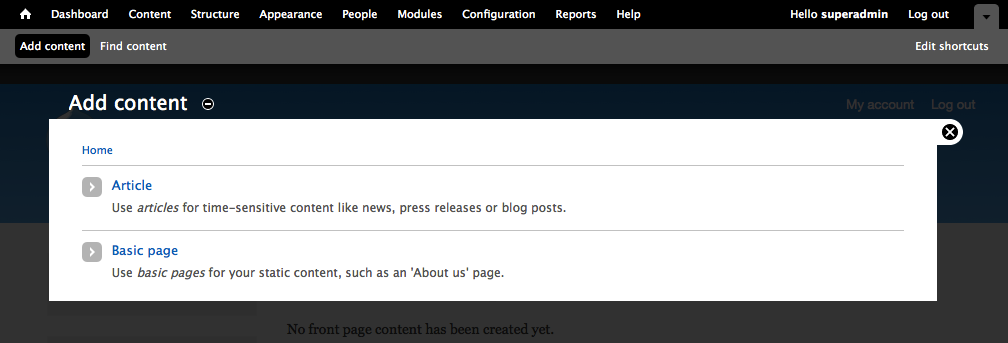
Figure 1.2: By default, nodes – content – come in two flavors: Articles and Basic pages.
Below is a description for the fields available in the Article node form.
 Support for Drupal 7 is ending on 5 January 2025—it’s time to migrate to Drupal 10! Learn about the many benefits of Drupal 10 and find migration tools in our resource center.
Support for Drupal 7 is ending on 5 January 2025—it’s time to migrate to Drupal 10! Learn about the many benefits of Drupal 10 and find migration tools in our resource center.