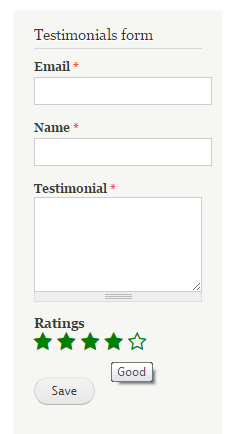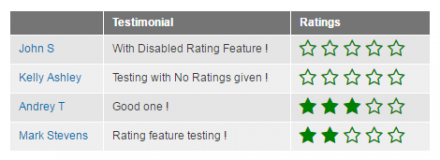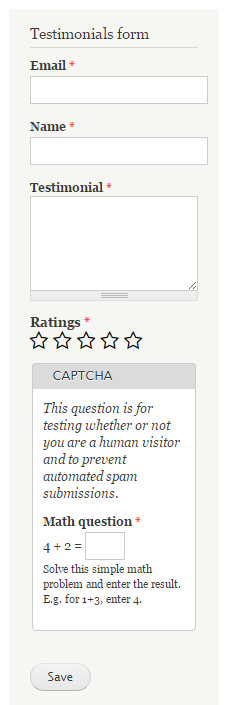Support for Drupal 7 is ending on 5 January 2025—it’s time to migrate to Drupal 10! Learn about the many benefits of Drupal 10 and find migration tools in our resource center.
Support for Drupal 7 is ending on 5 January 2025—it’s time to migrate to Drupal 10! Learn about the many benefits of Drupal 10 and find migration tools in our resource center.Testimonials along with Ratings facility is provided by this module.
Module for testimonials also provides a standard block with form for developers. This form can be easily used to integrate in order to collect the Testimonials from the
users.
A standard view with Testimonials listing is provided. One can use this to either modify or create a new one with its referrence.
Default standard permissions are set and handeled.
Ratings facility is provided so that user can vote the stars. Ratings is considered in 5 Star fashion.
Option to disable the Five Star voting feature is provided for the user's flexibility.
With this option, one can decide whether h/she wants to use the rating facility or use simple testimonials functionality.
Rules are used to fire an email to users submitting guestbook entries as well as to administrator about testimonial submissions. This helps keeping users as well as administrators up to date.
Configuration for From Email address, Subject and Body has been provided along with Enable / Disable Rating feature in admin section to have full control over this.
Administrator can not only set the Notification settings, but can also decide the color of Stars to be used suitable to theme of site. Flexibility for Administrator is given so as to decide whether the Feature should be Enabled but not Required for users to give votes.
reCAPTCHA module is used to control the spamming. This is however, an optional feature and you sure can ignore it if you are not much worried about the spamming.
Make sure, FORM_ID is added under Form Protection section of Captcha in order to use this module, if at all decided to use. e.g. 'testimonials_node_form' in this case.
Installation
1. Copy the module directory in to your Drupal 'modules' directory and install it as usual.
2. Set / Modify the permissions under
Home » Administration » People » Node » Testimonials as per your discretion.
3. Simple View with listing testimonials entries has been made available to use.
4. Simple block for testimonials Form has been made available to use.
That's it! You are all set to use the module.
Usage
1. Use Form Block as per your choice.
2. Use View for Listing Entries as per your choice.
Configuration Settings
1. Just ensure the permissions are correctly set for the module in order to have it working seamlessly.
2. Further configurations of module can be found under
Home » Administration » Configuration » Testimonials
Project information
- Module categories: Content Editing Experience, User Engagement, Automation
6 sites report using this module
- Created by sandip27 on , updated
Stable releases for this project are covered by the security advisory policy.
Look for the shield icon below.
Releases
Development version: 7.x-1.x-dev updated 1 Apr 2017 at 07:43 UTC