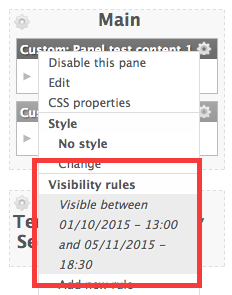Support for Drupal 7 is ending on 5 January 2025—it’s time to migrate to Drupal 10! Learn about the many benefits of Drupal 10 and find migration tools in our resource center.
Support for Drupal 7 is ending on 5 January 2025—it’s time to migrate to Drupal 10! Learn about the many benefits of Drupal 10 and find migration tools in our resource center.Experimental project
This is a sandbox project, which contains experimental code for developer use only.
Panel Pane Scheduler provides 2 access plugins for scheduling the display of Panels Panes.
The first plugin (Date time schedule) gives the user the option to display or hide a Panels pane
if the current date falls between a 'Display from' and 'Display until' date and
time range.
The second plugin (Date time recurring schedule) lets the user setup a recurring schedule with the options of
daily, weekly, monthly and yearly patterns and this can run forever, a number of times or until a certain date.
This module requires the Chaos Tools (ctools) and Panels modules.It has the benefit of not needing to make a cron call to set the visibility status of a pane.
Uses
- Display time critical messages, down to the very minute.
- Add embargoed content to your site (e.g. campaign/press launch).
- Added seasonal messages or calendar date specific content.
- Schedule the display of panes to provide fresh content to end users.
How to use
Date time schedule
- Click on the settings cog of a Panels pane.
- Under 'Visibility rules' click on 'Add new rule'.
- From the 'Add visibility rule' form select the 'Date time schedule' radio option and click 'Next'.
- Select a date time range for both 'Display from' and 'Display until' form fields.
- To hide the pane within the date range, check the 'Reverse (NOT)' option. It will be visible outside of this range.
Date time recurring schedule
- Click on the settings cog of a Panels pane.
- Under 'Visibility rules' click on 'Add new rule'.
- From the 'Add visibility rule' form select the 'Date time recurring schedule' radio option and click 'Next'.
- Select a date from value, recurring duration option and pattern option.
Project information
- Module categories: Content Display
- Created by omahm on , updated