 Support for Drupal 7 is ending on 5 January 2025—it’s time to migrate to Drupal 10! Learn about the many benefits of Drupal 10 and find migration tools in our resource center.
Support for Drupal 7 is ending on 5 January 2025—it’s time to migrate to Drupal 10! Learn about the many benefits of Drupal 10 and find migration tools in our resource center.When I configure all my blocks to the right sidebar (nothing in the left sidebar) and my default front page is configured as 'node', I get the right sidebar starting under the central node content. This only happens on the front page, all other pages are OK. Do you have any idea why? I have attached a screen shot of the problem, the catalog block is in the right sidebar. I have not modified the style sheet and am not using the local.css option.
Thanks.
| Comment | File | Size | Author |
|---|---|---|---|
| #19 | Right Sidebar.jpg | 81.15 KB | crisigune |
| #6 | DanlandProb2.jpg | 41.03 KB | Term1nator |
| #1 | DanlandProb.jpg | 84.54 KB | Term1nator |
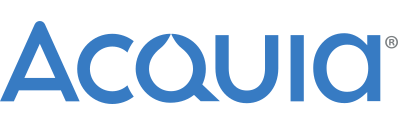











Comments
Comment #1
Term1nator CreditAttribution: Term1nator commentedSorry screen shot got lost for some reason, so here it is.
Comment #2
danpros CreditAttribution: danpros commentedHi,
It's strange behavior, it work fine in all of my browser. My homepage also work fine with only right sidebar.
Try to clear the cached data under performance.
Comment #3
Term1nator CreditAttribution: Term1nator commentedHi thanks for the reply.
I have tried to clear the cache and it makes no difference. Can you think of anything else?
Comment #4
danpros CreditAttribution: danpros commentedWhat browser you are currently use? maybe it's because the beer image is to big, in IE sometimes will get this behavior. But in Firefox will overlap the sidebar.
Comment #5
Term1nator CreditAttribution: Term1nator commentedI use IE and Chrome. I've tried it in Firefox and it looks the same.
I've done some more investigations and it's caused by Ubercart product page teasers. I'm not a CSS expert by any means so I don't know how to fix it. When I place normal page teasers on my front page, the right sidebar is in the correct place. I haven't changed the CSS of Urbercart, so it's a strange. I think it must be possible to change the CSS to fix it, but it's beyond my ability.
Comment #6
Term1nator CreditAttribution: Term1nator commentedI have highlighted the page items (and attached a screen shot) and you can see that they are all in line and are not overlapping.
Comment #7
danpros CreditAttribution: danpros commentedHi,
Try to fix it via CSS. The following is where I set the content, sidebar left and sidebar right width in 2 column mode
For two column
Main content
Sidebar right
Sidebar left
You can try to adjust the content size to 70% then sidebar-right 2 column to 24%. You can experiment to pick the right size. Please use local.css so your change will not overwritten if you install future version of Danland. Read the handbook to use this.
The following is where I set the content, sidebar right, and sidebar left size in 3 column mode
For 3 column
Main content
Sidebar right
Sidebar left
Comment #8
Term1nator CreditAttribution: Term1nator commentedThanks for your help on this one.
I tried to modify the CSS as you suggested but I could not get it to appear correctly. It always appears below the content. It is as though the sidebar is actually in the content section. Maybe the content contains something that breaks the layout, is that possible? Would you be able to tell what's wrong by looking at the HTML ?
Comment #9
Term1nator CreditAttribution: Term1nator commentedI've been investigating further and the problem is caused by the content type "Product" in teaser mode on the front page. I removed all the elements of the product one by one and found the fault was caused by the .product-body div. There must be some strange CSS styles behind this div causing the layout problem.
I have managed to fix it (bit of a hack I think) by adding this to my local.css
It puts the right sidebar in the correct place on the front page only.
Comment #10
danpros CreditAttribution: danpros commentedHi,
Congrat you resolve the problems :) I'll commit this. And for regular page then
Thanks,
Dan
Comment #11
Term1nator CreditAttribution: Term1nator commentedHi Dan,
I have tested the theme (with Ubercart) in all permutations of blocks and this is the optimum CSS needed to give the best results:
It works with left and/or right sidebars or even no sidebars.
There is no need to make any adjustment for the non-front page right sidebar. Also please note that I have modified the style that fixes the right sidebar to "#wrapper-front #sidebar-right" otherwise it was breaking the left sidebar. Again, these changes have been added to the local.css file.
I reckon your theme is now perfect. It's one of the best I've used and is so flexible, with so many block regions and built in superfish menus and banner transition effects. Well done.
Thanks,
Colin.
Comment #12
danpros CreditAttribution: danpros commentedHello,
Thanks Collin for your help.
Please give me the full CSS so I can test it by myself (your changes only), maybe I should install the ubercart too :)
Dan,
Comment #13
Term1nator CreditAttribution: Term1nator commentedDan,
The CSS in comment #11 is the complete CSS from my local.css file.
Take care,
Colin.
Comment #14
Yuri CreditAttribution: Yuri commentedIn case someone is not helped by the solutions mentioned above:
I also had exactly the same theme symptoms, and no ccs change helped.
My cause was the content of only one node that had 'dirty' html, probably pasted from Word.
You need to track down which node it is, ie by filtering by content type to narrow down your results.
Cleaning up the html or just choosing Filtered HTML fixes it.
For prevention I now ticked the checkbox in /admin/settings/wysiwyg/profile/2/edit 'Force cleanup on standard paste'.
Comment #15
danpros CreditAttribution: danpros commentedHi,
I think the latest version fix this. Please re-open if find similar issue.
Thanks,
Dan
Comment #16
Inte CreditAttribution: Inte commentedActually I setup a view with enabled pager and run into this issue.
The frontpage looks ok and the sidebar is placed in the wrapper div:
Sadly the following pages put the sidebar in the content div instead of the wrapper div:
This ends up with a sidebar below my content instead right of.
Comment #17
cartagena CreditAttribution: cartagena commentedI am having the same problem, on the two pages where I've enabled content blocks the right sidebar appears within the content block rather than on the right. If I disable the content blocks or move them to another position on the page, for example bottom, there is no problem. But those locations don't work for what I need to do. It's a great theme, thanks for your help.
Comment #18
ss54 CreditAttribution: ss54 commentedIt happened with me once. It appeared that this was caused by inseting a table tag incorrectly into the concerned article. In you case I think there is a wrong code on your article.
Comment #19
crisigune CreditAttribution: crisigune commentedI experienced the same problem with Views Format set to "Grid" and "Unformatted List" so i switched to "Table" format and hurray, the issue was settled. i.e trying changing the Format of the view for the content in the main content area (see attached image) for an example.
Comment #20
Leeteq CreditAttribution: Leeteq commentedThis seems to have been fixed.