 Support for Drupal 7 is ending on 5 January 2025—it’s time to migrate to Drupal 10! Learn about the many benefits of Drupal 10 and find migration tools in our resource center.
Support for Drupal 7 is ending on 5 January 2025—it’s time to migrate to Drupal 10! Learn about the many benefits of Drupal 10 and find migration tools in our resource center.I am a beginner to Drupal so please bear with me. How do I create the blog page as seen on the demo site? Do I have to create a new View or is there a simpler way?
Thanks
| Comment | File | Size | Author |
|---|---|---|---|
| #6 | blog-teaser-img-pseudo-croped-by-outer-div-height.png | 310.82 KB | israelshmueli |
| #6 | blog-teaser-img-height-disabled-or-removed.png | 381.51 KB | israelshmueli |
| #5 | Screen shot 2013-06-30 at 2.20.44 PM.png | 179.9 KB | racheljcox |
| #2 | Screen shot 2013-06-30 at 1.29.55 AM.png | 251.49 KB | racheljcox |
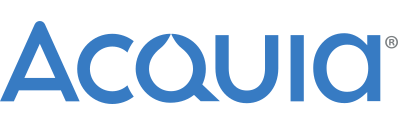











Comments
Comment #1
israelshmueli CreditAttribution: israelshmueli commentedHi Rachel,
In the demo website I enabled core's "blog" module and http://fontfolio.ish.co.il/blog is this module default main page.
Comment #2
racheljcox CreditAttribution: racheljcox commentedWell that's embarrassing. I enabled the module, and adjusted it to match the blog page on the demo site. One thing that's not working- the images are not appearing correctly. The only one that works is when the default blog post is set to "original image"- it appears correctly. When I try to make it thumbnail, medium or large it stretches the image out to the same banner size as on the demo site (http://fontfolio.ish.co.il/blog). Anything I do on the "teaser" version makes it stretch this way, too.
Image attached. Thanks.
Comment #3
israelshmueli CreditAttribution: israelshmueli commentedThis is a css bug supposed to be fixed recently, 2 days ago, in version 7.x-2.5.
Please upgrade and see if solved.
Comment #4
racheljcox CreditAttribution: racheljcox commentedThanks. I upgraded, and now instead of compressing the image, it's just cutting it off at the same place.
The CSS says the banner image should be 699 wide with variable height.
Thanks!
Comment #5
racheljcox CreditAttribution: racheljcox commentedAlso, the grey line that should be appearing just below the search bar is appearing too low, in the middle of header. I noticed this with the first version I downloaded, so I just fixed it myself in the CSS. But now that I upgraded, I see it's still there so maybe you could fix it.
Pic attached.
Thanks
Comment #6
israelshmueli CreditAttribution: israelshmueli commentedOn line 560 in fontfolio.css you will find the style rule that is responsible to this pseudo "crop".
You can override it with custom new css rule of your own.
The image intentionally "croped" by div.field-item to implement the original design.
see:
http://www.dessign.net/fontfolio/blog/
I attached screenshots of Chrome's "inspect element" view for this element.
Comment #7
israelshmueli CreditAttribution: israelshmueli commentedPlease go to /admin/structure/block
and see if somehow "navigation" block is placed in "Search" region.
Only "Search form" block should reside in "Search" region.
Comment #8
racheljcox CreditAttribution: racheljcox commentedre:#7- YES That worked! Thank you. I put it in the SEARCH block.
As for the image sizes in the blog display, I am totally confused. This is what is happening, for me (the only CSS I changed was removing the image height from line 560, all image display configurations are the default):
The image I uploaded is 500x689.
I set the teaser to medium- but it appears at original size, and blurry.
I set the default to large, but it appears medium, and crisp.
Is this something I need to fix inthe CSS, or do I need to fiddle with the image display options some more? And create unique sizing for the blog images?
Thanks.
Comment #9
veverita CreditAttribution: veverita commentedLikewise, I'm also getting blurry images in some circumstances. I've tried manually resizing thumbnail versions of images to 281x211 when I want to display thumbnails and even though they're being displayed at the correct size (I checked with Firebug), they're still blurry.