13.7. Updating a Theme
- A contributed theme has been installed and there is an update available for it. See Section 11.5, “Downloading and Installing a Theme from Drupal.org” and Section 13.4, “Keeping Track of Updates”.
- If your site is live, you should test this process in a development environment before running it on your production site. See Section 11.8, “Making a Development Site”.
- You have created a full site backup. See Section 12.3, “Concept: Data Backups”.
- If you want to use the user interface, the core Update Manager module must be installed. See Section 4.3, “Installing a Module” for instructions on installing core modules.
You can use the administrative interface to update a contributed theme. If you are updating a custom theme rather than a contributed theme, if you see a message saying Installing modules and themes requires FTP access to your server, or if the steps below do not work to obtain the new theme files, follow the steps in Section 11.6, “Manually Downloading Module or Theme Files”, and then continue with step 5 in the instructions for administrative interface below.
If you are using Composer to manage the files in your site, follow the steps in Section 3.5, “Using Composer to Download and Update Files” to update the files, then continue here with step 6 in the instructions for the administrative interface below.
- Put your site in maintenance mode. See Section 11.2, “Enabling and Disabling Maintenance Mode”.
- In the Manage administrative menu, navigate to Reports > Available updates > Update (admin/reports/updates/update).
Find and check the theme in the list. Click Download these updates for the theme.
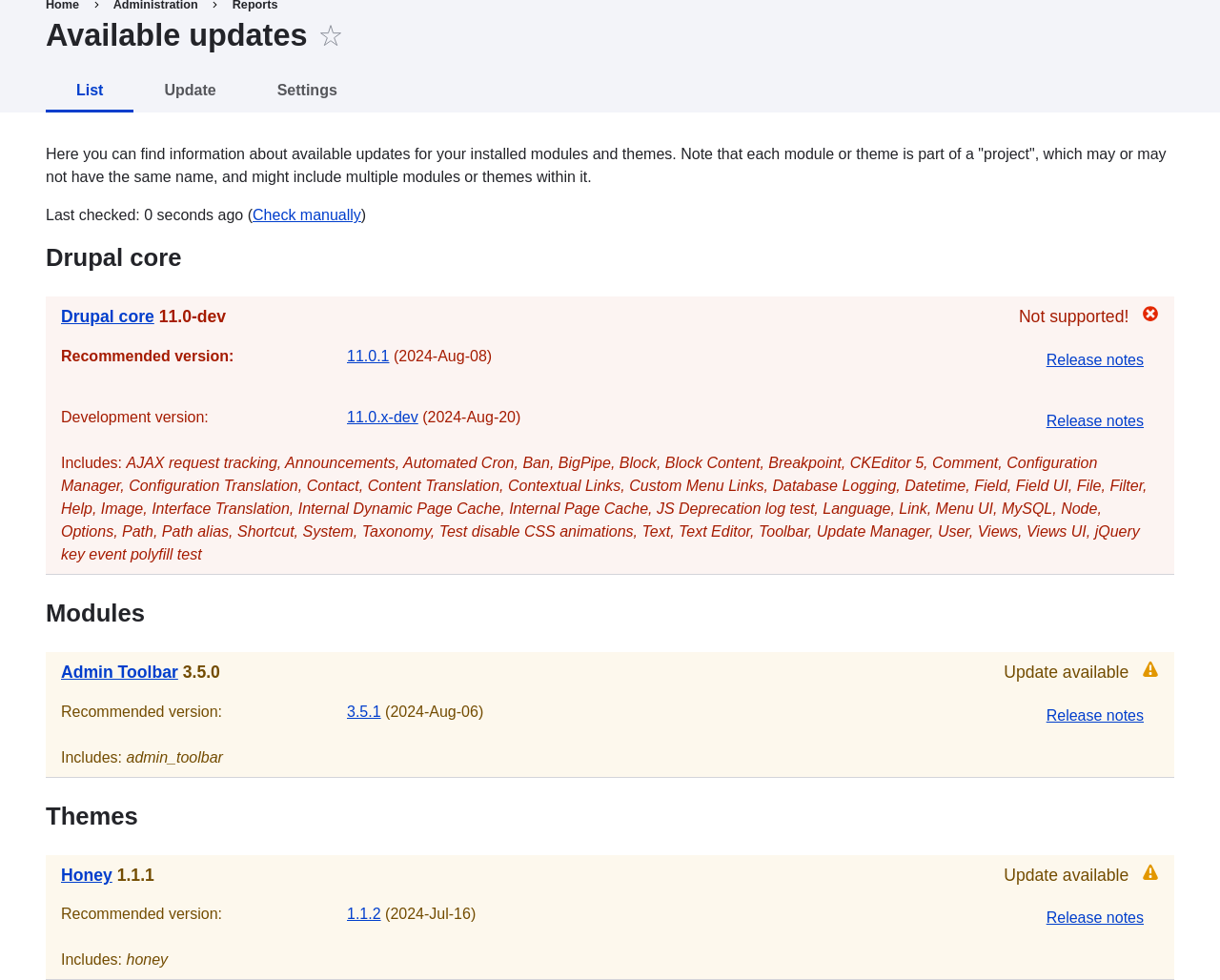
- Click Continue.
- Click Run database updates. If you obtained the new theme files manually, start with this step, and reach the database updates page by typing the URL example.com/update.php in your browser.
- Click Continue to run the updates. The database update scripts will be executed.
- Click Administration pages to return to the administration section of your site.
- Take your site out of maintenance mode. See Section 11.2, “Enabling and Disabling Maintenance Mode”.
- Clear the Drupal cache (refer to Section 12.2, “Clearing the Cache”).
- Review the site log, see Section 12.4, “Concept: Log”, once the updates are complete to check for errors.
- Section 13.6, “Updating a Module”
Source file: security-update-theme.asciidoc
Help improve this page
You can:
- Log in, click Edit, and edit this page
- Log in, click Discuss, update the Page status value, and suggest an improvement
- Log in and create a Documentation issue with your suggestion
 Support for Drupal 7 is ending on 5 January 2025—it’s time to migrate to Drupal 10! Learn about the many benefits of Drupal 10 and find migration tools in our resource center.
Support for Drupal 7 is ending on 5 January 2025—it’s time to migrate to Drupal 10! Learn about the many benefits of Drupal 10 and find migration tools in our resource center.









