Install Superfish
What is this module?
This module implements the jQuery plugin called Superfish [1] on Drupal menus. It provides Drupal users the ability to add some "splash" to Drupal menus with very little effort.
Dependencies
- Drupal 8 & 9
- Drupal 6 & 7
- Superfish library 1.x
- Drupal 6 only: jQuery 1.3.x or higher, through the jQuery_update module v2.x
Installation
-
Drupal 8 & 9
Through Composer:
composer require drupal/superfish
More information.
Through your Web browser:
- Download the Superfish library 2.x and extract it somewhere like /sites/all/libraries/superfish (so that the superfish.js will be located at http://example.com/sites/all/libraries/superfish/superfish.js)
- Download and extract the Superfish module in /sites/all/modules or /modules.
- Go to the Extend section of your Drupal administration back-end and enable the Superfish module.
- Drupal 6 & 7
- Download the Superfish library 1.x and extract it somewhere like /sites/all/libraries/superfish (so that the superfish.js will be located at http://example.com/sites/all/libraries/superfish/superfish.js)
- Download and extract the Superfish module in /sites/all/modules.
- Go to the Modules section of your Drupal administration back-end and enable the Superfish module.
Drupal 6 users need to install jQuery_update module v2.x too.
You can also use Drush to install this module.
Update
Updating the module is similar to updating any other Drupal module; you can either download the latest version and upload it to your modules directory or use the update manager to automatically update it.
Updating the Superfish library however is a bit different, since it consists of JavaScript and CSS some people ignore the warning and instructions in the README file and elsewhere and just edit the files there directly - especially the CSS.
If you are not sure whether changes were made please backup the directory (/libraries/superfish) before uploading the new library, otherwise just follow these simple steps:
- Download the latest version from Github:
- Unzip the file and rename the Superfish-for-Drupal directory to just superfish - all lowercase please.
- Upload the superfish directory to your libraries directory, usually /sites/all/libraries
(so that the superfish.js for example will be at /sites/all/libraries/superfish/superfish.js and publicly accessible through http://example.com/sites/all/libraries/superfish/superfish.js)
Usage
- What you need first is a menu. If you don't have a menu to play with, go and build one. As an example, here is a typical menu structure:
Parent Menu 1 |_ Child Menu 1 Parent Menu 2 |_ Child Menu 1 |_ Child Menu 2 |_ Sub Child Menu 1 |_ Sub Child Menu 2 Parent Menu 3The above structure has several links that go to different pages on your website and some of them are child menus to a parent menu. If you are a seasoned veteran of the Drupal menu system, you already know that every single menu [4] created by Drupal also produces a companion menu block [5]. If you create a menu and call it something like "Pink Fuzzy Bunny Navigation", a block will appear on your blocks list and it will also be called "Pink Fuzzy Bunny". Once you've created a menu to play with, lets configure your Superfish menu.
-
- Drupal 8 & 9
- In Drupal 8 or 9, when you Place New Block, each of your existing menus will also have a Superfish version.
- Go to the "Block layout" page (under Structure) and use any of the "Place block" buttons to create a Superfish block. Tip: Search for your menu using 'menu' as the search term and make sure to select the one with the "Superfish" category
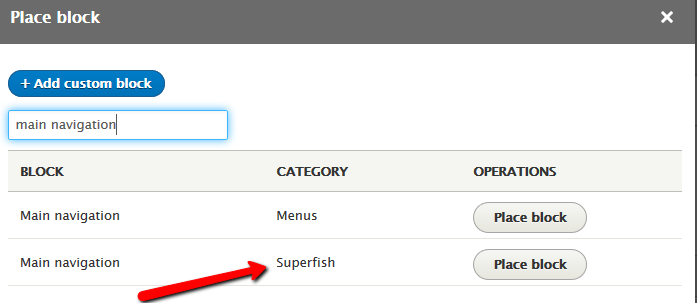
- Drupal 6 & 7
- Go to your blocks administration page; You will see several blocks called Superfish", move any of them to a region and save.
- Drupal 8 & 9
- Use the "Configure" link of the block to configure it accordingly to your needs.
- Navigate to front-end to meet your Superfish menu :)
Block Settings
- Block title: This is just the typical block title that appears above the block content. Use of tokens here is supported if enabled.
- Menu Name: The name you wish to give your menu. This name will be applied to any generated CSS classes in your block.
- Menu Parent: The menu you want to be displayed using Superfish.
- Menu Depth: You may control the number of child menus that you wish to use. Leaving this set as "-1" will use all child menus under their parent menu items.
- Menu Type: The style of menu you want to see. Your choices are: Horizontal (drop downs), Vertical (sideways fly outs), and NavBar (dual level menus).
- Style: There are several default "flavors" of menus you may choose from.
- Animation Speed: The speed of the animation either in milliseconds or pre-defined values (slow, normal, fast). (Default: normal)
- Mouse Delay: When someone takes their mouse cursor away from the menu, how long do you want it to linger?
- Path class: The class you have applied to list items that lead to the current page. (Default: active-trail).
- Path levels The number of levels of submenus that remain open or are restored using Path class. (Default: 1).
- Slide-in Effect: Do you want your menu to appear to slide in when it appears?
- Drop shadows: Do you want your menus to have drop shadows?
- Auto Arrows: Do you want your menus that have children to show an arrow to indicate this?
- Superfish plugins:
- jQuery BgiFrame plugin: This helps with z-index issues with Internet Explorer.
- jQuery Supposition plugin: Relocates sub-menus when they would otherwise appear outside the browser window area.
- jQuery hoverIntent plugin: Prevents accidental firing of animations by waiting until the user's mouse slows down enough, hence determinig user's intent.
- jQuery sf-Touchscreen plugin: Provides better functionality for touchscreen devices.
- Supersubs Supersubs allow you to set menu width limits for your child menu items.
- Multi-column sub-menus: (Beta) Displays child menu items together with their own children. The level is determined by the Levels option (just below the multi-column checkbox) as columns rather than dropdowns.
This sometimes requires the menu structure to be altered slightly, the below menu for example cannot be rendered correctly:Parent Menu 1 Parent Menu 2 |_ Child Menu 1 |_ Child Menu 2 |_ Sub Child Menu 1 |_ Sub Child Menu 2 |_ Sub Child Menu 3 |_ Child Menu 3 |_ Child Menu 4 |_ Child Menu 5 Parent Menu 3But by changing it a little a bit the Parent 2 will get 3 columns.
Parent Menu 1 Parent Menu 2 |_ Child Menu 1 |_ Sub Child Menu 1 |_ Sub Child Menu 2 |_ Child Menu 2 |_ Sub Child Menu 1 |_ Child Menu 3 |_ Sub Child Menu 1 |_ Sub Child Menu 2 |_ Sub Child Menu 3Please do not misuse multi-column sub-menus:
Highly recommended: Mega Menus Work Well for Site Navigation [7]. See also: Mega Menus Gone Wrong. - Advanced HTML settings:
- Include hyperlinks description (title) in hyperlinks text: As the title says, this adds hyperlinks description to the hyperlink text.
Sample output:<a href="#">Register <span class="sf-description">Register today & receive a 10% discount!</span></a> - HTML wrappers: Add wrapper around various parts of a menu tree.
- Include hyperlinks description (title) in hyperlinks text: As the title says, this adds hyperlinks description to the hyperlink text.
- Advanced CSS settings: Various class options, just read the labels.
- Helper classes:
- Add First / Last classes Do you want the first and last menu items in a menu structure to have an additional "first" and "last" class applied to them. You can remove unwanted borders or colors on the first and last menu items.
- Add Zebra striping Do you want the menu items in a menu structure to have an additional "even" and "odd" class applied to them. You can then tell alternating menu items they should adopt different styling.
- Do not add First / Last Classes (Single Menu Item) Removes any "first" and "last" classes on single menu items since that would just look silly.
- Do not add Zebra Striping (Single Menu Item) Removes any zebra striping on single menu items since that would just look very silly.
- Add item counts to menu items This allows you to add menu item counts that are added to the classes. Great for custom menu item styling.
- Add children counter classes to menu items Adds custom classes to items based on the number of their children.
- Add item depth class to menu items and their hyperlinks Adds custom classes to items represting their depth in the menu tree.
- Custom classes: Add any custom classes you may want to use.
- Extra CSS Add any CSS commands you can think of.
- Helper classes:
How to style
- In the block configuration page, set the Style to None
- Copy one of the Superfish sample styles, for example default.css from sites/all/libraries/superfish/style to your theme; either as a separate CSS file or part of the main CSS file of your theme.
- Rename the selectors .sf-style-default to .sf-style-none or remove them altogether.
- You are now ready to unleash your CSS artistry :)
Some design tips:
- Utilize a DOM inspector (such as Firebug) for temporarily modifying live code in real time.
- Set the Mouse delay of the block settings to 99999999 so the sub-menus will stay open for a longer time giving you more time to work with them in Firebug etc.
Known Issues
Read this section only if IE6 matters to you!
- The CSS part of the jQuery Superfish plugin - and not this module - has a problem (infamous z-index issue) with the Microsoft Internet Explorer.
- CSS solution: http://webdemar.com/webdesign/superfish-jquery-menu-ie-z-index-bug/
- Javascript solution: http://drupal.org/node/790576#comment-2947882
(If you would like to help defeat such bugs, support the drive to end Internet Explorer 6 and help web users upgrade to modern browsers [6]. More information can be found on Google's What Browser website [8].)
- As reported here in #719638 - Submenu behind Flash Items in IE, the sub-menus sometime appear "behind" the flash movies.
The solution: [9]
- Set the
z-indexof theDIVholding the flash to 1 and thez-indexof theDIVholding the menu to 2. - In the flash element, look for the flash
<object>tag and add the following code:
<param name="wmode" value="transparent">You’ll want to insert this code right below the
<param name=”quality” value=”high”>tag and include the codewmode=”transparent”in the flash<embed>tag.
- Set the
- As reported here in #838062 - Fuzzy text (ClearType bug) in IE, there are some potential problems with ClearType in Microsoft Internet Explorer, a fix for this problem is located here [9], also available in the above link.
- Navbar style: first child menu always appears
Solution: Set the Path Levels to 0.
Links
- https://superfish.joelbirch.design/
- http://drupal.org/getting-started/install-contrib/modules
- http://cherne.net/brian/resources/jquery.hoverIntent.html
- http://drupal.org/handbook/modules/menu
- http://drupal.org/handbook/modules/block
- http://drupal.org/project/ie6update
- https://www.nngroup.com/articles/mega-menus-work-well/
- http://whatbrowser.org/
- http://wphacks.com/fixing-css-drop-down-menus-hiding-behind-flash-objects
- http://groups.google.com/group/jquery-en/browse_thread/thread/a770eb96c8...
- German Video Tutorial: http://www.youtube.com/watch?v=U4to6wZsJXQ
Help improve this page
You can:
- Log in, click Edit, and edit this page
- Log in, click Discuss, update the Page status value, and suggest an improvement
- Log in and create a Documentation issue with your suggestion
 Support for Drupal 7 is ending on 5 January 2025—it’s time to migrate to Drupal 10! Learn about the many benefits of Drupal 10 and find migration tools in our resource center.
Support for Drupal 7 is ending on 5 January 2025—it’s time to migrate to Drupal 10! Learn about the many benefits of Drupal 10 and find migration tools in our resource center.









