How to setup Get Linkedin Posts module
If you have a LinkedIn company page, where you make posts, and you want to duplicate these posts to your website – this module will help you handle this task.
The module supports a setting for extraction of posts from multiple LinkedIn profile pages. Posts limitation period can be adjusted in the module settings to automatically delete old posts from the site (but not from the LinkedIn company page).
Posts are delivered every time Cron is launched.
First thing to do is to register and set up a LinkedIn company page.
Next step is to create a LinkedIn app.
If you already have one, you only need to add all necessary settings, using these instructions. If you do not have the app, let’s look at the process step by step:
- Log in to LinkedIn profile and go to developer console page https://developer.linkedin.com/
- Go to “MyApps” https://www.linkedin.com/developer/apps

If you don’t have any application, click the “Create Application” button. Go to application settings.
- In the “Authentication” tab you will find “Client ID” and “Client Secret” fields – these are your application keys, which will be used by the module on the site.
- Tick application permissions as showed in the picture below.
- Enter the “Callback URL”. You can find it on the “Get LinkedIn Posts” module settings page on your website.
- Go to the “Settings” tab on LinkedIn and enter your site URL, where the Get_Linkedin_Posts module is installed.


Setup on the website.
The screenshot below demonstrates how to set up the module on the website.
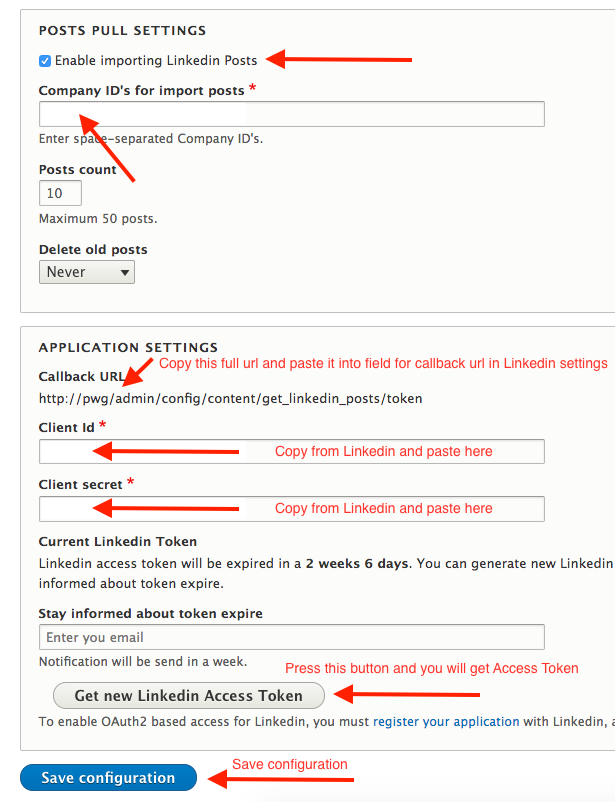
Module setting page can be found via following URL admin/config/content/get_linkedin_posts
You need to fill in the “Client ID” and “Client Secret” fields, copy “Callback URL” module settings and paste into the “Authorized Redirect URL” field in the LinkedIn application settings.
Next, you need to enter Company ID’s separated by space. The ID’s can be found in the URL bar of your browser (while you are on the company page). For example: https://www.linkedin.com/company-beta/1XXXXXX1/
“Enable Importing Linkedin Posts” checkbox activates and deactivates posts receiving.
“Post Count” is quantity of posts delivered with one Cron launch.
“Delete Old Posts” indicates whether or not to delete posts of a particular date.
The “Never” feature indicates saving of all nodes with posts on a permanent basis.
The “Stay informed about token expire” field allows you to enter your email address and receive a notice one week before LinkedIn Access Token expiration date. The notice will also be sent to the website email, indicated in the settings.
After you set up the module, click the “Get new Linkedin Access Token” button. It will redirect you to LinkedIn to get a new token.
This action is automatic and is performed after logging into the LinkedIn.
The new token will be saved immediately after you are returned to the module settings page.
Token’s limitation period is 60 days.
Click the “Save configuration” button.
You have finished module setup.
Get step-by-step tutorial for integration of LinkedIn posts with a Drupal website from Danavero Inc. Blog.
Help improve this page
You can:
- Log in, click Edit, and edit this page
- Log in, click Discuss, update the Page status value, and suggest an improvement
- Log in and create a Documentation issue with your suggestion
 Support for Drupal 7 is ending on 5 January 2025—it’s time to migrate to Drupal 10! Learn about the many benefits of Drupal 10 and find migration tools in our resource center.
Support for Drupal 7 is ending on 5 January 2025—it’s time to migrate to Drupal 10! Learn about the many benefits of Drupal 10 and find migration tools in our resource center.









