On this page
- Explore the Apigee monetization features in the developer portal
- Monetization features for Apigee Edge-connected portals
- Monetization features for Apigee X and hybrid-connected portals
- Manage teams of app developers (Apigee Edge-connected portals)
- View and purchase rate plans
- Rate plans and pricing for Apigee Edge-connected portals
- Rate plans and pricing for Apigee X and hybrid-connected portals
- Manage purchased rate plans
- Managed purchased plans for Apigee Edge-connected portals
- Manage purchased products for Apigee X and hybrid-connected portals
- Manage prepaid balances
- Manage billing information
- Manage payment methods for Apigee Edge-connected portals
- Manage payment methods for Apigee X and hybrid-connected portals
Understand how app developers interact with Apigee Monetization
The following sections describe how app developers interact with Apigee Monetization. The Apigee Monetization module is dependent on the Apigee Edge module. App developers can perform the tasks described in Understand how app developers interact with the Apigee Edge module in addition to those tasks described in this topic. Tips for configuring and customizing the experience are provided.
- Explore the Apigee monetization features in the developer portal
- Manage teams of app developers
- View and purchase rate plans
- Manage purchased rate plans
- Manage prepaid balances
- Manage billing information
Explore the Apigee monetization features in the developer portal
When you install the Apigee Monetization module, the Apigee monetization features are available in the developer portal. The available monetization tabs and UI layout will differ depending on your portal's connection to a monetized org in Apigee Edge, hybrid, or Apigee X.
Monetization features for Apigee Edge-connected portals
The figure below shows the "My account" view of monetization in developer portals connected to Apigee Edge orgs:
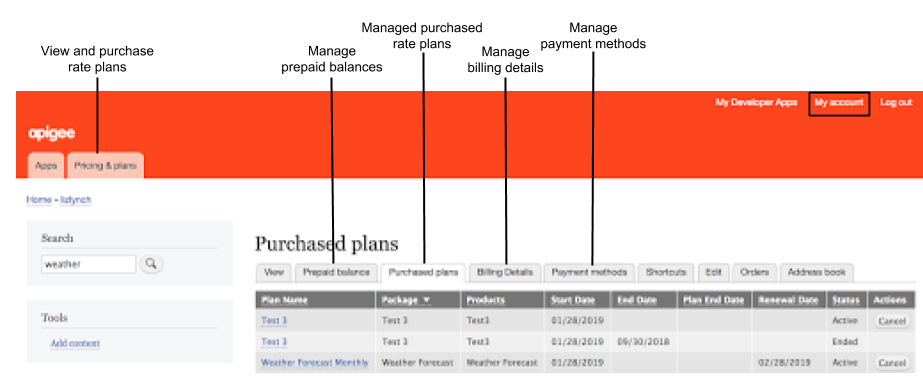
As highlighted in the previous figure, the Pricing & Plans tab enables app developers to view and purchase rate plans. App developers can then manage their purchased rate plans, prepaid balances, and payment methods from the My account page.
Note: The Prepaid Balance tab on the My Accounts page displays only if you support adding credit to a prepaid balance.
The following sections describe the app developer interactions in more detail:
- Manage teams of app developers
- View and purchase rate plans
- Manage purchased rate plans
- Manage prepaid balances
- Manage billing information, including billing details and payment methods
Monetization features for Apigee X and hybrid-connected portals
The figure below shows the "My account" view of monetization in developer portals connected to Apigee X or hybrid orgs:
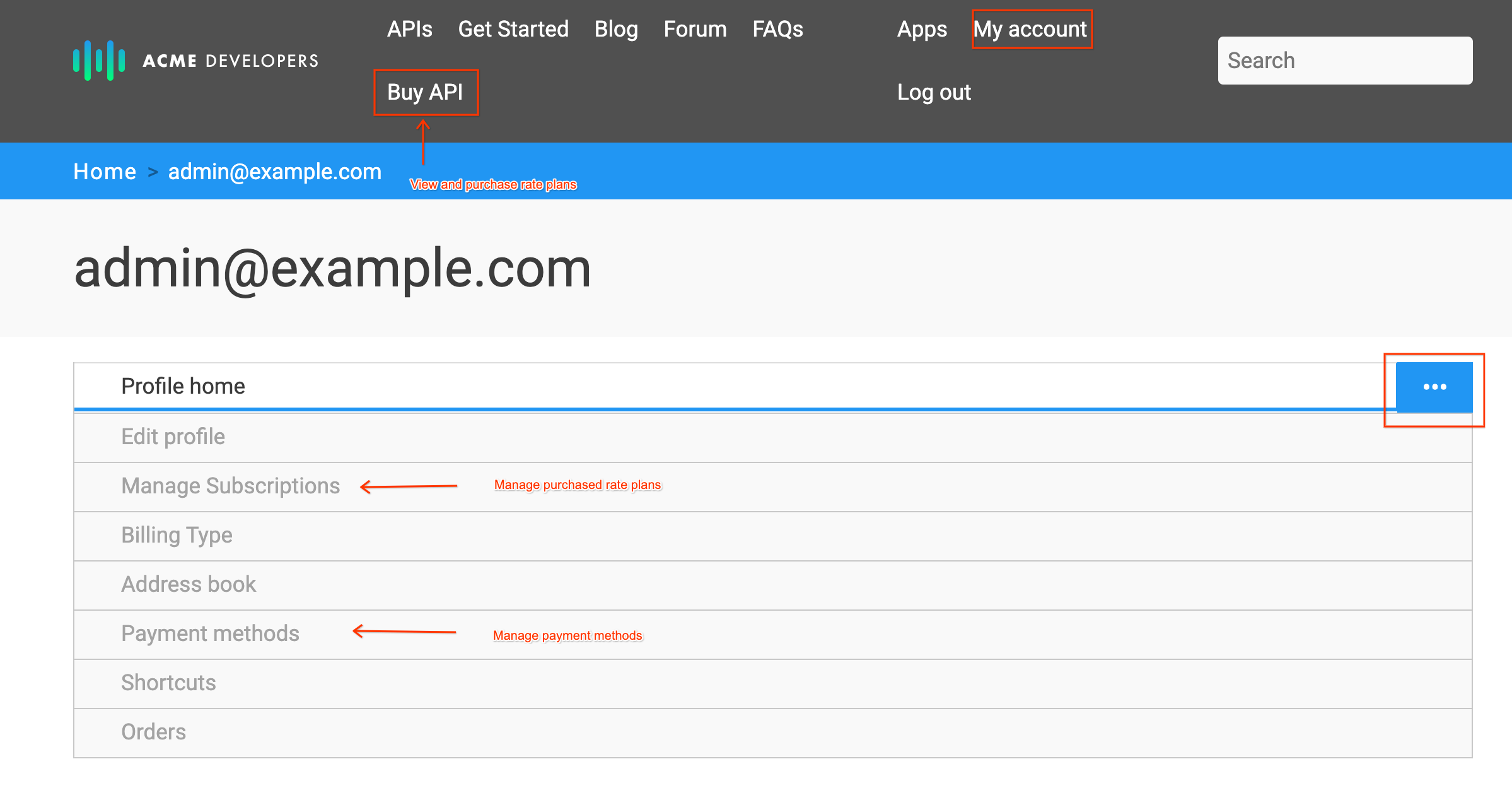
As highlighted in the previous figure, the Buy API tab enables app developers to view and purchase rate plans. App developers can then manage their purchased subscriptions from the My account page.
The following sections describe the app developer interactions in more detail:
- Manage teams of app developers (Apigee Edge-connected portals)
- View and purchase rate plans
- Manage purchased rate plans
- Manage billing information, including billing details and payment methods
Manage teams of app developers (Apigee Edge-connected portals)
The Apigee Monetization Teams module lets you manage permissions for groups of app developers in Apigee Edge-connected portals. Before getting started, you will need to install and configure the module, as described in Configure team management.
Once the module is installed, you can create teams, add members, and manage apps.
To manage teams:
- Select Teams in the top nav bar.
- Click Add team to add a new team.
- Complete the form.
Note: To configure the fields that are displayed in the team registration form, see Configure team management. - Click Add team.
- Click the name of the team to view details.
- Click the Members tab to add or remove team members.
- Click the Team Apps tab to register team apps.
- Click the Prepaid balance tab to manage prepaid balances.
- Click the Purchased plans tab to manage purchased rate plans.
- Click the Billing details tab to manage billing information.
- Click the Edit or Delete tab to edit the team name or delete the team, respectively.
View and purchase rate plans
When registering an app, app developers will be able to use the following APIs only:
- APIs available via a purchased rate plan
- APIs available via a freemium plan
- APIs that are public and do not require that you purchase a rate plan
Notes:
- Before purchasing a rate plan, app developers will be prompted to view and accept the terms and conditions if they have not done so already. To add terms and conditions, see Managing terms and conditions.
- You can configure the appearance of rate plans in the developer portal, as described in Configure rate plan settings.
Rate plans and pricing for Apigee Edge-connected portals
To view rate plans and pricing:
- Sign in to the developer portal.
- Click Pricing & plans for Apigee Edge-connected portals or Buy APIs for Apigee X or hybrid-connected portals.
- Click the row of the API package to view the available rate plans.
- To purchase a rate plan:
- Click Purchase plan.
The purchase rate plan page displays. - Enter a Start Date.
- Click Purchase Plan.
- If prompted for billing information, enter it and click Save.
Available for on-site payment gateways only.
- Click Purchase plan.
Rate plans and pricing for Apigee X and hybrid-connected portals
To view rate plans and pricing:
- Sign in to the developer portal.
- Click Buy APIs.
- Click the API package to view the available rate plans.
- To purchase a rate plan, click Purchase plan.
Manage purchased rate plans
View and manage the rate plans that you have purchased.
Managed purchased plans for Apigee Edge-connected portals
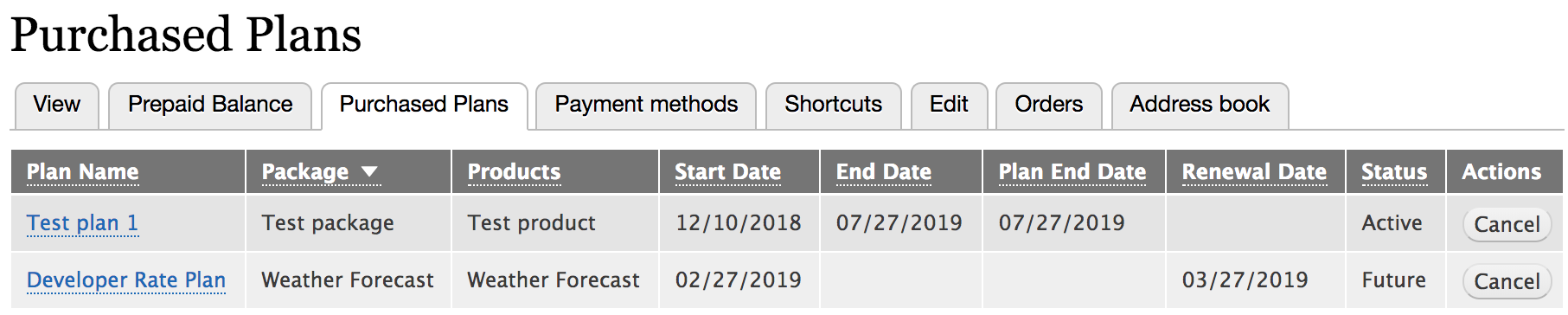
To manage purchased plans:
- Sign in to the developer portal.
- To manage purchased plans:
- For your account, click My account.
- For a team, click Teams, then click the name of the team in the list to display the team details.
- Click the Purchased plans tab.
- Click the name of the plan to view more details.
- Click Cancel to cancel the rate plan, if desired.
Manage purchased products for Apigee X and hybrid-connected portals

To manage purchased products:
- Sign in to the developer portal.
- To manage purchased products:
- For your account, click My account.
- For a team, click Teams, then click the name of the team in the list to display the team details.
- Click the Profile home tab to expand the menu options.
- Click the Purchased products tab.
- Click View Rate Plan from the Actions dropdown to view more details.
- Click Cancel from the Actions dropdown to cancel the rate plan, if desired.
Manage prepaid balances
Developers with a Prepaid billing type can view and manage their balance based on currency.
For Apigee Edge-connected portals, developers an manage the following details using the Prepaid tab: including:
- Balance brought forward
- Total credit added to the account
- Current usage
- Tax incurred
- Current balance for this billing period
For Apigee X and hybrid-connected portals, developers can use the Prepaid tab to view current balances.
Note: To enable app developers to add credit to a prepaid balance, see Support adding credit to a prepaid balance.
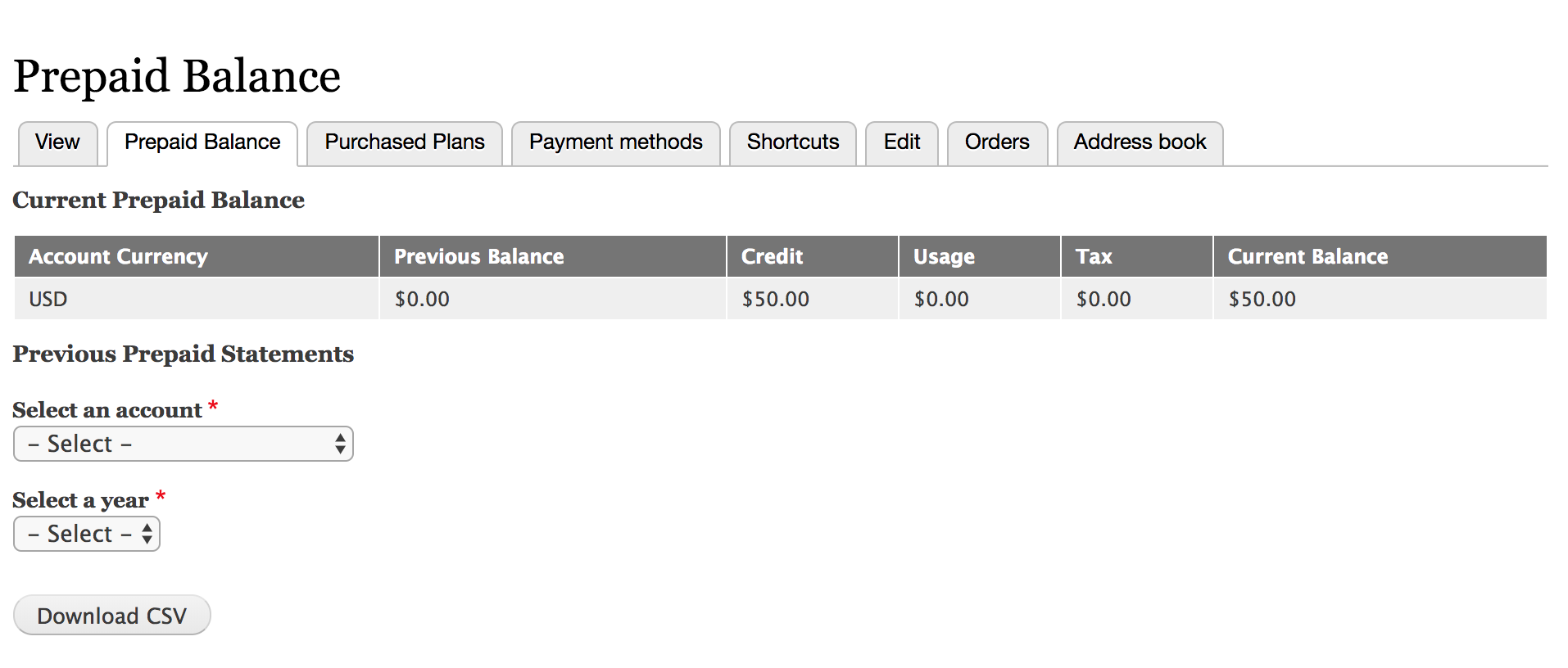
To manage prepaid balances:
- Sign in to the developer portal.
- To manage purchased plans:
- For your account, click My account.
- For a team (Apigee Edge-connected portals only), click Teams, then click the name of the team in the list to display the team details.
- Click the Prepaid balance tab.
- Review the current prepaid balance.
- Apigee Edge-connected portals can download a previous statement as a comma-separated values (CSV) file from this tab.
Manage billing information
Manage billing information, including billing details and payment methods.
Note: To configure the payment gateways, see Manage payment gateways.
To manage billing details for Apigee Edge-connected portals:
- Sign in to the developer portal.
- To manage billing details:
- For your account, click My account.
- For a team (Apigee Edge-connected portals only), click Teams, then click the name of the team in the list to display the team details.
- Click the Billing Details tab.
- Apigee Edge-connected portals can also edit the legal company name from this tab.
Manage payment methods for Apigee Edge-connected portals
To view and manage payment methods for on-site payment gateways used for purchasing rate plans:
- Sign in to the developer portal.
- Click My account.
- Click the Payment methods tab.
Note: Not applicable to off-site payment gateways.
Manage payment methods for Apigee X and hybrid-connected portals
To view and manage payment methods for on-site payment gateways used for purchasing API products:
- Sign in to the developer portal.
- Click My account.
- Click the Profile home tab to expand the menu options.
- Click the Payment methods tab.
Note: Not applicable to off-site payment gateways.
Help improve this page
You can:
- Log in, click Edit, and edit this page
- Log in, click Discuss, update the Page status value, and suggest an improvement
- Log in and create a Documentation issue with your suggestion
 Support for Drupal 7 is ending on 5 January 2025—it’s time to migrate to Drupal 10! Learn about the many benefits of Drupal 10 and find migration tools in our resource center.
Support for Drupal 7 is ending on 5 January 2025—it’s time to migrate to Drupal 10! Learn about the many benefits of Drupal 10 and find migration tools in our resource center.









