Overview
The Content Moderation module allows you to expand on Drupal's "unpublished" and "published" states for content. It allows you to have a published version that is live, but have a separate working copy that is undergoing review before it is published. This is achieved by using Workflows to apply different states and transitions to entities as needed.
Configuration
Enabling the Content Moderation module creates a default Workflow called "Editorial" that can be used for custom block types or content types. (Note: The Editorial Workflow will only be created, if you installed your site from the standard Drupal installation profile. See Troubleshooting section for details on how to fix that.) You can use the default settings, or customize the workflow configuration. From here, there are also some additional steps necessary in order to use Content Moderation.
Entity type changes
This feature requires Drupal 8.4 or later. Once your moderation workflows are established, you can apply the workflows to different entity types. Out of the box Content Moderation can be added to Block Content and Content (Node) entities. The "select" button will allow you to select which content types should use this workflow. Note that Basic page is checked in the screen shot so it makes sense to the Sample workflow described in this document.
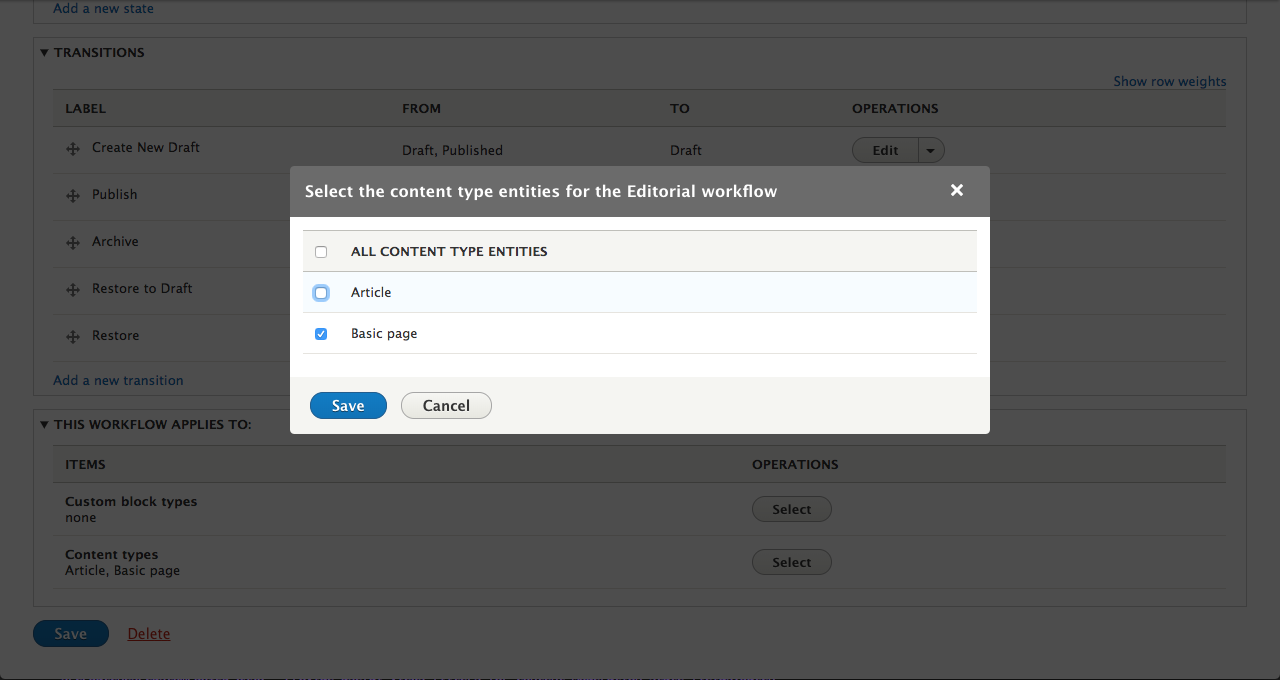
Permissions
You will probably allow people with roles other than administrator to participate in the workflow. To achieve this, you will need to set up the proper permission schema at People > Permissions.
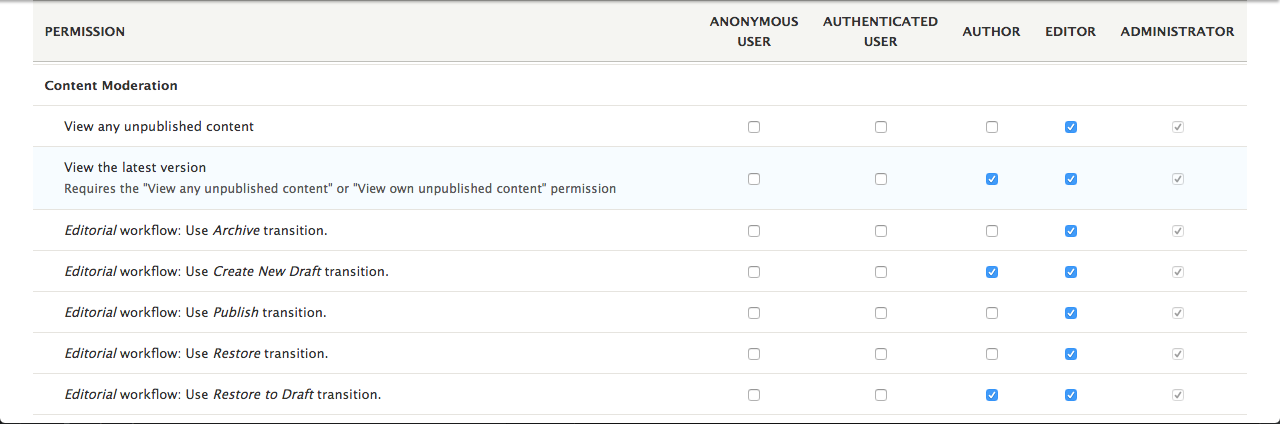
The schema in the image above, is centered around two roles; Author and Editor. In this example, an Author can create and edit content, but not publish content. To publish content, the Author will need to save the content as a Draft. Then a user with the Editor role can review the content, and either save it as Published, or save it as a Draft.
Be sure to grant 'View the latest version' and subsequently 'View own unpublished content' to authors. Otherwise authors will not be able to view their latest changes.
Below is a sample of appropriate Node permissions for this example. Note the Author role has permission to create and edit own Basic pages, as well as viewing and reverting revisions, while the Editor role has additional permissions to allow editing of any Basic page, as well as deleting. Your workflow may not match this example exactly, but it is demonstrative of one scenario.
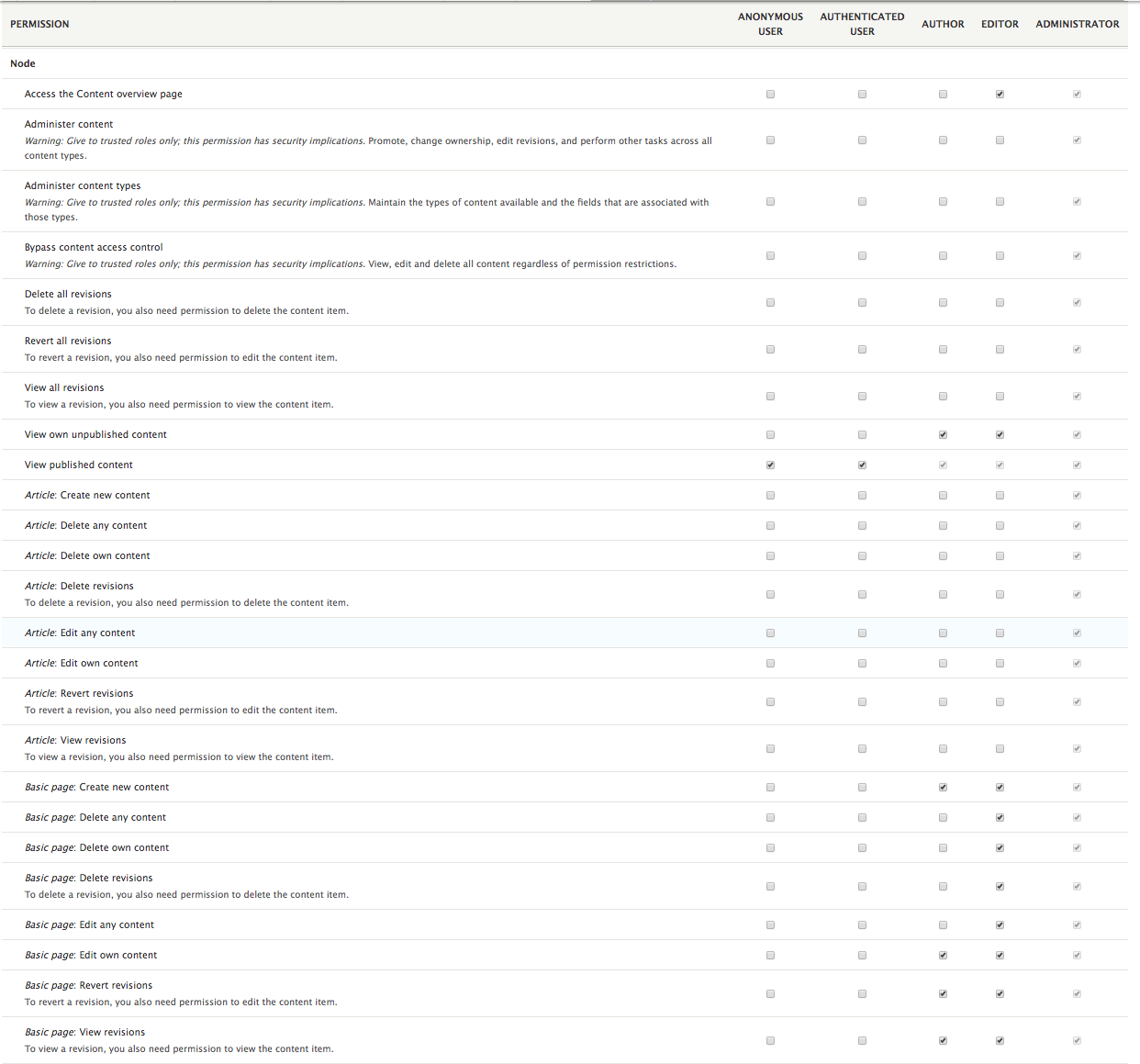
Now that our permissions are configured, let's create a page and test it under content moderation.
Sample workflow
The author creates a page. The author saves this content as a Draft.
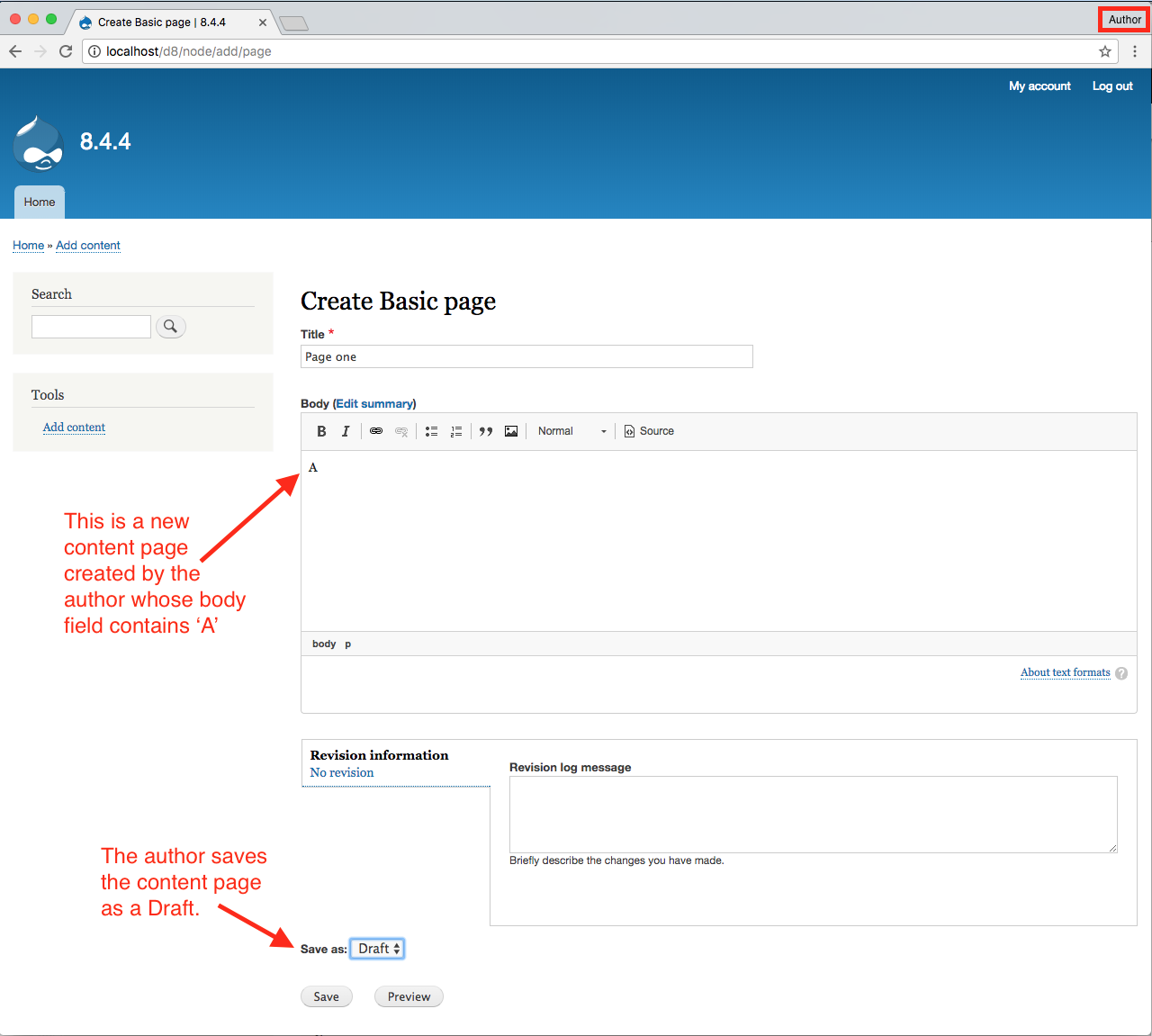
The editor publishes this content page. That is, the editor changes the moderation state of the content from Draft to Published.
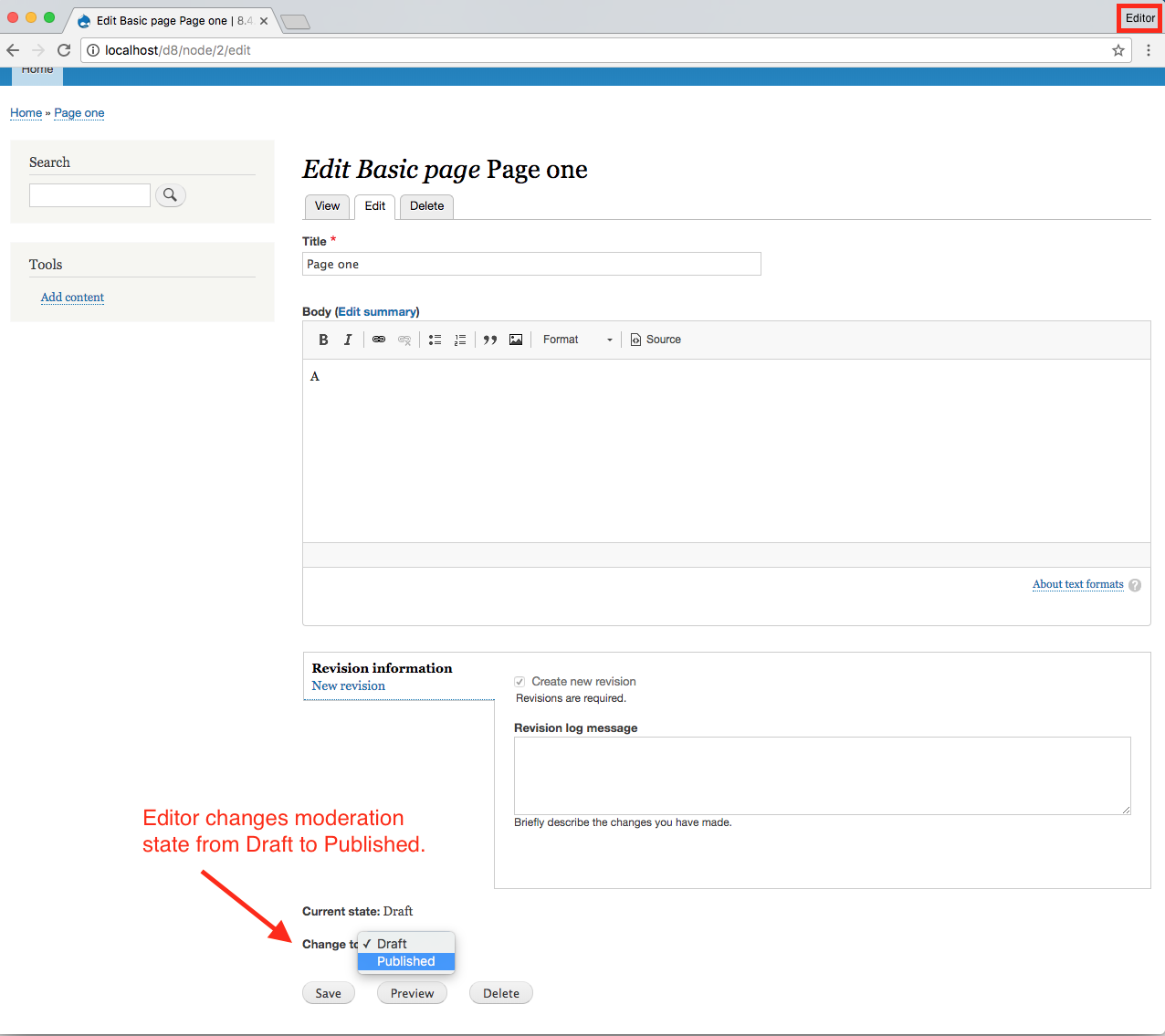
The content page is now published. Anyone with permission to view published content will be able to view the page.
The author edits the content page and saves the new edit as a Draft.
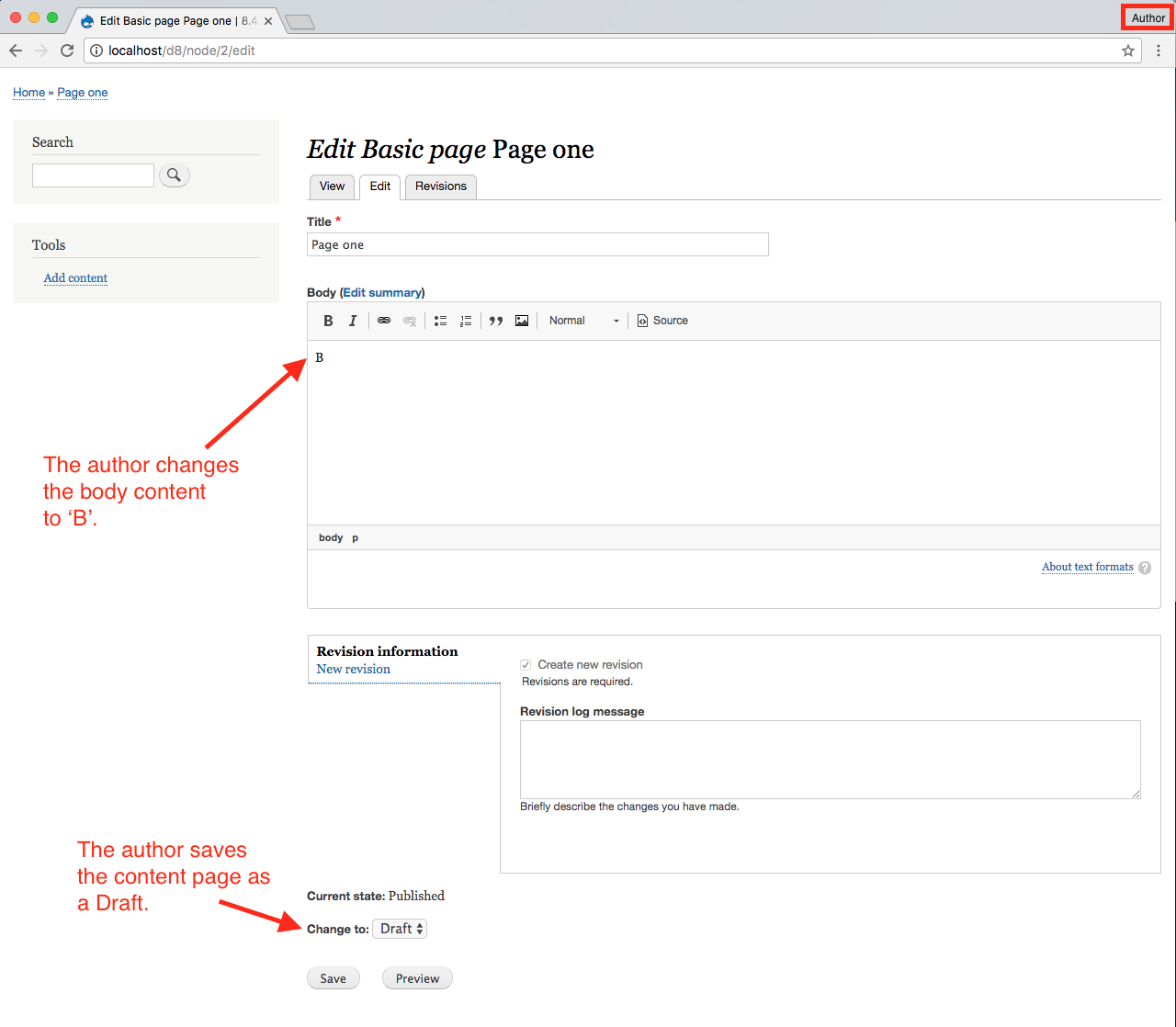
The author can view the latest version of the content page in the Latest version tab. The latest version of the content page is a draft and is not publicly viewable.
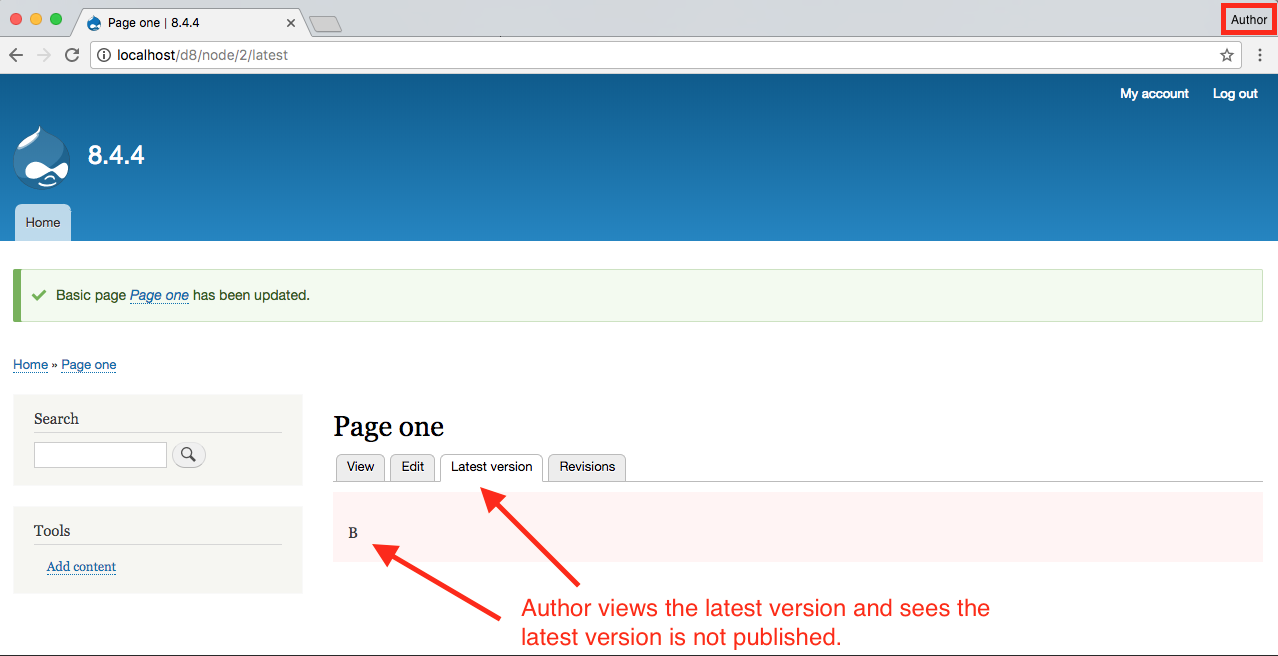
At this time, the author, and anyone else with permission to view published content, can, of course, continue to view the published version of the content page.
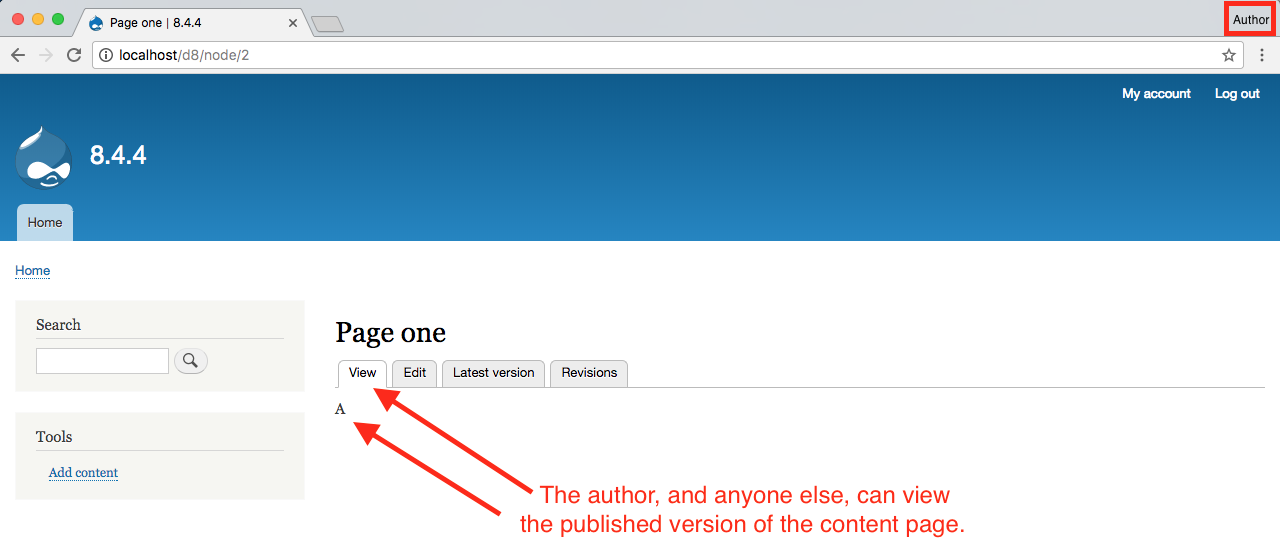
The editor can publish the draft from the block in the latest version tab. That is, the editor can change the moderation state from Draft to Published.
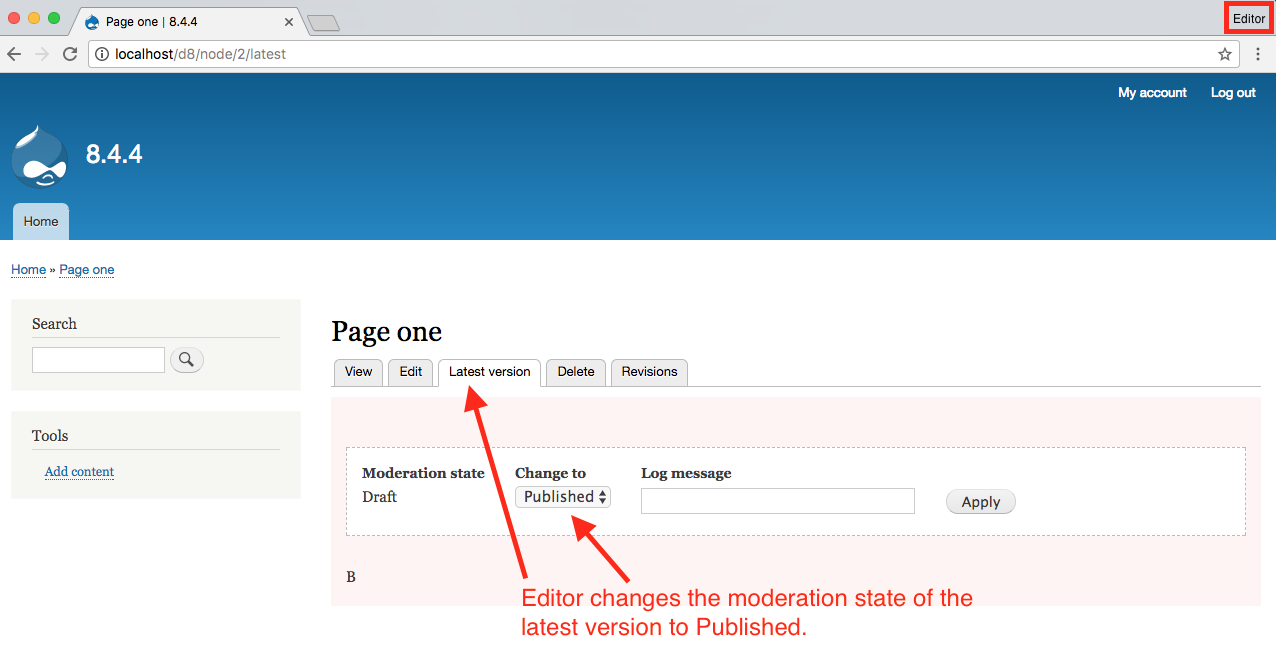
The editor can also publish the draft in the node edit form.
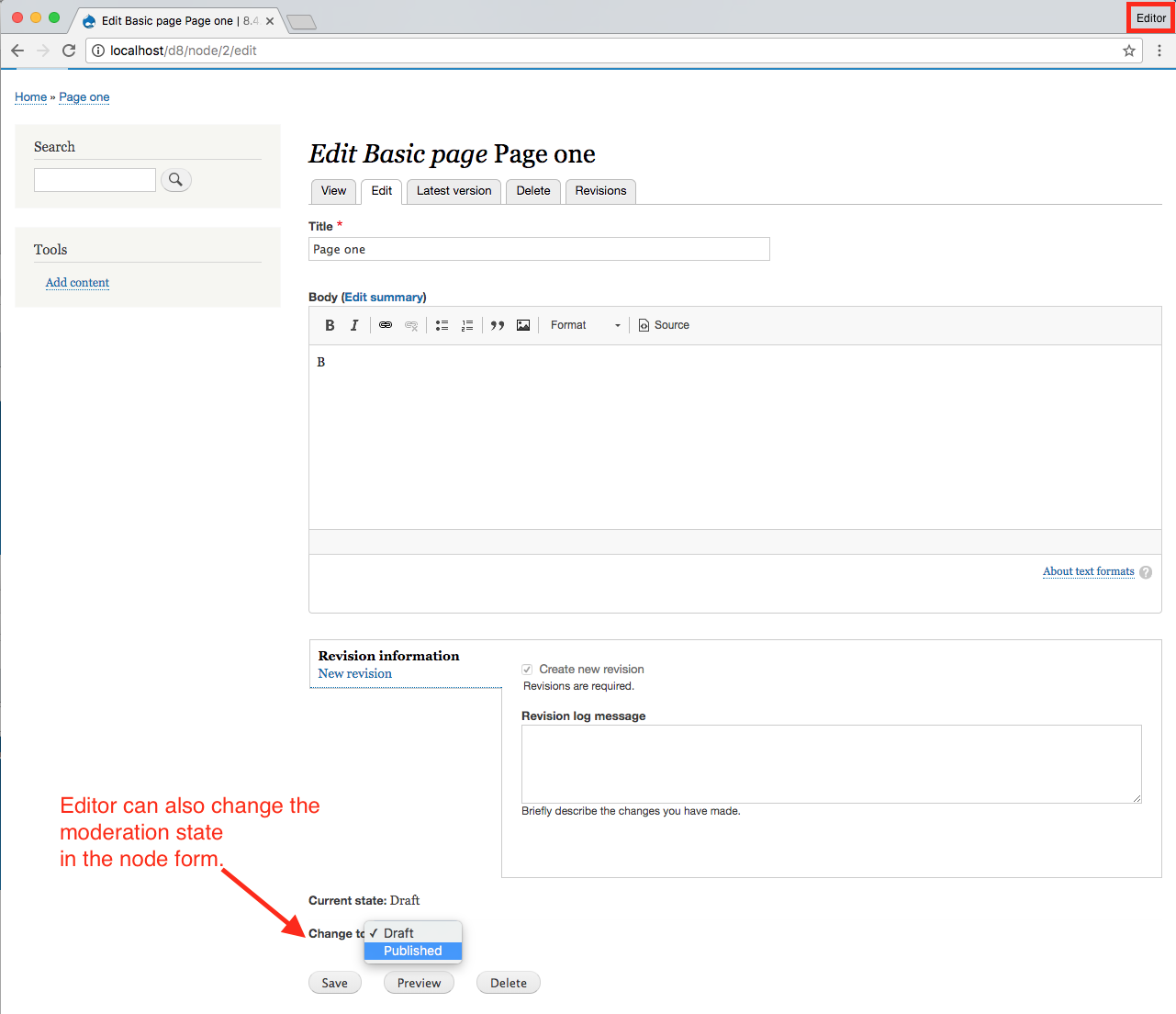
Now the author, and anyone else with permission to view published content, can view the edited content page.
Note the Latest version tab has, rightly, gone away. Nicely done.
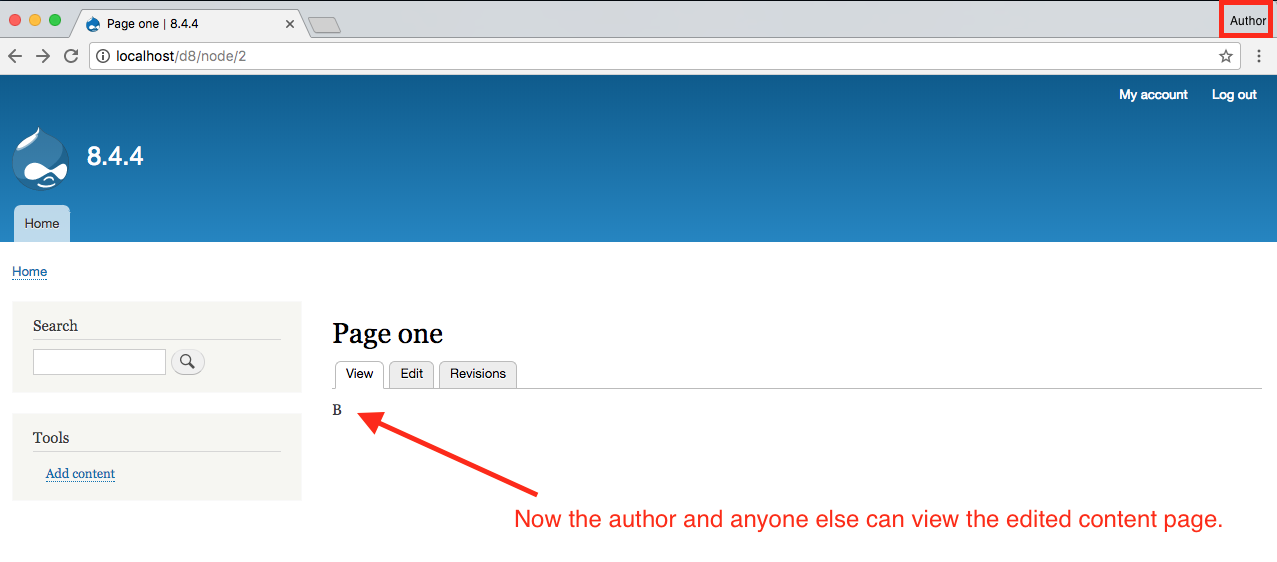
When using the default workflow included with the module, to unpublish a node you must set the state to Archived on the published revision,
The above describes a simple publishing workflow. This is only one example. There are all kinds of possibilities being delivered with the Content Moderation module. Look more deeply into States and Transitions. Consider multiple workflows for complex publishing environments. This module will really move things forward for our team and hopefully for Drupal itself.
Troubleshooting
If you enable Content Moderation (drush en content_moderation) on a site, that was not installed using Drupal's Standard Profile as a base, you will run into some problems which require a few manual steps before you can use Content Moderation, as detailed in this guide:
- The Editorial workflow is missing after you enabled Content Moderation.
- The Moderated Content view (/admin/structure/views/view/moderated_content) shows "Broken/missing handler" where the filter criteria "Content revision: Moderation state (exposed)" and "Content revision: Moderation state (<> Published)" are supposed to be.
The root of both problems is, that the Editorial Workflow is not automatically created, if you used another install profile than Drupal's Standard Profile to setup your site.
1. Fix missing Editorial workflow
If the Editorial workflow was not created when enabling Content Moderation, you can either manually create a new workflow and assign a content type, that's used with your new workflow or import the Editorial workflow manually.
Steps to import default Editorial workflow:
- Make sure you got the latest configs exported in your config/sync directory (
drush config:export). - Copy the Editorial workflow template (
workflows.workflow.editorial.yml) to your config/sync directory. - Import the Editorial workflow template (
drush config:import --partial)
After these steps, the default Editorial workflow will be available, as outlined in this guide.
Here's an example configuration for the Editorial workflow that is created when enabling Content Moderation on a vanilla Drupal site that was installed using Drupal's standard install profile. It can be imported as described above.
workflows.workflow.editorial.yml
langcode: en
status: true
dependencies:
module:
- content_moderation
id: editorial
label: Editorial
type: content_moderation
type_settings:
states:
archived:
label: Archived
weight: 5
published: false
default_revision: true
draft:
label: Draft
published: false
default_revision: false
weight: -5
published:
label: Published
published: true
default_revision: true
weight: 0
transitions:
archive:
label: Archive
from:
- published
to: archived
weight: 2
archived_draft:
label: 'Restore to Draft'
from:
- archived
to: draft
weight: 3
archived_published:
label: Restore
from:
- archived
to: published
weight: 4
create_new_draft:
label: 'Create New Draft'
to: draft
weight: 0
from:
- draft
- published
publish:
label: Publish
to: published
weight: 1
from:
- draft
- published
entity_types:
node: null
default_moderation_state: draft2. Fix Broken/missing handler on the Moderated Content view
This error occurs, if there exists no moderation workflow that is assigned to a content type. Wether you just imported the Editorial workflow as described above or created a custom moderation workflow, you'll have to make sure it has at least one content-type assigned to it. Just edit your moderation workflow, scroll to the bottom of the page and select at least one content type that is used with this workflow. After you save your changes, the "Broken/missing handler" on the Moderated Content will be gone and the view at /admin/content/moderated will work as expected.
Help improve this page
You can:
- Log in, click Edit, and edit this page
- Log in, click Discuss, update the Page status value, and suggest an improvement
- Log in and create a Documentation issue with your suggestion
 Support for Drupal 7 is ending on 5 January 2025—it’s time to migrate to Drupal 10! Learn about the many benefits of Drupal 10 and find migration tools in our resource center.
Support for Drupal 7 is ending on 5 January 2025—it’s time to migrate to Drupal 10! Learn about the many benefits of Drupal 10 and find migration tools in our resource center.









